 Adobe Community
Adobe Community
- Home
- FrameMaker
- Discussions
- Frame 11 - Moving grouped objects in a graphics fr...
- Frame 11 - Moving grouped objects in a graphics fr...
Copy link to clipboard
Copied
In Framemaker 11, how can I move grouped objects in a graphics frame to an exact location in the frame (using Object Properties, Dimensions/Position/Offset) without changing the line & fill properties of the grouped objects? When I apply a new Offset position to the grouped objects in Frame 11, the line and fill properties of the groupled objects change to (apparently) some sort of default setting. I don't want that to happen - I want the grouped objects to all retain their original line and fill properties. I have been using Frame 9 previously, and the grouped objects retained their original properties after applying the new Offset.
 1 Correct answer
1 Correct answer
When you've grouped the objects and want to use the Object Properties dialog to move these, you have to set all of the properties to AsIs first.
Select each of Fill, Stroke and RunAround tabs and then click on the counter-clockwise arrow in the upper-right to set these to AsIs first. Then in the Dimesions, set the Top and Left positons of the grouped objects.
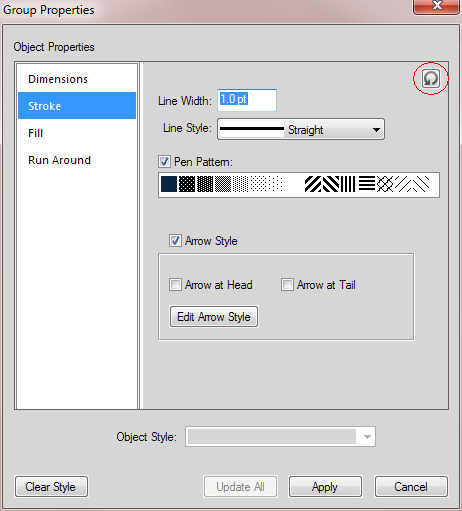
Note: The Clear Style button won't do it for you. It just clears any named style from being applied. You still have to manually clear each p
...Copy link to clipboard
Copied
When you've grouped the objects and want to use the Object Properties dialog to move these, you have to set all of the properties to AsIs first.
Select each of Fill, Stroke and RunAround tabs and then click on the counter-clockwise arrow in the upper-right to set these to AsIs first. Then in the Dimesions, set the Top and Left positons of the grouped objects.

Note: The Clear Style button won't do it for you. It just clears any named style from being applied. You still have to manually clear each property.
This whole process (Object Styles) still needs some work by Adobe.
Copy link to clipboard
Copied
Thanks Arnis, that worked perfectly. Previously, I tried to find "As-Is" settings for the Stroke and Fill, but no luck. I clicked on each item individually (Pen Pattern, Arrow Style, etc.) but couldn't find a way to make that work as an "As-Is" setting. I tried the Clear Style button too, but as you said, that doesn't work either. The counter-clockwise arrow did the trick!
Thanks again, that was annoying the heck out of me!!!
Copy link to clipboard
Copied
> Note: The Clear Style button won't do it for you.
> It just clears any named style from being applied.
> You still have to manually clear each property.
Could you create a Style named "As-Is" that has all properties set to blank or As-Is?
Assuming the grouped object didn't have named Styles, the just-move-it requirement could be met by applying
Object Style: [ As-Is ],
then adjusting just the Dimensions.
Copy link to clipboard
Copied
I just tried that, but it didn't work. I created an "As-Is" Style (with Fill and Stroke As-Is), and then applied it to the grouped objects. But when I then used Dimensions to move the grouped objects (which I could see was now labeled "As-Is" in the Object Style box), the FIll and Stroke attributes still changed to whatever the default was in the Fill and Stroke tabs (which were not "As-Is" - they were the same as before, when there was no Object Style applied to the group objects).
