 Adobe Community
Adobe Community
Copy link to clipboard
Copied
I noticed there are little 'x's in the corners of the form box but I am unable to adjust the height and width of the form.
Any ideas on how to do this?
Thanks.
 1 Correct answer
1 Correct answer
Muse forms are just big enough to contain all the fields, labels, and button. If the form seems to be bigger than required, it's probably because the 'status text' is not showing, but it's not where you're expecting it to me. Select the form and switch the state to something besides 'Normal' and the status text will show up. Then you can select the status text and move it/resize it to the location you'd like it to be.
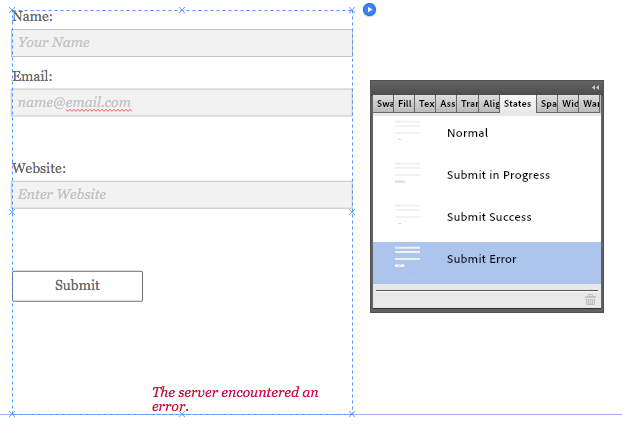
Copy link to clipboard
Copied
Hi
I am afraid there's no option to define forms width and height to resize it, However, as a workaround, you may drag input fields and ajust the form size. check : http://prntscr.com/u1nvl and http://prntscr.com/u1o4w
Regards
Anshul Sharma
Copy link to clipboard
Copied
I understand that you can modify and arange anything in the form. Lets say I have a detailed contact form. If I delete some of the fields there's now an empty area. How do you shrink or resize the containing frame so that space isn't there empty and doing nothing?
Copy link to clipboard
Copied
Thta is what I am trying to find out. Quite frustrating as you have all of the empty space.
Copy link to clipboard
Copied
Took me a while to figure this out- once you've got all the fields where you want them, select all of them indvidually and move them to the bottom of form area, it will resize automatically from the top down.
Copy link to clipboard
Copied
That worked, a bit of a roundabout way from a user experience, but worked nonetheless.
Thanks ![]()
Copy link to clipboard
Copied
Muse forms are just big enough to contain all the fields, labels, and button. If the form seems to be bigger than required, it's probably because the 'status text' is not showing, but it's not where you're expecting it to me. Select the form and switch the state to something besides 'Normal' and the status text will show up. Then you can select the status text and move it/resize it to the location you'd like it to be.

Copy link to clipboard
Copied
Good call. That's exactly what causes the issues! Thank you thank you!
Copy link to clipboard
Copied
You're a genius!!! Thank you soooo much! ![]()
Copy link to clipboard
Copied
For Ideal Forms !!
Now missing tabs to choose to move from one field to another, especially to form two columns. And checkboxes, lists, radio buttons, please.
Copy link to clipboard
Copied
Using the tab key at any level of your isolated selection, will also sequentially reveal all 'lost' and hidden items. This method works with most Widgets by the way...
Copy link to clipboard
Copied
Thank you!
Copy link to clipboard
Copied
Thanks very much! I've been searching for that for over an hour! ![]()
Copy link to clipboard
Copied
Absolute Genius! I messed about for over an hour with this until I stumbled upon this solution. Thank you SOOOO much. Man I love the internet some times!
Copy link to clipboard
Copied
Hi,
Once you select a field, you may drag to adjust form size using the transform options. Also you can resize the fields by mentioning the dimensions in the Control Box above, when a field is selected as shown here -> http://screencast.com/t/dCh8GfRZo1n
You may leave the 'Edit Together' option ticked to have them resized together.
Regards,
