 Adobe Community
Adobe Community
Copy link to clipboard
Copied
Hi there
I am following my Lynda.com course instructions in regards to putting a print widget on my Activate presentation. However when I open the widget menu there are only two widgets in the list and the print widget is not one of them. Can anybody help me to get this widget? Do I need to install it? Or download it? Thank you in advance for your time. ![]()
 1 Correct answer
1 Correct answer
Hi there
I've seen this in Captivate classes more times that I can remember. I'm unsure why, but the location the Widget panel is pointing to needs to change.
Click the icon shown below.
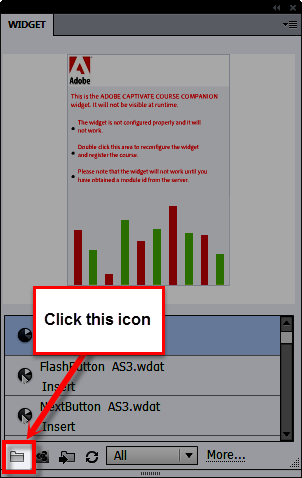
Then navigate to the Gallery/Widgets folder and click OK
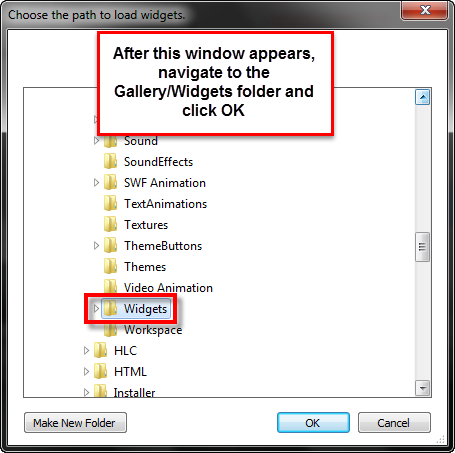
In all the classes I facilitate, I admonish folks to always insert Widgets only from the Widgets panel and always try to avoid using Insert > Widget. I do this because it's far too easy to get lost in the maze of the operating system and choose SWF files that
...Copy link to clipboard
Copied
Which version of Captivate are you using? I don't see any Widget menu.
You can insert widgets from Insert > Widget. Go to the widgets folder (<Captivate installatin directory>\Gallery\Widgets) and insert the Print.swf. If you don't find the file there, then there might be some issue with your installation. Try re-installing Captivate.
Sreekanth
Copy link to clipboard
Copied
Hi there
I've seen this in Captivate classes more times that I can remember. I'm unsure why, but the location the Widget panel is pointing to needs to change.
Click the icon shown below.

Then navigate to the Gallery/Widgets folder and click OK

In all the classes I facilitate, I admonish folks to always insert Widgets only from the Widgets panel and always try to avoid using Insert > Widget. I do this because it's far too easy to get lost in the maze of the operating system and choose SWF files that aren't actual Widgets, while inserting through the panel is much more reliable that way.
Hope this helps... Rick ![]()
Copy link to clipboard
Copied
Rick, the big problem is that the widgets panel is now pointing to the Interactions folder by default. Interactions are also widgets, but it is confusing. When trying to change the path to Interactions folder, only the static interactions appear, I don't know why. Terminology has always been confusing to me in Captivate. Why two names, two panels for Interactions and Widgets, where only difference is that the Interactions are supposed to be functional also for HTML5. And why is the default path in the Widgets panel to the Interactions. Small, but annoying things.