 Adobe Community
Adobe Community
- Home
- Photoshop ecosystem
- Discussions
- Band aid tool not working properly after upgrade
- Band aid tool not working properly after upgrade
Copy link to clipboard
Copied
I updated PS last week and the band aid tool no longer works properly. I run the tool over an area and it just makes a smeary mess. See attached photos. Look over the head of the guy on the left. Is there something in the settings I have to reset or set? Prior to the update, in the vast majority of cases I would run the band aid and it fixed the blemish seamlessly.


 1 Correct answer
1 Correct answer
Hi what do do mean by band aid tool?
Have you tried resetting PS tools
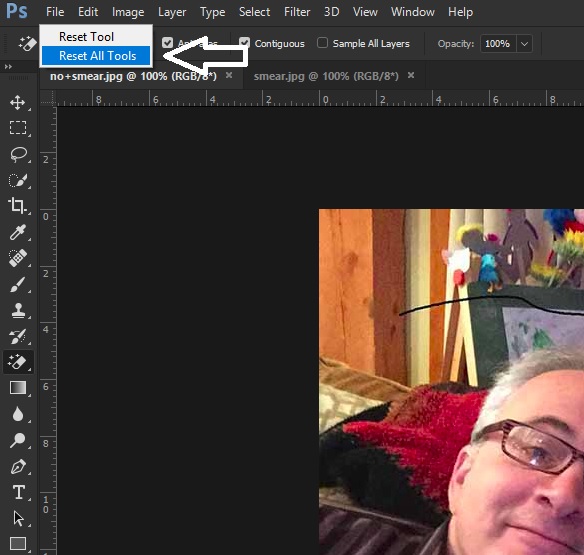
Another thing to try is resetting PS preferences
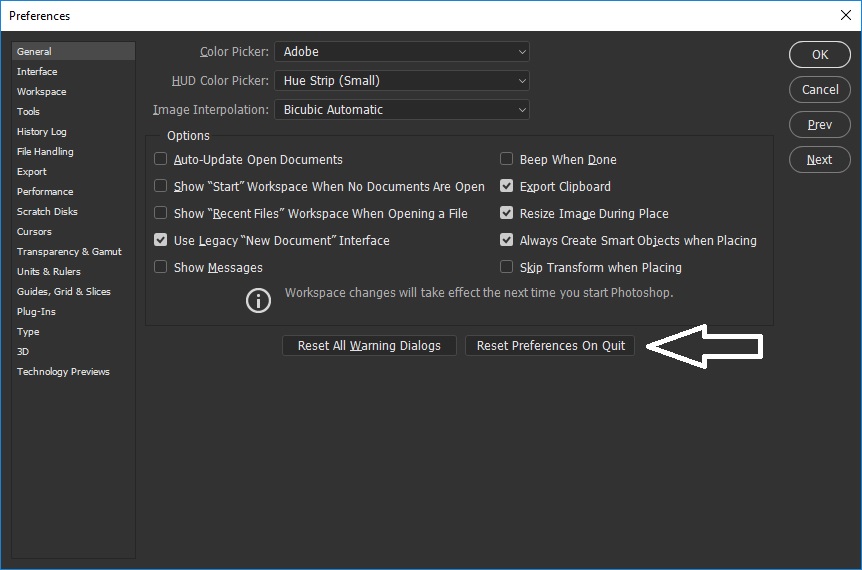
Maybe you should try the Clone Stamp tool on a new layer and select Sample All Layers

Explore related tutorials & articles

Copy link to clipboard
Copied
Hi what do do mean by band aid tool?
Have you tried resetting PS tools

Another thing to try is resetting PS preferences

Maybe you should try the Clone Stamp tool on a new layer and select Sample All Layers

Copy link to clipboard
Copied

Copy link to clipboard
Copied
I assume that you are referring to the Spot Healing Tool, but please correct me if I am mistaken. Keep in mind that the Healing Brush samples areas around the your brush stroke, and areas of contrast and transition can be troublesome.
A few items to check are the Hardness of the brush, and whether under Type, you are using Content-Aware, Create Texture, or Proximity Match.
Copy link to clipboard
Copied
I'll have to check on the machine I haven't updated yet. I do know that content aware is active by default since the upgrade. Thanks again for your help.
Copy link to clipboard
Copied
I'm actually a fan of the Spot Healing brush, but I think the right fix is a combo of what's written here. Firstly, I like to use this on a blank layer with "Sample All Layers" turned on. Brush size should only be slightly bigger than the area you want to fix, so you can limit the addition of stray colors and such from adjacent areas. For this image, I'd also use a brush that's not completely soft, but also not completely hard either - about 70% hardness. And, I rarely use a full swipe. I'll do it in shorter strokes, so that I can check and reposition/resize periodically.
If all those things don't work, I also switch between this and the regular healing brush. With similar settings, you can consistently re-select the sample areas (for instances where you may be getting too close to an edge).
Adobe Community Expert / Adobe Certified Instructor
