 Adobe Community
Adobe Community
- Home
- Photoshop ecosystem
- Discussions
- Smart objects with background transparency
- Smart objects with background transparency
Copy link to clipboard
Copied
First, I hope this makes sense. I can't figure out how another designer created a file and I need to make edits and extract assets from it.
I was given a psd file from which I need to extract some logos with transparent backgrounds. In the PSD file each logo is a smart object and they have transparent backgrounds in their layer. I set them to export as assets using .png format. A few of these logos apparently are originally jpgs on white backgrounds. When I generate assets they save with the white background. I open the smart object and they load as jpg, I usually have them open as .psb files. I cannot make the background transparent and save them to update the original PSD. I don't see any layer effect the original designer used and I have no idea how he got them transparent in the PSD I was provided. I'd rather not have to remake all of these so I was wondering if there is a workaround. I just don' see how he got these jpgs to have transparent backgrounds in the PSD file.
Thanks
rl
 1 Correct answer
1 Correct answer
Looking at your PSD file, it is apparent that all of the logo Smart Object files that do have a white background were set to multiple which is why they appear transparent in your document.
Open your logos that have a white bg and create a new empty layer. Double click the logo layer to unlock and move that above your new empty one.
Open layer styles on the logo layer and adjust the following slider
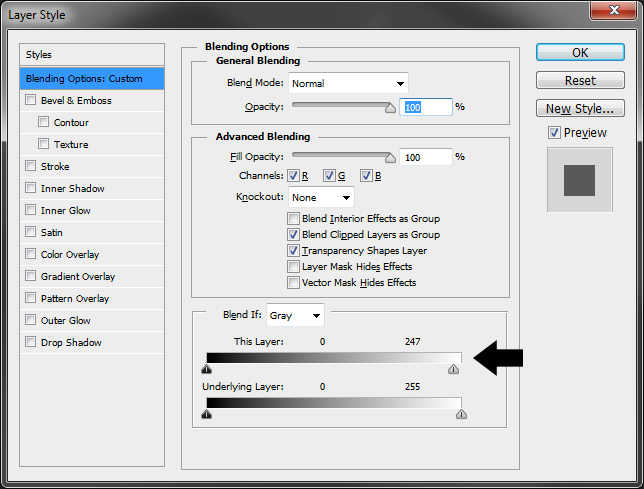
Click okay and combine both empty and logo layers (ctrl+E)
You now have a logo with a transparent back
...Explore related tutorials & articles
Copy link to clipboard
Copied
You could try merging each problem SO with a new blank layer. This should completely remove the information the masks have hidden.
There could be an alpha channel containing the masking information.
Copy link to clipboard
Copied
Can you share a screen capture of the layer panel with one of the layers in question selected?
Copy link to clipboard
Copied
Need more information. How many smart objects you have in your file. You can try to open each smart object separately and then use Save for web option and chose transparency for png or gif.
Copy link to clipboard
Copied
If you have patience (and I don't know how these logos look like) you can select the white background, invert the selection, copy the logos and paste in a new layer deleting the original, and as Ares says save for web as png checking transparent background. Although, as all others I would need more info.
Copy link to clipboard
Copied
I take it you have double clicked the Smart objects to open them in a new window? Do you realise that you can save the SO as a new document from that new window? They default to PSB files, but you can Save As to whatever you like.
Something else that occurs is that logos often tend to be made as vector objects, and sometimes with multiple Shape Layers. You'd need top save these out to PSB or PSD to keep them as vector objects.
I don't know what your end use is, but what I do with vectored logos is to make them Smart Objects and drag them to a CC Library. That makes them always available, and editable.
Copy link to clipboard
Copied
Hi How can I add a file here? I have extracted the layers in question and have it on my dropbox if that works Dropbox - transparent-logos.psd
I have opened the SOs they are opening as jpgs which is confusing me because I thought they would open as PSB files .
Copy link to clipboard
Copied
Looking at your PSD file, it is apparent that all of the logo Smart Object files that do have a white background were set to multiple which is why they appear transparent in your document.
Open your logos that have a white bg and create a new empty layer. Double click the logo layer to unlock and move that above your new empty one.
Open layer styles on the logo layer and adjust the following slider

Click okay and combine both empty and logo layers (ctrl+E)
You now have a logo with a transparent background
Copy link to clipboard
Copied
Thank you for that, I never used multiply that way, you learn something new everyday in photoshop. Really appreciate that info. I always use the slider or magic eraser to eliminate white backgrounds.




