 Adobe Community
Adobe Community
- Home
- Photoshop ecosystem
- Discussions
- How to convert the distance from/to the text in Ph...
- How to convert the distance from/to the text in Ph...
Copy link to clipboard
Copied
Distances from text elements (paragraphs) in Photoshop do not correspond to margins/paddings in the CSS. Distances are measured, for example, using smart guides:

All because the line height is not used in the distances calculation. Therefore, the first recommendation I found is to use the formula:
margin_in_CSS = distance_in_PS - (line-height - font-size) / 2or shorter:
CSS = PS - (line-height - font-size) / 2This is the distance from some obvious border (line) to the text element. For the distance between two paragraphs we use, respectively:
CSS = PS - (line-height_1 - font-size_1) / 2 - (line-height_2 - font-size_2) / 2As the font size increases, it becomes clear that this formula is not enough. The actual height of the line (obtained with the selection tool) in Photoshop is even less than the font size!

Although the photoshop still considers the height of the element to be approximately equal to the font size, which does not affect the distance to it ![]() , for example on the Properties tab:
, for example on the Properties tab:

I calculated that the difference between the real height of the line and the font size is about 30% or 15% at the top and bottom of the text (I'm not saying this is 100% true!). And now I use the formula:
CSS = PS - (0.15 * font-size + (line-height - font-size) / 2)Or between two paragraphs:
CSS = PS - (0.15 * font-size_1 + (line-height_1 - font-size_1) / 2) - (0.15 * font-size_2 + (line-height_2 - font-size_2) / 2)Similarly, we can not rely on the correct definition of the height of a paragraph in several lines by Photoshop. But here the situation is simpler, the real height of the paragraph in the CSS will be:
height = line-height * num_of_linesThe question is, is there a simpler way? ![]()
Sorry for my English ![]()
 1 Correct answer
1 Correct answer
The actual height of the line (obtained with the selection tool) in Photoshop is even less than the font size!
In your formula it looks like you are expecting the font's cap height to equal the font size, but the font size is usually the distance from the font's descender line to the ascender line plus some amount for the shoulders:
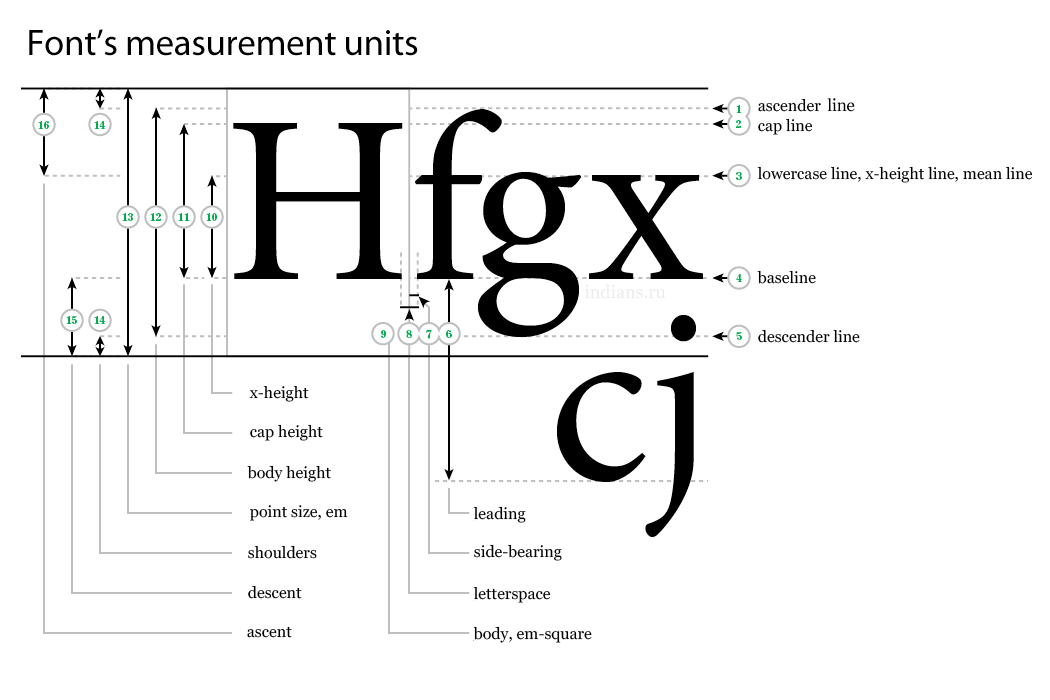
Unfortunately I don't think there's any way, even with scripting, to get any font's actual cap height. The size of the cap height relative to the font size would vary
...Explore related tutorials & articles
Copy link to clipboard
Copied
The actual height of the line (obtained with the selection tool) in Photoshop is even less than the font size!
In your formula it looks like you are expecting the font's cap height to equal the font size, but the font size is usually the distance from the font's descender line to the ascender line plus some amount for the shoulders:

Unfortunately I don't think there's any way, even with scripting, to get any font's actual cap height. The size of the cap height relative to the font size would vary depending on the font's design.
Copy link to clipboard
Copied
In your formula it looks like you are expecting the font's cap height to equal the font size, but the font size is usually the distance from the font's descender line to the ascender line plus some amount for the shoulders
rob day, yes, but this is how Photoshop measures the height of the text line to calculate the distance to it, apparently. You are right, I used cap height. Only in this way I managed to make the formula work. Importantly, the last (or only) line in the paragraph should NOT contain "shoulders", for example, the letters "y" or "j".
It's interesting that Adobe Assets shows the height of the text, as I indicated on the first screenshot.

The size of the cap height relative to the font size would vary depending on the font's design.
I understand it. That's why I need something else than my "great" formula ![]()
Actually, I need simple way to measure (or get it somehow) CSS text margin/padding in the Photoshop...
Copy link to clipboard
Copied
Not sure if this helps, but you can get the bounds of a text layer via scripting and translate that into margins. So this gets the margins of the active layer (assuming the canvas doesn't extend outside of the document bounds):
var doc=app.activeDocument;
var tb =doc.activeLayer.bounds;
var tm=tb[1];
var rm= doc.width-tb[2];
var lm=tb[0];
var bm= doc.height-tb[3];
alert("Active Layer Bounds:\rmargin-top: " + tm + "\r" + "margin-right: " + rm+ "\r" + "margin-bottom: " + bm+ "\r" + "margin-left: " + lm);

For space between paragraphs, you might be able to define it as space after in the Paragraph panel and use that as the paragraph's CSS bottom margin?
Copy link to clipboard
Copied
Thanks for the participation, but this script gives the same margin values as the smart guides - just from the borders of the document...
But If I could count the distance between two text fields, and get their font size and leading, I could include my formula in the script.
Is it possible? ![]()
Screenshot with such a functional from Adobe Assets (I selected 2 layers by shift and got distance)

Copy link to clipboard
Copied
But If I could count the distance between two text fields, and get their font size and leading, I could include my formula in the script.
Is it possible?
It looks to me like CSS/HTML calculates the margin from the font's full body and not the baseline or cap height. So in Photoshop you would have to get the ascender and descender positions—I don't think you can do that via scripting. Firefox developer tools shows the margin relative to the font's body. Here I can see the bottom-margin in yellow, doesn't start from the baseline, it starts from the descender line.

Copy link to clipboard
Copied
Firefox developer tools shows the margin relative to the font's body. Here I can see the bottom-margin in yellow, doesn't start from the baseline, it starts from the descender line.
rob day,
This is not entirely true. In your screenshot, it seems that the default line-height is 120%. If the line-height is 100% the text will be cut off from below. The boundaries of the view clearly define the height = line-height. And margins/paddings are applied start from these boundaries. Screenshot from Chrome, but in Firefox - all about the same.

In Photoshop, the boundaries of the text layer (Point text), from which distances are calculated, go clearly along the edge of the letters. Sticking letters, like "j" and "g", affect both height and distance, but the leading does not (on 1 row).

If you use 1 line with a capital letter without sticking ones, like "j" and "g", for example "Foobar" - you can macth Photoshop and the browser and get gaps from above and from below about 15%, which I used in the formula.

Copy link to clipboard
Copied
HTML's line height is the equivalent of Photoshop's leading—the distance between the baselines—not the amount of space the line of characters take up. So the vertical space the line takes varies depending on the font not the line height.
Copperplate takes less space than Georgia and the line height (leading) doesn't change the vertical dimension. Here the font size is 40px and the line height is 180px. It's the font that's changing the vertical space allowed for the characters.


Photoshop's smartguides and my JS are getting the visual bounds of the line's characters and not the space the font's body takes over in CSS. I think in the end you will still be up against finding the ascent and descent points.
Here's a composite of Firefox's developer tools showing all of the dimensions. The space between the last line and the start of the 40px margin is 62px, or the line-height (leading) minus the font vertical space divided by 2. (180-56)/2=62. If you set the line-height to a percentage it's based on the CSS font-size. In this case 100% would equal 48px, 375% would equal 180px.

Copy link to clipboard
Copied
Copy link to clipboard
Copied
Hi,
I suggest to change approach to the problem. Since we are in the responsive world, you should not look for mathematical but aesthetic solutions. It's not need to be 100% pixel perfect but it needs to feel right.
Use your eye and it will work.
I know my answer can sound like super short but actually it's what really matters. The user experience is the most important thing and it's not about math but about perception.
Wish you the best,
Martin
Copy link to clipboard
Copied

