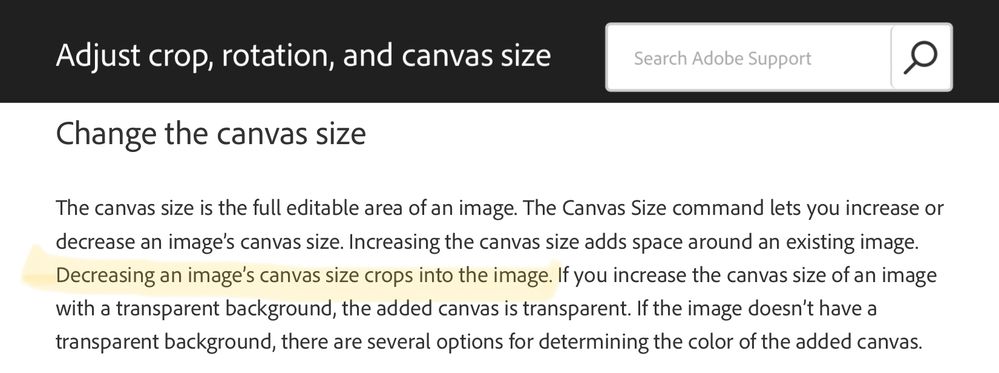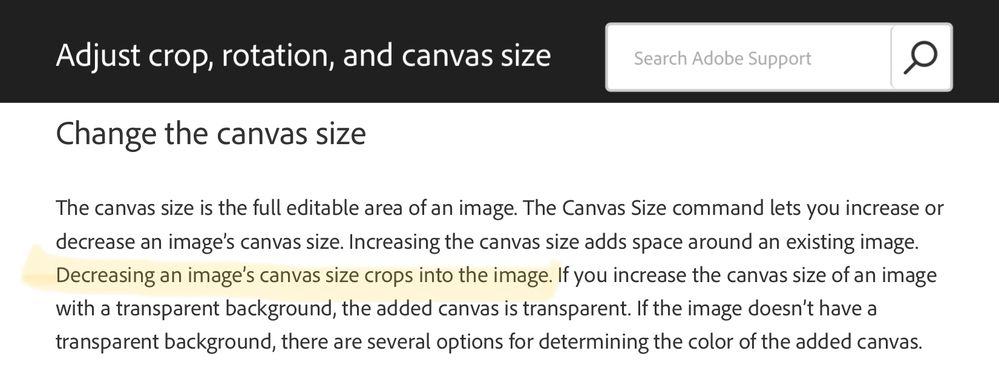Adobe Community
Adobe Community
- Home
- Photoshop ecosystem
- Discussions
- Increasing Canvas Size Not Working | Photoshop
- Increasing Canvas Size Not Working | Photoshop
Copy link to clipboard
Copied
Ok I am fed up with Adobe's (profanity removed) products constantly (profanity removed)up ever since CC was created years ago. (Profanity removed) never works properly and I'm (profanity removed) sick to death of it. Why the (profanity removed) when I change the canvas size to 105 percent (Increase the canvas size by 5 percent) does it make it like twice as big? Fix your (profanity removed) products, thanks.



 3 Correct answers
3 Correct answers
Because you have it set to "Relative"
Can you fix your potty mouth?
'I have used it in the past and it didn't crop the image'
Using the Canvas Size command to reduce canvas size has always cropped the image. Using Image Size does not.
Dave
Your video showed in the first half you used Canvas Size to decrease the canvas size and got a warning message that it would clip, which it did. The second part shows that you used canvas size to increase the canvas size which by definition does not clip anything - it just adds canvas.
All appears to be normal and in line with the replies above.
Dave
Explore related tutorials & articles
Copy link to clipboard
Copied
Because you have it set to "Relative"
Can you fix your potty mouth?
Copy link to clipboard
Copied
That does NOT fix what he's having problems with, [abuse removed].
Copy link to clipboard
Copied
Yes it does.
Copy link to clipboard
Copied
Frankly I'm tired of it myself. The tool works when it wants to. Can you fix it already? Five years later and it's still doesn't work right, it keeps cropping my image. How about an up-to-date tutorial on youtube if it in fact works the right way.
Copy link to clipboard
Copied
@Storm2012 wrote:
it keeps cropping my image.
Hi
When you use Image menu > Canvas size and reduce the size of the canvas, the expected behavior is that the image will be cropped.
On this Help page from Adobe, scroll to the heading for "Change the canvas size" for details"
https://helpx.adobe.com/photoshop/using/adjusting-crop-rotation-canvas.html
Does this answer your question?
Jane
Copy link to clipboard
Copied
I have used it in the past and it didn't crop the image. I hope I can get footage in the future of when it works and then when it doesn't work. The tools are wishi washi, I'm gonna say it that way.
Copy link to clipboard
Copied
'I have used it in the past and it didn't crop the image'
Using the Canvas Size command to reduce canvas size has always cropped the image. Using Image Size does not.
Dave
Copy link to clipboard
Copied
If I said it did not crop the image, how is his solution right? video to follow if I can upload it
Copy link to clipboard
Copied
@Storm2012 wrote on 27 July:
If I said it did not crop the image, how is his solution right?
Dave's solution from 02 June is right because that's how canvas size works in Photoshop.
You yourself said on 21 May that decreasing the canvas size is cropping your image.
Here's the screenshot that I posted from Adobe's Help page earlier in this thread. You may have missed it. Note the part that I had highlighted in yellow:
"Decreasing an image's canvas size crops into the image."
Is it possible the you used Image Size previously? As Dave also said, Image Size does not crop.
Jane
Copy link to clipboard
Copied
Copy link to clipboard
Copied
Your video showed in the first half you used Canvas Size to decrease the canvas size and got a warning message that it would clip, which it did. The second part shows that you used canvas size to increase the canvas size which by definition does not clip anything - it just adds canvas.
All appears to be normal and in line with the replies above.
Dave
Copy link to clipboard
Copied
SO, I can see you're upset about this.
But you’ve had some very helpful replies here.
Have you tried it?
To reduce image size without cropping you must use "image/size" to resample the pixels.
Using image/ canvas size to decrease canvas size will crop. That’s the way it works.
To add a plain border to the image you need to use image/ canvas size to increase canvas size.
Setting that to 105% adds a 5% wide border based on the original's dimensions.
I hope this helps
neil barstow, colourmanagement net :: adobe forum volunteer:: co-author: 'getting colour right'
google me "neil barstow colourmanagement" for lots of free articles on colour management