 Adobe Community
Adobe Community
- Home
- Photoshop ecosystem
- Discussions
- How to deactivate brush "auto-completion"?
- How to deactivate brush "auto-completion"?
Copy link to clipboard
Copied
I'm drawing with Photoshop using the brush tool (B), and when i make small lines, the program fills/completes/connects the start and ending point with a straight line. I like the intention and try to help, but that's not what i actually want. How do i deactivate this?
 1 Correct answer
1 Correct answer
There are several settings and many post on this subject. One setting suggestion that come to mind was to turn off Wacom double tap distance for Photoshop.
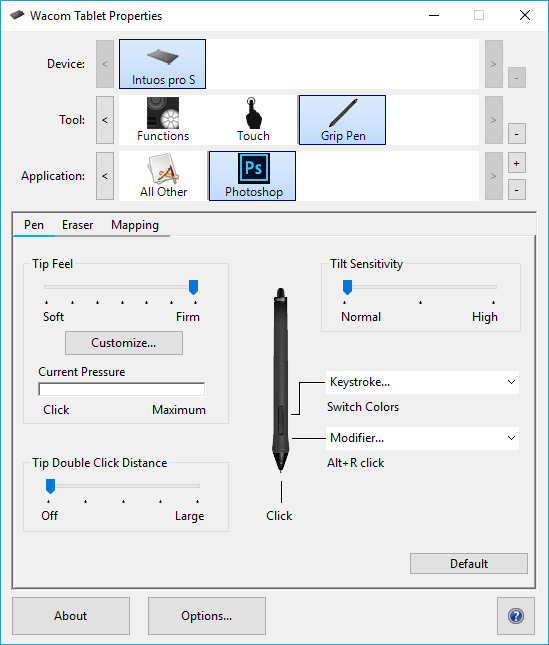
Explore related tutorials & articles
Copy link to clipboard
Copied
That sound like a bug some Wacom user see. I the they fix it by changing some wacom settings. Are you using a pen?
Copy link to clipboard
Copied
Yes, i have an old Bamboo model. Which settings should i change?
Copy link to clipboard
Copied
There are several settings and many post on this subject. One setting suggestion that come to mind was to turn off Wacom double tap distance for Photoshop.

Copy link to clipboard
Copied
Didn't work here. What other settings can i mess with? What do i search for other posts with similar issues?

Copy link to clipboard
Copied
Can you post a screenshot with all the relevant panels opened, also what version of PS do you have?
Have you tried resetting the Brush Tool

Also try resetting PS preferences

For older versions of PS
To restore preferences quickly using a keyboard shortcut: Press and hold Alt+Control+Shift (Windows) or Option+Command+Shift (Mac OS) as you start Photoshop. You are prompted to delete the current settings. The new preferences files are created the next time you start Photoshop
Copy link to clipboard
Copied
I'm subscribed to Adobe CC, so it's the latest version of PS CC.
Also it seems to only happen to the Photoshop default brushes. I use other custom brushes downloaded from other artists and they don't seem to do that.
