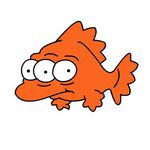Adobe Community
Adobe Community
Copy link to clipboard
Copied
I read that the new Essential Graphics template export would make nice templets. Templets you and others could use and customize in Pr.
But when i make a templet I see that :
"Scale" is not supported in graphic essentials ?
And what about changing the "Font" when you are working with the templet in Pr.
Is there something I been missing ?
Hope sombody knows something about it
William
 1 Correct answer
1 Correct answer
"Scale" is not supported in graphic essentials ?
I agree that this type of parameter is essential for graphics ![]() hopefully will be added soon.
hopefully will be added soon.
in the meantime you can use the transform effect's scale. a few caveats:
1. make sure your element is centered at the default position right in the middle of the comp and at 100%. from here on out, use the transform properties in the transform effect and not native transform
2. for vector elements (text, shapes, Ai layers) it will not preserve quality if you
...Copy link to clipboard
Copied
"Scale" is not supported in graphic essentials ?
I agree that this type of parameter is essential for graphics ![]() hopefully will be added soon.
hopefully will be added soon.
in the meantime you can use the transform effect's scale. a few caveats:
1. make sure your element is centered at the default position right in the middle of the comp and at 100%. from here on out, use the transform properties in the transform effect and not native transform
2. for vector elements (text, shapes, Ai layers) it will not preserve quality if you go over 100%... so make sure you make you elements big enough so that the scale's parameter maximum slider won't be able to pass 100% (you should edit it's property's controller the same by clicking on "edit range")
And what about changing the "Font" when you are working with the templet in Pr.
Nope. yeah.. well.. going to have to wait for this one too. what you could do is create a few text layers to choose from and use a slider to control each ones opacity so your client can choose from a selection of a few. that's all I got, sorry. here's davidarbor explains how it's done. Motion Graphics templates made in premiere are opened to editing and have the ability to change anything btw.
BTW ask for improvements here please: Feature Request/Bug Report Form
Copy link to clipboard
Copied
Hi guys,
There's a funny little expression workaround for scale to be added to a template, the idea originally is from Jarle Leirpoll of premierepro.net
On whatever element you want to scale, copy and paste this expression to the scale:
Scale = parseFloat(thisComp.layer("[Scale]").text.sourceText);
[Scale,Scale]
Then make a text layer, call it [Scale] or whatever you want, just make sure the layer name is changed in the expression above.
Type in the # you want for scale in the source text of that text layer and it will scale to whatever you want. Just click the 'hide layer' button and drag the source text of the scale layer into the Essential Graphics panel and then you'll have a scale function available to you!
Cheers!
Copy link to clipboard
Copied
Thanks holtz this is very nice. thanks to Jarle Leirpoll too. here's a page with handy expressions and you can find this one over there too: Expressions used at AVW - PremierePro.net
after messing around with this expression, I realized that you won't get a slider in the essential graphics panel but a numaric text field which is less convenient. then I had a realization that all you need it so pickwhip the scale parameter of the text layer to some expression slider and put that in the EGP and you get the same result? why didn't I offer this in the first place? am I missing something here?
this is the setup:

in Premiere:

Copy link to clipboard
Copied
From what I can see Roei, you can pickwhip practically any element to an expression slider/checkbox/etc. and then use that control in the essential graphics panel. There must be some reason why Adobe didn't make some elements directly accessible to the panel, but I can't really figure out why.
Now the problem is, how does one edit the templates after you've saved them off to your library or wherever.
Copy link to clipboard
Copied
Now the problem is, how does one edit the templates after you've saved them off to your library or wherever.
if you mean that you want edit the template, save it, and have the changes affect all the clips in premiere as if you changed the DL comp or the aecap file? you can't! and that's a big problem. I address it here: Re: Breaking My Tools. 😞
Copy link to clipboard
Copied
Thank you Roi!! ![]() Very helpful!
Very helpful!
I can't wait to see what other features
are added to this wonderful addition
to After Effects and Premiere.
Copy link to clipboard
Copied
The easiest thing to do is:
- Add a Slider Control effect to your text layer
- Pick whip the Scale of the text to the Slider Control
- Add the Slider Control to the Essential Graphics Panel
Boom. Done.