 Adobe Community
Adobe Community
- Home
- Photoshop ecosystem
- Discussions
- Creating a clipping mask on another clipping mask?
- Creating a clipping mask on another clipping mask?
Copy link to clipboard
Copied
Can I create a clipping mask on a clipping mask or something like that?
Here, I already made a clipping mask for layer 2 so that it doesn't cross layer 1's boundaries.

Then here, I added layer 3 and 4. I want layer 3 to not overlap layer 1 and 2's boundaries. Then, same thing, I don't want layer 4 to overlap 1,2 and 3's boundaries.

Basically, something like this. (I used the eraser and select tool here.)

Is there a way to so that I don't have to use the eraser or the select tool because it won't be clean if I happen use a soft/air brush for the base.
 1 Correct answer
1 Correct answer
Ah, sorry, I missed the segments of 3 and 4 on the top right – I would recommend employing a Layer Mask approach, using Knockout Layers or Smart Objects.
Edit: Here an example using a Knockout Layer:
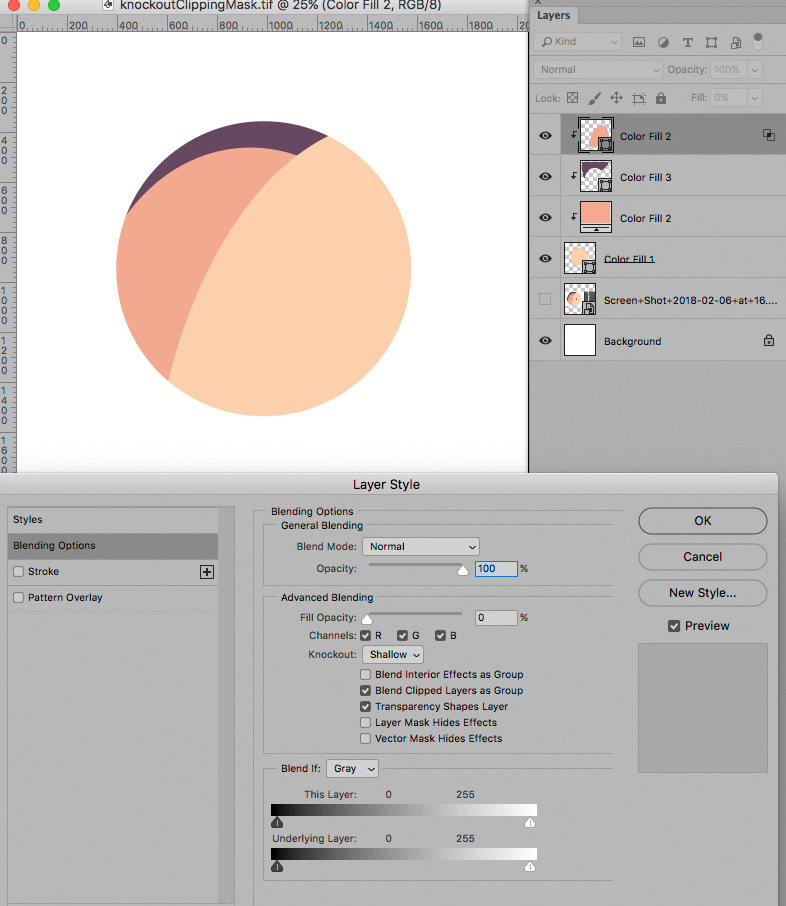
But I think a Layer Mask on a Group might be easiest, with the bottom Layer in the Group being an unmasked Solid Colour Layer.
Explore related tutorials & articles
Copy link to clipboard
Copied
One can clipping mask more than one Layer to a base Layer.
Copy link to clipboard
Copied
Sorry, I probably didn't explain better. I don't want to make turn layer 3 to layer 1's clipping mask. Even though layer 2 is already a clipping mask of layer 1, I want to make layer 3 layer 2's clipping mask as well so that layer 3 won't cross layer 2's boundary to 1. Sorry if it's still confusing...
Copy link to clipboard
Copied

Copy link to clipboard
Copied
Ah, sorry, I missed the segments of 3 and 4 on the top right – I would recommend employing a Layer Mask approach, using Knockout Layers or Smart Objects.
Edit: Here an example using a Knockout Layer:

But I think a Layer Mask on a Group might be easiest, with the bottom Layer in the Group being an unmasked Solid Colour Layer.
Copy link to clipboard
Copied
Thanks for the help!
