 Adobe Community
Adobe Community
Copy link to clipboard
Copied
Hi community
I prepared a separate collection of pictures for a presentation and did export this as a catalogue in order to use it on my notebook. After importing there I noticed that the sort order of the pictures has changed. I asked google for an answer and all I got was: You have to rename the pictures. But these pictures are a collection out of thousands of pictures in several hundred folders. I can't rename these pictures without destroying the order in the original folder. Do you have any other idea? Isn't there any possibility of virtually changing the order and fix it while exporting the pictures as a catalogue?
Thanks for your help.
tron
 1 Correct answer
1 Correct answer
you have to start all over with your sort order.
No, you don't.
But the method you need to use is to-
1) Highlight the Collection in the Collection Panel
2) Right-click - on the Collection - and choose [Export this COLLECTION as a Catalog]
Then you will find the Collection exists in the exported Catalog (maybe along with others).
You will, of course, need the photo files to accompany the catalog if it is going to another computer.
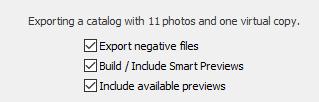
You will find the exported catalog has a jumble of folders (and other
...Copy link to clipboard
Copied
I think your preparation for using the images in a presentation is all wrong. I wouldn't use LR for a presentation.
I would export the images and place them in one folder then rename them for the order you want to show up and be displayed.
Copy link to clipboard
Copied
This is my experience-
I make a collection of images. In the Collection I re-arrange the photos as I want them. The sort order at base of screen shows "Custom Order".
I Right-click the Collection and "Export as a Catalog"
I close Lr then open the Exported Catalog,
I click on the Collection, and it is still in the same Custom Sort Order as I set in the master catalog.
Eg. My titles are still in the correct sequence-

So my experience seems different to jurgw...
I have many presentations saved in Collections that remain in my Custom Order sort, even when exported as a catalog.
If you take the re-naming route: and EXPORT the photos from the Custom sorted collection and use the Re-name option you can rename them with a "Sequence" prefix so the exported files will always sort correctly.

Copy link to clipboard
Copied
Thank you, WobertC, for your answer. The problem is: If i open the exported catalog on my notebook it opens the catalog as it is, means with no collection and if you don't have a collection you don't have the sort order "custom" in the sort order options. You first have to create a collection on your notebook but then you have to start all over with your sort order. Where did you re-open your exported catalog? On the same pc or on another system?
As I already wrote I wanted to avoid renaming all the pictures.
Copy link to clipboard
Copied
you have to start all over with your sort order.
No, you don't.
But the method you need to use is to-
1) Highlight the Collection in the Collection Panel
2) Right-click - on the Collection - and choose [Export this COLLECTION as a Catalog]
Then you will find the Collection exists in the exported Catalog (maybe along with others).
You will, of course, need the photo files to accompany the catalog if it is going to another computer.

You will find the exported catalog has a jumble of folders (and other collections) that all refer to the files you have included in the Collection you want to work with, because Lr has to re-construct a similar folder hierarchy to work with the "Exported Negative files"
Give it another try. Any exported catalogs can always easily be deleted it they do not give the result you want.
Copy link to clipboard
Copied
Hi WobertC. You are a hero! Export this COLLECTION as a catalog and it works. I'm excited. Thanks a lot!!!
All the best from Europe
Tron
Copy link to clipboard
Copied
Satisfaction- a great bonus. Thanks.
I frequently make slide-shows for club functions and workshops and am always looking for better ways to present images.
I have been always disappointed that products (like- Logitech R400 Wireless Presenter) did not work with many slide-show programs except for MS-PowerPoint. Recently I discovered that it does work for a "Quick Slideshow" by selecting a folder or collection of images in Library grid view and pressing [Ctrl+Return]. (One Slideshow in the Slideshow module should first be set to [Manual] slide change to make this the 'default' transition method) There is no 'Fade transition' but it opens Full-screen and the Presenter device changes photos. We learn something new almost every day!
Copy link to clipboard
Copied
Thanks for all these extra hints and all the best.