 Adobe Community
Adobe Community
Copy link to clipboard
Copied
I managed to create a line with an arrow at the end (very confusing, BTW), but when I try to flatten the layers or save the file the line disappears. How do I fix the line in place and not lose it? There does not appear to be any ":check box" or other way to complete the operation - at least none that I can find.
 1 Correct answer
1 Correct answer
I assume you used the Line tool to draw the arrow.
And also I assume you did it in "Path"-mode.
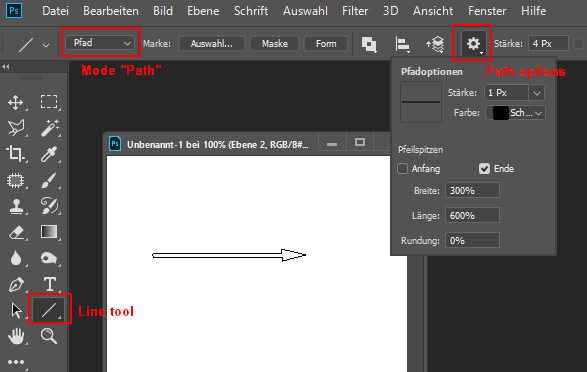
A path is a virtual shape, you can fill it or stroke or convert in a real shape or in a selection.
In Photoshop you can show/hide it in the path panel (menu Window). A jpeg outside of Photoshop can't display this virtual shape.
What to do?
Select the arrow path in the path panel and click on the Shape button in the control bar.
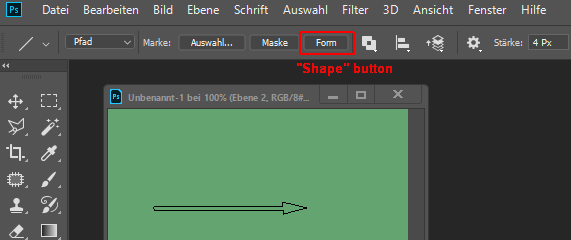
Now the path will be converted in a real shape and will be visible forever.
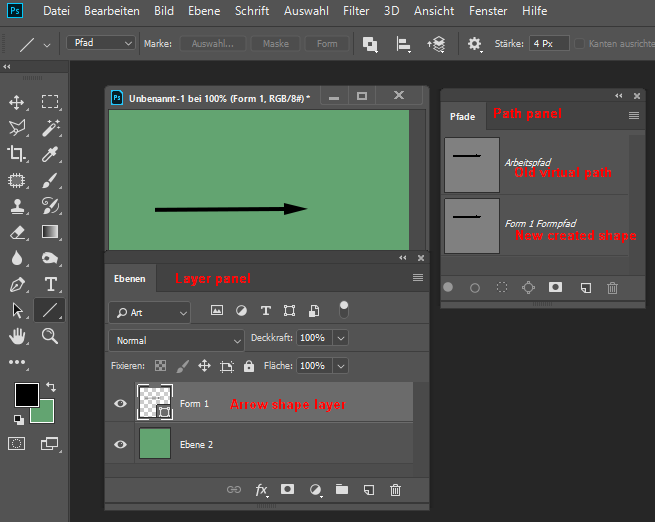
In th
...Explore related tutorials & articles
Copy link to clipboard
Copied
Look at the top in the Tool Bar area for a Check Mark. It will be on the Right End of the bar. Clicking that Check Mark applies the edit to the image. Same for Text and other things.
Copy link to clipboard
Copied
Thanks, but the only check mark I can find is labeled "auto add/delete",
and that is checked. The line+arrow sometimes shows up when the file is
opened in Photoshop, but not when the saved file is opened in another
program. I am trying to add the line+arrow to the image in Photoshop, save
it as a JPEG, then use it in another program.
Maybe I have started out wrong. Which tool should I be using?
On Tue, Feb 27, 2018 at 2:59 PM, Just Shoot Me <forums_noreply@adobe.com>
Copy link to clipboard
Copied
Please post a screen shot of the complete PS window showing the line/arrow and whatever dialog, tool bar, that is active.
Also an explanation of how you created both the line and arrow would help.
Copy link to clipboard
Copied
The .psd file looks like this:
Somehow I was able to change the .jpg file to get the arrow to look
different:
I wish I could tell you how I made this happen. I fooled around for quite a
while, and I don't recall what finally worked. The JPEG file looks fine
when viewed in Photoshop, but when the same file is opened in another
program, the line disappears :
On Tue, Feb 27, 2018 at 3:15 PM, Just Shoot Me <forums_noreply@adobe.com>
Copy link to clipboard
Copied
You have to Log In to the Forum to post screen shots.
Use the Icon in the reply window tool bar.
Copy link to clipboard
Copied
The .psd file looks like this:

Somehow I was able to change the .jpg file to get the arrow to look
different:

I wish I could tell you how I made this happen. I fooled around for quite a
while, and I don't recall what finally worked. The JPEG file looks fine
when viewed in Photoshop, but when the same file is opened in another
program, the line disappears :

What gives?
Copy link to clipboard
Copied
I assume you used the Line tool to draw the arrow.
And also I assume you did it in "Path"-mode.

A path is a virtual shape, you can fill it or stroke or convert in a real shape or in a selection.
In Photoshop you can show/hide it in the path panel (menu Window). A jpeg outside of Photoshop can't display this virtual shape.
What to do?
Select the arrow path in the path panel and click on the Shape button in the control bar.

Now the path will be converted in a real shape and will be visible forever.

In the Layer panel you get a new shape layer. You can move and transform the shape as you like.
In the Path panel the original path is still available.
--------------------------------------------------------------------------------
If I guessed wrong, please, describe the way how you did draw the arrow and insert an image of the used panels.
Fenja
Copy link to clipboard
Copied
It was the "shape button" step that I was not aware of. It is not obvious
how this works, but it solved the problem. Thanks!!!
On Wed, Feb 28, 2018 at 11:40 AM, fenjas29325284 <forums_noreply@adobe.com>
Copy link to clipboard
Copied
We can't see your pictures.
Use this icon for upload:

Fenja
Copy link to clipboard
Copied
Sorry, but I am out of time to work on this. I have to leave the house for
the rest of the day. I will try again tomorrow. Thanks for your help!
On Tue, Feb 27, 2018 at 4:04 PM, fenjas29325284 <forums_noreply@adobe.com>