 Adobe Community
Adobe Community
- Home
- Lightroom ecosystem (Cloud-based)
- Discussions
- Is there a way to UN-Delete files from Lightroom C...
- Is there a way to UN-Delete files from Lightroom C...
Copy link to clipboard
Copied
I deleted all the files that I had synced with Lightroom CC from the desktop and iPad apps to clear up space. Then when i opened the Lightroom CC app on my iPhone (which i use for taking photos for the better RAW support) I realized it deleted all those files too!! I thought they were stored locally on my phone but I cant find them. I only use the Lightroom CC app for the camera feature. Is there a way to get these images back?
 1 Correct answer
1 Correct answer
When you delete files from any of the LRCC apps (desktop, mobile, web), they are deleted from the cloud and thus from all synced devices, which is explained in the dialog box when you attempt to delete them. This is the LRCC desktop dialog box:
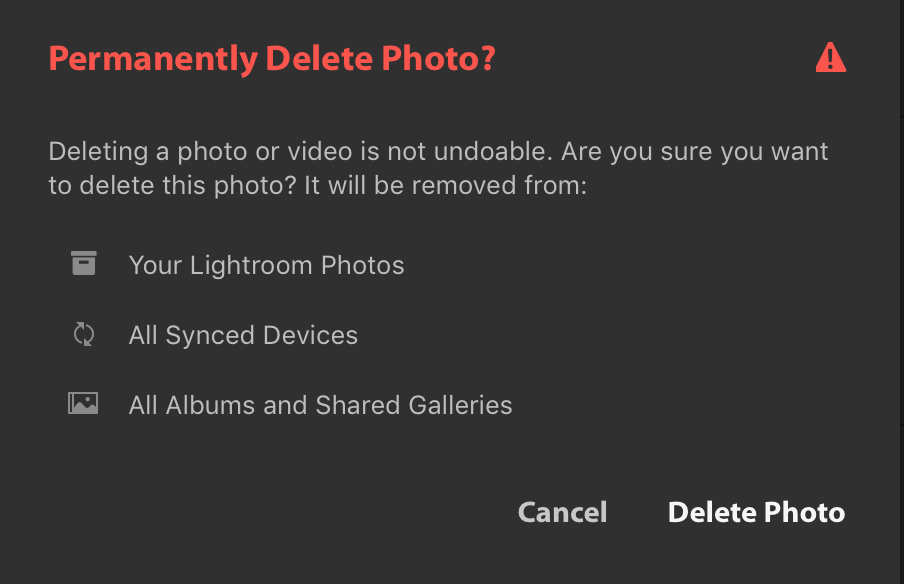
That explains why they were deleted from your iDevices as well as the cloud.
Looking towards recovery, it depends on a couple of things:
1. What camera app did you use to take the pictures on your iPhone? If it was the iPhone's native app, the images are fi
...Copy link to clipboard
Copied
When you delete files from any of the LRCC apps (desktop, mobile, web), they are deleted from the cloud and thus from all synced devices, which is explained in the dialog box when you attempt to delete them. This is the LRCC desktop dialog box:

That explains why they were deleted from your iDevices as well as the cloud.
Looking towards recovery, it depends on a couple of things:
1. What camera app did you use to take the pictures on your iPhone? If it was the iPhone's native app, the images are first added to the Camera Roll from where you can import them into the LRCC app. It would be the copy inside the LRCC app space that you would have deleted, meaning the originals may still be in the Camera Roll (if you didn't manually delete them, as the LRCC app cannot do that). But I imagine you've already checked there, and the fact you can't find them tends to suggest you used the LRCC's own camera? That stores the pictures only in the LRCC app's space, it does not copy them to the Camera Roll....which means that they would have been removed from the iPhone when they were deleted from the cloud.
2. The only other possibility is if you had checked the option in the LRCC desktop app to "Store a copy of all originals at the specified location" (Preferences>Local Storage tab). If you DID check that option, it MAY be that some of those copy originals are still on your hard drive, as I don't think that the copy is immediately deleted when the original in the cloud is deleted. Certainly worth checking, though only if that option was checked. If it was unchecked I can't think of any way of recovering those pictures.
Copy link to clipboard
Copied
You add your vote here for a a trash functionality:
Lightroom CC: "Trash" Functionality | Photoshop Family Customer Community although It currently won’t help you unfortunately.
A thread that may be of interest is this:

