 Adobe Community
Adobe Community
Copy link to clipboard
Copied
.png)
Drawn one path(STAR) in a canvas. Divided the canvas into 3 parts using two guides. Wanted to delete path in area 1 and 3. Wanted different methods.
 1 Correct answer
1 Correct answer
Maybe this is what Lhem0527 is suggesting.
Anyhow, instead of actually trying to cut/delete any of the path, just make a selection around the area you want to stroke with the brush as below:
1. Select the Rectangular Marquee Tool and make a selection of the area of the path you want to stroke with the brush.
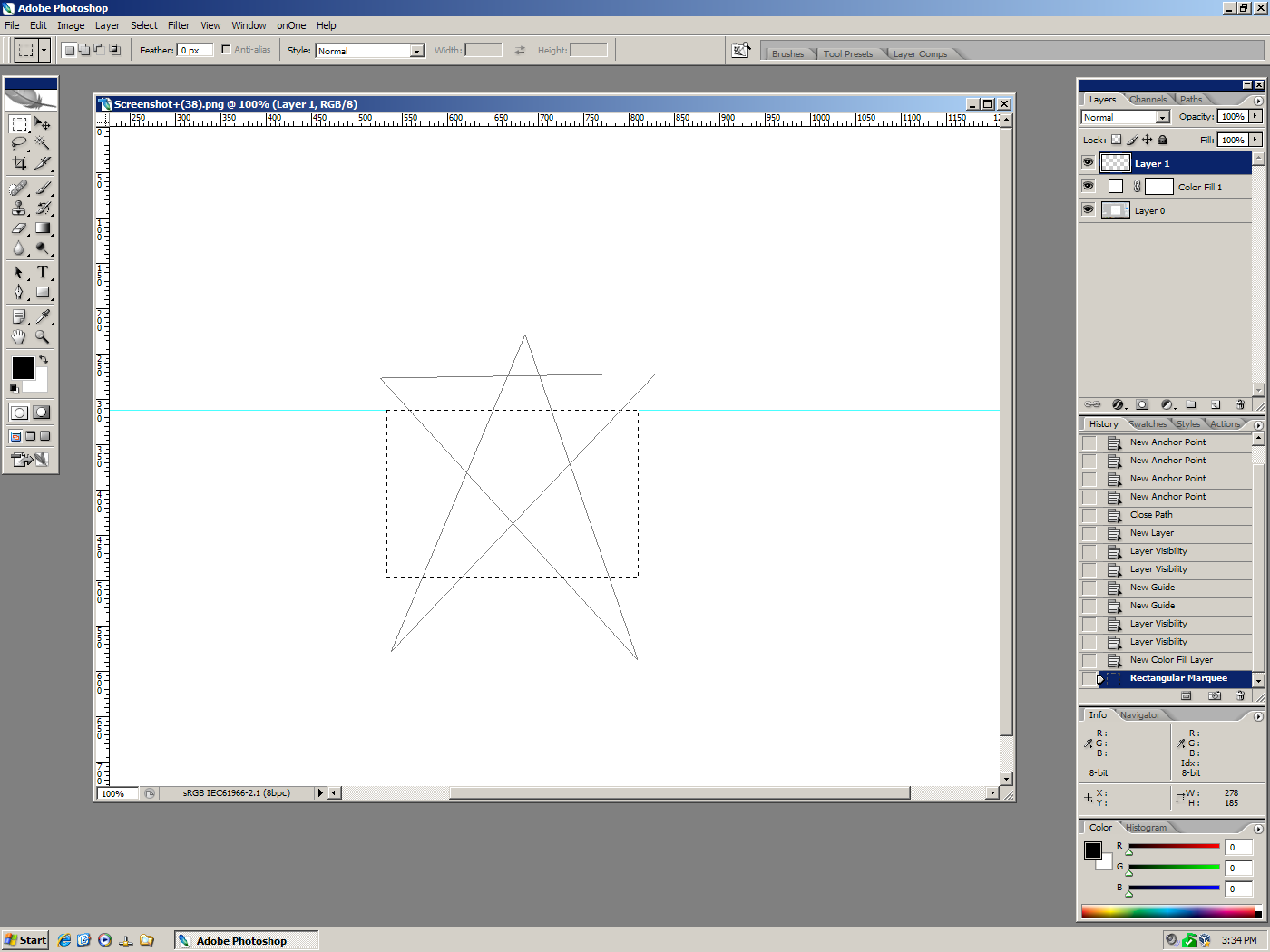
2. Add a blank layer in the layers palette for the brush stroke, select the Brush Tool, choose your brush, in the paths palette right
click on the path and use the Stroke Path dialog.
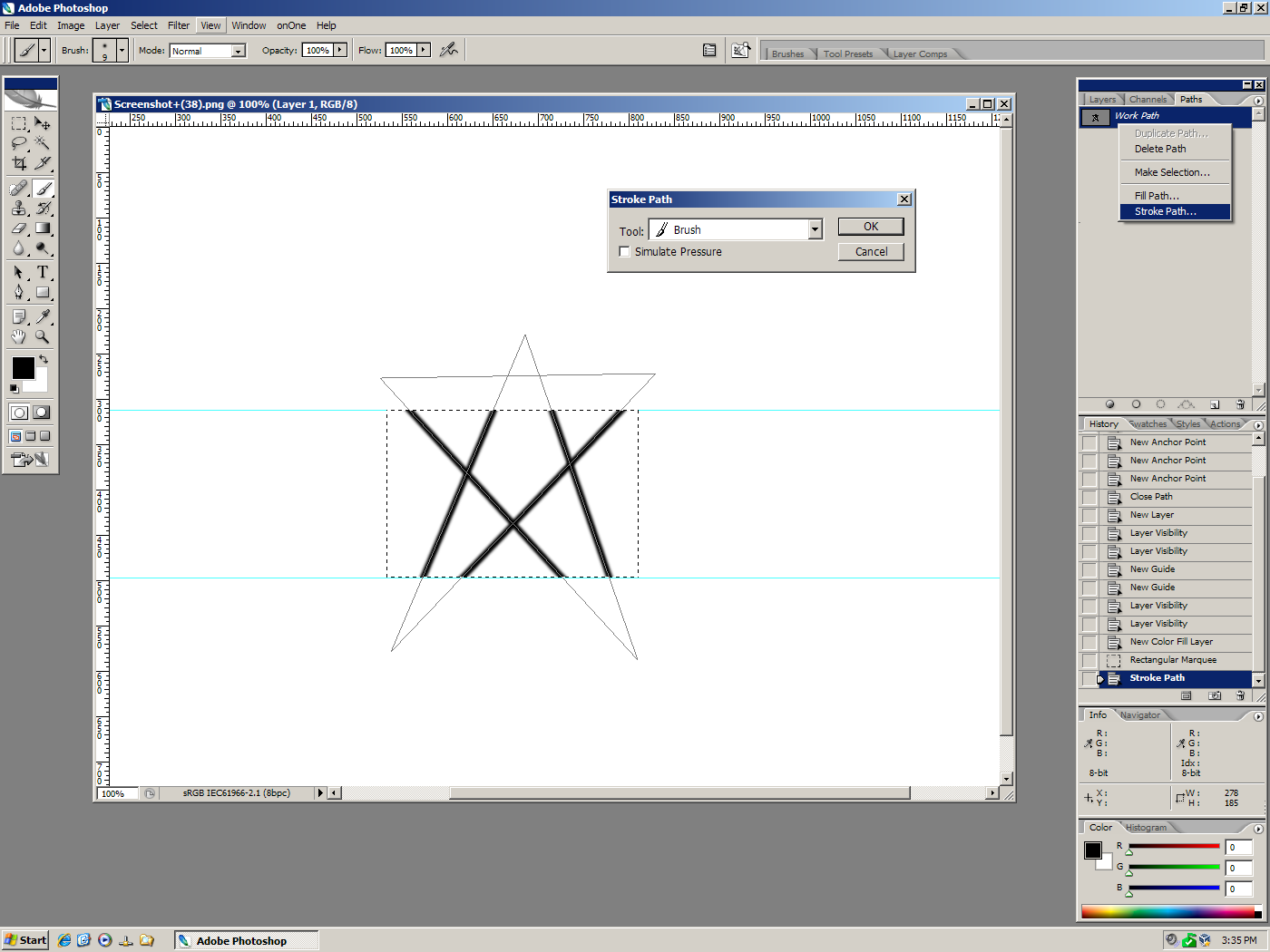
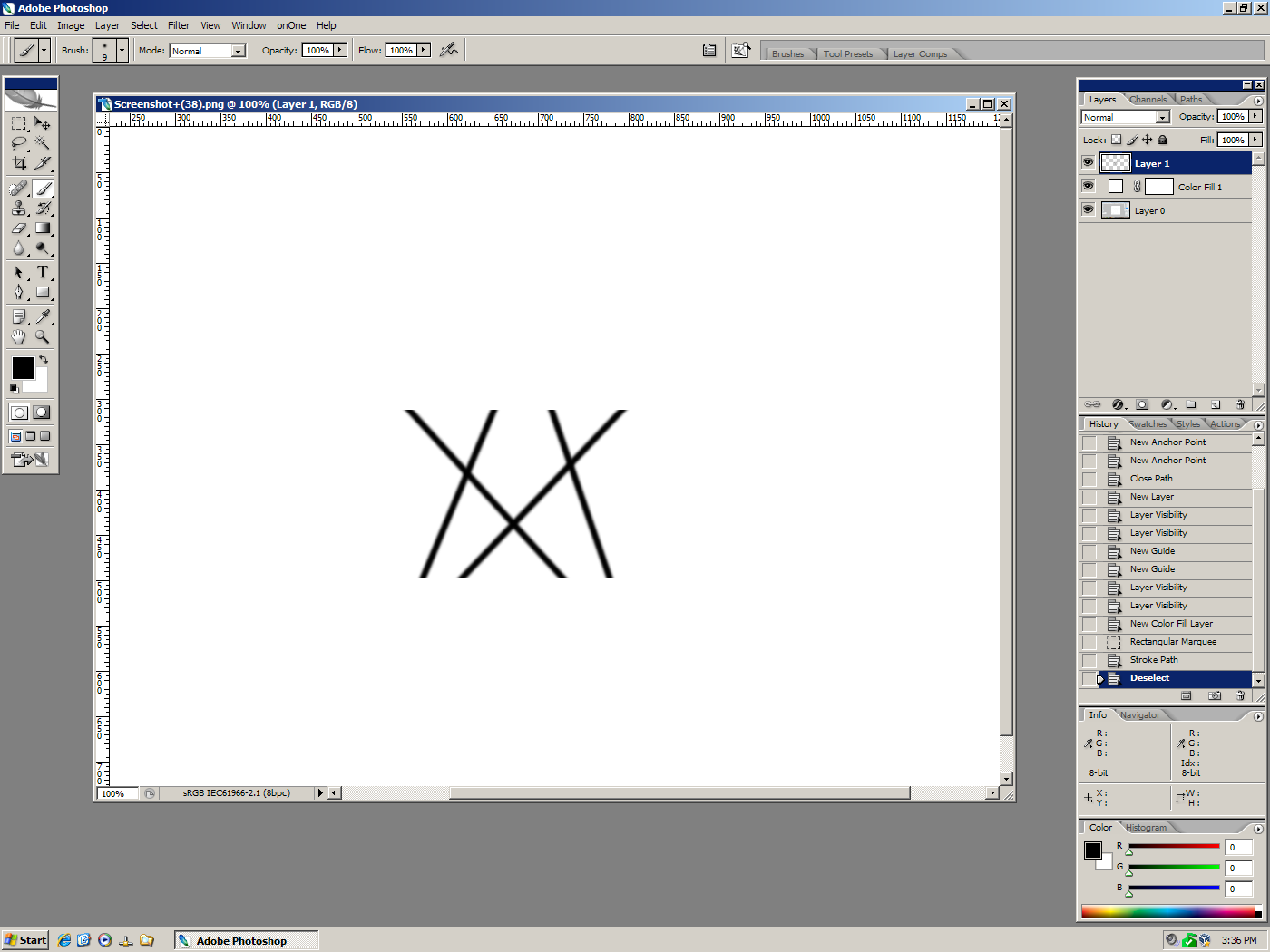
Explore related tutorials & articles
Copy link to clipboard
Copied
Wrong tool. That's stuff you do in Illustrator.
Mylenium
Copy link to clipboard
Copied
Draw a rectangle path snap to the guides in 1 covering the star shape and use the subract from shape option in path properties. Do the same in 3 and select the paths and Command (Control) + Enter to get a trimmed selection. Then convert it to a path to get the trimmed path shape.
Copy link to clipboard
Copied
Does not get much. It is better if you make small video.
Copy link to clipboard
Copied

Do repeat the same for bottom portion and do make path to selection to get the desired shape. Can convert to selection to path again if needed.
Copy link to clipboard
Copied
- Create the path as suggested by @Saro_CHN
Do not convert to selection, as this will introduce inaccuracies to your path.
- Select all the path
- Copy
- Paste in Illustrator as Compound Path
- Apply Pathfinder: Outline

- Ungroup
- Select the needed paths and Copy

- Paste back in Photoshop as Path, and reposition

Copy link to clipboard
Copied
As of now i have only photoshop. Need methods only for photosho.
Copy link to clipboard
Copied
Hi CreativeBee123
It might be important to define the purpose first, since Photoshop has it's limitation in path manipulation tools.
Will the path be used for any of the following:
- Vector mask?
- Clipping path?
- Brush Strokes?
- Vector shape object?
- Smart objects?
- Creating selection?
Only then the solution/workflow can be optimized for its intended purpose.
Copy link to clipboard
Copied
Path will be used for brush strokes.
Copy link to clipboard
Copied
That's great!
Here is my suggestion:
- Make a rectangular selection (Area/Zone 2)
- Select the Path
- Use Pen Tool (Shortcut: P)
- Right+Click and Stroke Path...
- Select Brush, then OK
Be sure that you already setup your brush settings beforehand. - You can do the same method for the other 2 areas if you will apply a different brush settings.
Copy link to clipboard
Copied
It would be very much helpful if you make small video.
Copy link to clipboard
Copied
CreativeBee123 wrote
It would be very much helpful if you make small video.
Hi
Remember the folk answering questions here are volunteers, giving up their time to help. Rather than asking them to make videos, there are plenty of videos online if you search. For full tutorials, Lynda.com is an excellent source of video tutorials and whilst it is a subscription service they do have a 30 day trial so that you can assess the benefits to yourself.
You may also find this page useful: Edit paths in Adobe Photoshop
Dave
Copy link to clipboard
Copied
Dear sir i know this forum is meant for voluntary help only. Nothing is compulsory. This forum is meant to help new once in photoshop and sometimes is possible that person new to photoshop may not get proper technical words and demand small video to understand properly and I think there is nothing wrong in demanding video and demand is not compulsory. Making such comment and refering other online tutorials is i feel antiforum.
Copy link to clipboard
Copied
Maybe this is what Lhem0527 is suggesting.
Anyhow, instead of actually trying to cut/delete any of the path, just make a selection around the area you want to stroke with the brush as below:
1. Select the Rectangular Marquee Tool and make a selection of the area of the path you want to stroke with the brush.

2. Add a blank layer in the layers palette for the brush stroke, select the Brush Tool, choose your brush, in the paths palette right
click on the path and use the Stroke Path dialog.


Copy link to clipboard
Copied
Exactly @Jeff Arola!
You demonstrated and followed exactly step-by-step.
Thanks davescm for your kind consideration in moderating this topic.
Hi CreativeBee123, sorry I'm not quite skilled now in video editing.
I hope Jeff's demonstration of the steps I described is good enough.
Have fun Photoshoping!
Copy link to clipboard
Copied
yes. Thank. Now it's clea.
Copy link to clipboard
Copied
Very helpful and clea. Thank you

