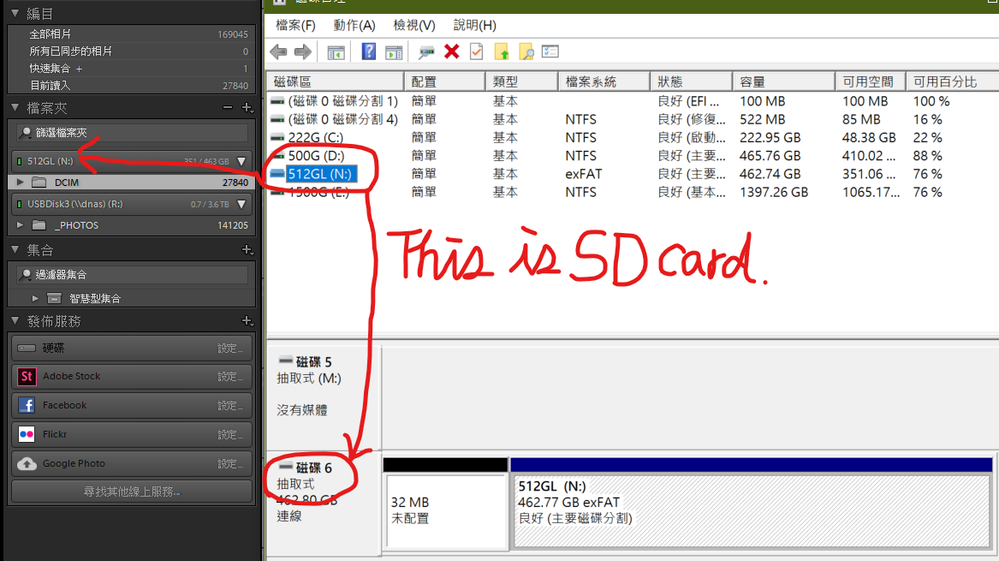Adobe Community
Adobe Community
- Home
- Lightroom Classic
- Discussions
- LR won't allow Add only copy and import
- LR won't allow Add only copy and import
LR won't allow Add only copy and import
Copy link to clipboard
Copied
I am having a problem when importing raw images. LR will not allow the Add feature it is greyed out (see attach). This only occurs on my laptop., MacBook Air OS 10.12.6 I am on the most current version of LR. I do not have this problem on my desktop. The RAW images are on an external SSD drive. Any suggestions would be appreciated!

Copy link to clipboard
Copied
Lightroom is treating the SSD like a memory card or thumb drive. I’m not exactly sure why, but I’d start by checking the permissions on the drive. Make sure you have read and write permissions.
Your screen capture shows your ”To” location going to “DELETE”. This is curious to me. You definitely don’t want to do that.
Copy link to clipboard
Copied
Thanks!!
I set up the delete folder so I delete the copy of the raw that LR is producing. I have multiple backups beyond that. The permissions are set to read and write for me, not for everyone. I have changed that and see what difference that makes.
Copy link to clipboard
Copied
As Theresa alluded, sometimes Macos (and Windows) gets confused and thinks an external drive is "removable" (a card or thumb drive), and sometimes it thinks its readonly even when the file permissions are seemingly correct.
You can find out authoritatively if this is the cause of your problem. In Finder, note the exact name shown for the drive, which you can see by clicking on your computer's name in the sidebar:

Then start Terminal and type this command line:
diskutil info "drive name"
For example,
diskutil info "USB 64GB"
Be sure to wrap the drive name with quotes. At the bottom of the output, you'll see the key information:

Make a screenshot of the entire output and paste it here.
Copy link to clipboard
Copied

Copy link to clipboard
Copied
Unfortunately, Macos thinks the drive is removable, like a USB thumbdrive or SD card:

LR won't let you use Add with removable media.
I don't know if there's any way to tell Macos that the drive is a "fixed" external drive, rather than removable.
Copy link to clipboard
Copied
The weird part is that when I plug in on my desktop it is okay and sometimes on the laptop. But thank you!!
Copy link to clipboard
Copied
That doesn’t completely make sense to me. If you use the “Add” method to Import, then Lr doesn’t produce anything.
Copy link to clipboard
Copied
It won't allow me to click add
Copy link to clipboard
Copied
WestrichPhoto wrote
Thanks!!
I set up the delete folder so I delete the copy of the raw that LR is producing.
If I am understanding this properly, you are misleading yourself to think you are benefiting from doing this, but you are not, this is not how Lightroom should be used, deleting originals and keeping backups.
Copy link to clipboard
Copied
Hi
I think I may have a solution, however temporary.
I was just trying to add some pictures from a flash drive but LR was only letting me copy/copy as DNG
On the left hand side of Lightroom, underneath the Navigator and Catalog sections there's the section called Folders. I put the photos I needed to add (a mixture of CR2 and JPG files) in a specific folder on the drive (they were loose on the drive before) and added it to the folder section.
Then, when going back to the import screen, I was able to select ADD and could access my photos in Lightroom! The flash drive now shows up with the same little green tab as my C drive in the Folders section, which I'm guessing means they're just both online and can be accessed the same way.
Also, I did change the permissions on my flash drive to read and write before adding it to Folders, not sure if that helped, but in case this method is tried and doesn't work, I'd check that.
Hope this helps!
Copy link to clipboard
Copied
That's a good workaround.
I'm guessing that the LR developers would consider this workaround a bug. LR explicitly disallows Add with removable drives to avoid what would otherwise be a common error with neophytes, Adding photos from a camera card and then withdrawing the camera card. (I'm just explaining the design rationale, not supporting it.)
Copy link to clipboard
Copied
Copy link to clipboard
Copied
+100000000 for you, man! I've spent the last 48 hours banging my head against my computer trying to figure this out. I repaired permissions, cleared permissions, used first aid on all of my drives -- could NOT figure anything out. This finally worked. Thank you so much.
Copy link to clipboard
Copied
🙌🙌 Brilliant
Copy link to clipboard
Copied
Hello all, I just started having this same issue, it seems after updating my MacOS to Catalina. I have worked this way for many years. I copy the images from my SD card to my External into a folder. I then drag that folder either to LR app grid view or to the LR icon, this opens the import dialog, I cull through the images if needed, then click the Import button. BAM! But it seems to be randomly working. I'm not sure of the issue. The folder permissions are good, nothing changed there.
Copy link to clipboard
Copied
I too just started having this exact issue after Catalina update which has a few other issues in itself. But this has to be one of the more frustraiting ones I've stumbled on. Not sure if it's an Adobe or Apple issue. But I sure hope it gets resloved shortly.
Copy link to clipboard
Copied
Having this same issue as well after updating to Catalina (first time trying to import into Lightroom since updating to Catalina two weeks ago)! I need this fixed ASAP because I have 2640 photos to add to my Lightroom catalog and there's no way that I want to copy all of those...
Copy link to clipboard
Copied
Read the info in the Blog from Victoria Bampton-
https://www.lightroomqueen.com/lightroom-macos-catalina-compatibility/
Copy link to clipboard
Copied
Then maybe you shouldn't of upgraded your operating system until you found out what worked and what didn't.
I suggest you revert the OS to the previous version until all the bugs are worked on on the new one.
Copy link to clipboard
Copied
I'm sorry - was "Then maybe you shouldn't of upgraded your operating system until you found out what worked and what didn't" actually meant to be helpful in any way? How am I supposed to know what works and what doesn't? Why would I even possibly imagine that something which has worked for YEARS, you know, like adding files in place from a network drive, would stop working?
The post from WobertC was actually useful because it illustrated that this is indeed an Adobe issue and I guess I'm screwed - the OS fixes other things I need fixed.
Oh, and how am I going to know all the bugs are worked out?
Copy link to clipboard
Copied
How would you know what worked and what didnt before you upgraded unless you upgraded? You cant just revert back to the old OS. Least helpful comment I've ever seen...
Copy link to clipboard
Copied
In your import dialog, under Source, are you looking in Devices (bad) or Files (Adobe prefered). Mind you, Devices may or may not be displayed. Adobe dislikes use of Source/Devices seeing that as problematic.
Copy link to clipboard
Copied
YOU CAN.
I also want to manage my mobile phone SD card(512G) using LR, becoz the DCIM folder has 5k+ photos.
1. First, u need a basic real HD or network HD on ur LR collection.
2. create a new folder XXX on that.
3. then the magic part over here; right-click that empty XXX folder and select re-locate folder path.
4. [re-locate folderpath] chose ur SD card root drive or DCIM
5. then u will get a SD folder on ur collection
6. right click update, which is ADD not COPY. DONE.
Copy link to clipboard
Copied
OK. I keep running up against this annoyuing thing. I noticed too that I cannot "add" ever since I moved all my photos to an external SD card. Now I am finding out that everything needs to be local?
WHT IS THE POINT??? I do not have that much room on my laptop and I keep the catalog local, but the phtos on this drive where they will not be clogging up my laptop. But now LIghtoroom is not working correctly. It takes forever for it to load. Actually, in order to get it to "respond" I ahve to go to task manager and select the program I wnnt to "end task" but not actually do it. This is not an acceptable workaround. I have tried disabling the graphics card. I have tried everything.
Thing is. We use these SD cards because I was sold a bill of goods about now I do not need a gigantic laptop beause I nave OneDrive and an SD card. But lightroom does not work correctly with either of those. I DO NOT WANT MY PHOTOS STORED LOCALLY. Such a complete mess. I do not know what to do.
Do I have to buy an external drive? I guess I do?? Or will that not work either? I would like to know before I spend $100 on something that does not work.
I was led to this thread because when importing phtos into the drive, it will only let me copy not "add."
There needs to be an entire rethink of how people are using laptops because it is becoming more and more impossible to get anything over 150GB without spending $10K
-
- 1
- 2