 Adobe Community
Adobe Community
- Home
- Lightroom Classic
- Discussions
- No photos found when trying to import from SD card
- No photos found when trying to import from SD card
Copy link to clipboard
Copied
Recently and suddenly, LR 7.3.1 tells me "No photos found" on any SD cards I insert into the card reader. The cards are read just fine by Windows 10 64-bit (drive E in the attached screenshot). I can also review all of the photos on the cards from my camera.


 1 Correct answer
1 Correct answer
Try selecting the {Removable Disk (E:) } drive from the panel on the left,
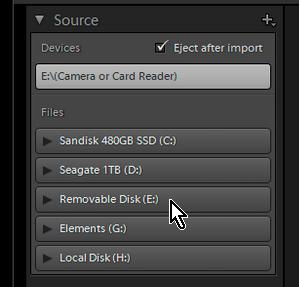
Click the black triangle to open and dig down the folder tree until you show the folder {100MSDCF}
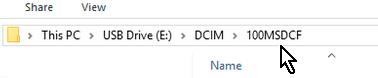
I have read a couple of forum posts where this enabled the Import.
Copy link to clipboard
Copied
Did you previously import the ARW raw files on the SD cards (i.e. they are already in the LR catalog) and you are now trying to import the JPEG files? If so you need to check the below setting in LR Preferences> General tab:

Copy link to clipboard
Copied
No, they are always new photos. I format my SD cards in camera after each
import into LR.
Copy link to clipboard
Copied
Try selecting the {Removable Disk (E:) } drive from the panel on the left,

Click the black triangle to open and dig down the folder tree until you show the folder {100MSDCF}

I have read a couple of forum posts where this enabled the Import.
Copy link to clipboard
Copied
Thanks! That works, albeit a workaround.
