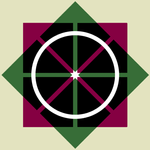Adobe Community
Adobe Community
- Home
- Photoshop ecosystem
- Discussions
- How to edit 4-band imagery using layers?
- How to edit 4-band imagery using layers?
Copy link to clipboard
Copied
RE: PS CS6 64-bit
This discussion is regarding geospatial 4-band imagery where the alpha channel (4th band) is near infrared.
During work session, all 4 channels are active with only RGB visible.
Edits made to the flattened (i.e., no layers, background), such as cloning operations appear to include the active, but not visible 4th band. However, there arises the issue of when using layers, edits are made and then the document is flattened, only the RGB channels reflect the edits with the 4th band unchanged.
How can one edit all 4 bands using layers?
 1 Correct answer
1 Correct answer
Might
• Image > Mode > Multichannel
• Image > Mode > CMYK
not allow using the fourth Channel in Layers and then creating a copy and using
• Image > Mode > Multichannel
• Image > Mode > RGB
get the result back to a flattened RGB + Channel?
Edit: The layered CMYK image would naturally look hugely different than intended, though, but the resulting RGB should get back to that …
Explore related tutorials & articles
Copy link to clipboard
Copied
Propagate your channel data to actual layer data using Image --> Calculations and Apply Image and use blending modes to create your overlays, then simply take the reverse route to create new channels.
Mylenium
Copy link to clipboard
Copied
I think I understand a little bit:
1) create a new layer of editable data from/ including the Alpha 1 channel (near infrared); however,
I don't understand: a) which channel data you intend to perform the calculation on; e.g., R,G, B, and Alpha1, or only the 4th band (alpha1); nor b) which blending method; e.g. add, multiply, normal, etc., you're saying should be used in the calculation. In any case, the possible results don't include New Layer; i.e., only New Document, New Channel, and Selection.
I'm totally guessing in the above example of taking the Alpha 1 channel from the original flattened image and Blending: Normal. In this case, I added a new layer, Layer 1, before performing the calculation as it seemed required, but I'm unsure about this also.
If this is even close to the correct work flow, then the resultant new channel, Alpha 2, is to be used for step 2), Apply Image that actually gets the channel data onto Layer 1.
Once again, I'm unclear which blending mode you intended to be used in the Apply Image procedure; e.g., Normal.
I realize, I'm only half way following through your sentence, but also realize I may/ probably have already messed up; please correct my understanding. E.g., is it necessary that Layer 1 be created?
Copy link to clipboard
Copied
Might
• Image > Mode > Multichannel
• Image > Mode > CMYK
not allow using the fourth Channel in Layers and then creating a copy and using
• Image > Mode > Multichannel
• Image > Mode > RGB
get the result back to a flattened RGB + Channel?
Edit: The layered CMYK image would naturally look hugely different than intended, though, but the resulting RGB should get back to that …
Copy link to clipboard
Copied
c.pfaffenbichler wrote
Might
• Image > Mode > Multichannel
• Image > Mode > CMYK
not allow using the fourth Channel in Layers and then creating a copy and using
• Image > Mode > Multichannel
• Image > Mode > RGB
get the result back to a flattened RGB + Channel?
Edit: The layered CMYK image would naturally look hugely different than intended, though, but the resulting RGB should get back to that …
It's not clear what you mean by 'not allowing the fourth channel in Layers' as it is the 4th channel that has failed to be edited in the first place.
At what point is Black returned to Alpha 1?
Copy link to clipboard
Copied
At what point is Black returned to Alpha 1?
Its name is now »Black«, but the content is the same as the original fourth Channel or its edited content depending on what you did in the CMYK file.
It's not clear what you mean by 'not allowing the fourth channel in Layers' as it is the 4th channel that has failed to be edited in the first place.
It was just a question along the line of: »Might X not enable one to do Y?«, but it may have been unnecessarily confusing.
Copy link to clipboard
Copied
Actually, the content has changed from it's original reddish cast to grayscale and was why I asked if maybe the bit about 'not allowing' could have explained this.
Aside from that issue, the color fidelity appears to have been fully maintained throughout the procedure of going from and to RGB.
Copy link to clipboard
Copied
Actually, the content has changed from it's original reddish cast to grayscale a
Academic distinction: The content has not changed, what has changed is its representation.
This could be corrected by double-clicking the Channel in the Channels Panel and changing »Color« (and if necessary »Opacity«) in the »Channels Options«-dialog to the original settings.
And if the task is frequent you could record an Action for this or write a Script.
Copy link to clipboard
Copied
Great! I think this may work once my boss has approved the results. I greatly appreciate all of your effort and time in answering my tedious questions.
FWIW - There has been a change in file sizes, though the loss isn't visibly apparent aside from counting bytes.

Copy link to clipboard
Copied
The size difference seems perplexing, could the two files have employed different compression methods?
Copy link to clipboard
Copied
I can't say what nuances are even possible to answer this question, which I also wondered about; however, from the Adobe information given for the original image prior to being edited, it looks like there was no compression:
After editing, and saving the document, the TIFF options that were used indicate no compression:
In the example above showing the comparison of before and after files sizes, the edited bridge gives an example of the type of edits that were done; i.e., working pixels from an ortho image that been projected to a single averaged ground elevation/ single plane, onto another image draped (drooped) over a digital terrain model. That terrain typically is of the ground beneath bridges which results of a deformed/ warped looking structure. In this case, it was minor, but enough to look a little hinky. Or in other words, I don't think the edits in and of themselves account for the differences in file sizes.
The other item worth noting, the original 4th band's color: 255,0,0 -> then to grayscale during CMYK workflow -> and then back to 255,0,0 at the end. So at least that RGB element remains the same from start to end.
This circles back to Mylenium's initial reply (above), which I found intriguing, though difficult to decipher as my response to him reveals. After many edits using the CMYK workflow that you've helped me in understanding, I'm drawn to thinking again about his response;
1) would that method allow editing in RGB+NIR; and,
2) would it similarly show different file sizes at the end?
FWIW - I do not care for editing in CMYK; it's horrid. Each time you touch a layer, PS toggles on the Black channel, but if this is the price for editing 4-band imagery, then I'll continue with that expense, and be thankful. And these 2 actions help in their execution.
Copy link to clipboard
Copied
Here are the results of a test done that involved no editing whatsoever. Only the transformation processed as seen in the two actions:
Copy link to clipboard
Copied
The original image was flat (only the Background Layer and the Channel), though?
Copy link to clipboard
Copied
That's correct:
I'm not sure why it might matter in regards to the diminished file sizes being observed, but during our training session 2 weeks ago, we were told to use the Script Action Manager to activate the Alpha 1 channel tied to the Event, Open Document, and the following action:
Relevance to file sizes aside, the purpose of this action is to facilitate cloning which curiously incorporates the 4-band during the use of the stamp tool. Why only this tool?
Copy link to clipboard
Copied
That should equally work with Healing Brush Tool for example.
Copy link to clipboard
Copied
Good to know and thanks for that, but why the larger issue of ignoring the 4th channel while working with layers, masks, etc.? What's the underlying reason that it works with the Healing Brush and Stamp Tool and the rest of the tools in PS?
Copy link to clipboard
Copied
why the larger issue of ignoring the 4th channel while working with layers, masks, etc.?
Photoshop Layers can have one channel (grayscale), three channels (RGB, Lab) or four Channels (CMYK), so for that’s it.
Especially for packaging design Layer capabilities for additional Spot Channels are desirable and have been requested but the investment to make such a relatively big change in the program has apparently been deemed to be too big compared to the number of users who would benefit from it.
Another small thing:
You mentioned that the K Channel standing in for your original alpha is annoying (and I believe that) so you could add a Curves Adjustment Layer that turns the K-Channel down to 0 at the end of the RGB-2-Multichannel-2-CMYK-Action.
But you would either always have to remember turning it off before going back to RGB+Alpha or include the removal of the Curves Layer in the other Action.
Copy link to clipboard
Copied
Great suggestion! - Thank you again: 1) K-Curve to 0; and 2) Delete K-Curve Layer
That actually makes working on things much more pleasant.
Copy link to clipboard
Copied
I've spent the past week making errors like the one above because I was using layers and masks to fix problems with seam mismatches and drooping bridges before flattening and saving, all the time thinking that everything looked good. I've yet to find a clearly written narrative of the correct procedure. My instructors aren't Photoshop experts by a long shot and had only one means (cloning flattened source pixels to another flattened target document) of achieving the needed fixes, but cloning not-as-bad pixels in lieu of worse pixels becomes particularly disagreeable when the projections are impacted by changes in the terrain surface. But at least their cloning method was somehow able to adequately handle the 4th band/ channel. Transforming 8-bit RGB to CMYK (via Multichannel) has been mentioned and it might work, however, there's uneasiness about 1) how lossy things become going from RGB to CMYK and back to RGB, and 2) how or if color space plays a significant role during such color transformations.
Copy link to clipboard
Copied
1) how lossy things become going from RGB to CMYK and back to RGB,
Not RGB to CMYK, but RGB to Multichannel to CMYK, and not CMYK to RGB, but CMYK to Multichannel to RGB.
and 2) how or if color space plays a significant role during such color transformations.
If the Multichannel steps are honored there is no color transformation, though if the RGB image does not have the RGB Working Space you may have to assign its original Profile again at the end.

Edit: The transformation I did in CMYK (rotate by 180˚) is naturally meaningless and by rotating 180˚ back in RGB the effect is negated, but it should illustrate that the Channels themselves have not been changed by the round-trip.
Copy link to clipboard
Copied
1) Good distinction, thank you for emphasizing this.
2) I'm not clear as to the means of making that determination
From the Information, Advanced tab:
Copy link to clipboard
Copied
The warning affirms this insecurity regarding its original profile