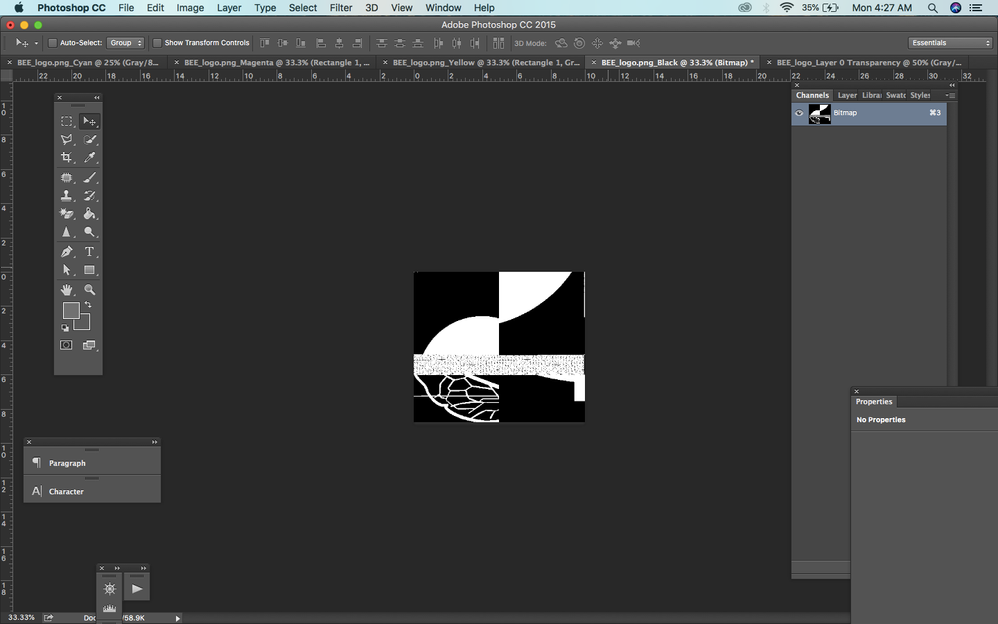Adobe Community
Adobe Community
Copy link to clipboard
Copied
I am finding all sorts of problems working in Grayscale with the current version (2017.1.1). After converting to bitmap, if I copy and paste that image into a new grayscale image, Photoshop won't allow me to do anything _(such as save, export to PNG, drag the layer into another window) "because of a program error". If I copy the image and paste into a non-adobe program (such as Preview), it is reversed black/white. If I try to create a new image in Photoshop with a white background, it has a black background. If I try to convert the pasted grayscale image to RGB, Photoshop crashes (this is completely repeatable, every time). There is nothing I can do except to quit the program and start again. Clearly something goes very wrong after converting to bitmap.
 1 Correct answer
1 Correct answer
I cannot reproduce such issues.
What have you done for trouble-shooting so far?
Restoring Preferences after making sure all customized presets like Actions, Patterns, Brushes etc. have been saved might be a good starting point:
https://helpx.adobe.com/photoshop/kb/basic-trouble-shooting-steps.html
Does turning off »Use Graphics Processor« in the Performance Preferences (Photoshop > Preferences > Performance > Graphic Processor Settings) and restarting Photoshop have any bearing on the issue?
Explore related tutorials & articles
Copy link to clipboard
Copied
I cannot reproduce such issues.
What have you done for trouble-shooting so far?
Restoring Preferences after making sure all customized presets like Actions, Patterns, Brushes etc. have been saved might be a good starting point:
https://helpx.adobe.com/photoshop/kb/basic-trouble-shooting-steps.html
Does turning off »Use Graphics Processor« in the Performance Preferences (Photoshop > Preferences > Performance > Graphic Processor Settings) and restarting Photoshop have any bearing on the issue?
Copy link to clipboard
Copied
Thanks for your help. Unfortunately the error message is so vague, I don't know how to troubleshoot. After doing a few google searches, people recommended things like turning off Japanese text in preferences and choosing Middle Eastern, disabling the GPU (as you suggested), and something to do with Camera RAW settings, but none of those fixed the problem.
I think it now has something to do with the clipboard as well. I wonder if I've been trying to copy bitmap data and then work in RGB files. I'm not exactly sure but for now I am just going to change what I wanted to do and avoid the bitmap conversion entirely.
At some point I will try deleting my preferences, but even that is going to take a bit of time and research, to check that I have saved and backed up every individual setting that I would then need to restore. It's way too much of a risk losing some essential brushes or something else I hadn't remembered to back up before destroying the preferences.
Copy link to clipboard
Copied
At some point I will try deleting my preferences, but even that is going to take a bit of time and research, to check that I have saved and backed up every individual setting that I would then need to restore. It's way too much of a risk losing some essential brushes or something else I hadn't remembered to back up before destroying the preferences.
Restoring the Preferences is indeed inconvenient but easily done; it can become necessary for various reasons (not all of them Adobe’s fault).
So it is one of the reasons one should regularly save one’s Presets (Actions, Brushes etc.).
Copy link to clipboard
Copied
I also experienced the crash then I first converted my image to Mode > Indexed Color and used Palette > "System Windows" and then converted to Mode > Grayscale and my Photoshop CC 2018 did not than crash upon "Save As or Export."
Copy link to clipboard
Copied
Hi anyone? I'm not sure what is happening here. please send help
Copy link to clipboard
Copied
Please do not double post. You have started a separate thread on your issue - please stick to that.
Dave