 Adobe Community
Adobe Community
- Home
- Lightroom Classic
- Discussions
- Odd colors in Lightroom - old and new imports
- Odd colors in Lightroom - old and new imports
Copy link to clipboard
Copied
I'm looking for help with a problem that just started for me today. See the attached picture...
LR Develop module view is showing some odd colors. Preview is OK at left. This happens to raw files I just imported and files that I imported months ago.
I have updated video drivers, just updated Lightroom, and Windows 10 update hasn't run in several days. I imported and edited files 3 days ago and did not have this problem.
I calibrated my monitors today and set both to use the sRGB profile as mentioned in some other forum posts that seem to report a similar problem.
I do not have any import presets, although that is kind of irrelevant as this problem is showing for raw files from a long time ago.
Opening this raw file in Photoshop via Camera Raw does not exhibit the problem (either in PS or Camera Raw)
Thanks for any ideas you can share.
Don
 1 Correct answer
1 Correct answer
If you are referring to the blue color, then that would be the Clipping Indicator showing total black areas.
Press keyboard J to toggle indicators on/off, or click on the Clipping indicator triangles on the Histogram.
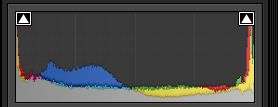
Copy link to clipboard
Copied
If you are referring to the blue color, then that would be the Clipping Indicator showing total black areas.
Press keyboard J to toggle indicators on/off, or click on the Clipping indicator triangles on the Histogram.

Copy link to clipboard
Copied
That's it! Thanks for the simple answer.
And now I have all my software updated, so it wasn't a total loss of an evening. 🙂
Thanks.
Don
Copy link to clipboard
Copied
The 'tricks' in Lightroom make learning interesting!
If you do not like the Color clipping indicators, then another method to see clipping is to- hold down the [ALT] key as you move sliders (Exposure, Blacks, Whites )- Blank white screen = no Clipping.
Copy link to clipboard
Copied
Thanks for the tips. I'm learning more every day. ![]()