 Adobe Community
Adobe Community
Copy link to clipboard
Copied
I have several lenses which I (may) change during my trip. When importing images into Lr, it doesn't recognize the attached lens, I need to tell manufacturer first and after that it recognizes the model and profile of the lens.
I am using (mostly) Nikon D750, Nikkor 24-70/2.8 and Tamron 70-200/2.8 G2.
Lr 6.14
Camera raw 10.1
Win10/64bit
 1 Correct answer
1 Correct answer
After you have done that, click on the pop-up menu behind 'Setup' and select 'Save New Lens Profile Defaults'. The menu is dimmed in my screenshot because my lens defaults are up-to-date. From now on Lightroom should recognise the lens automatically.
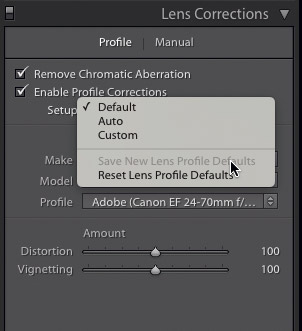
Copy link to clipboard
Copied
After you have done that, click on the pop-up menu behind 'Setup' and select 'Save New Lens Profile Defaults'. The menu is dimmed in my screenshot because my lens defaults are up-to-date. From now on Lightroom should recognise the lens automatically.

Copy link to clipboard
Copied
Thanks - this works.
