 Adobe Community
Adobe Community
- Home
- InDesign
- Discussions
- Excel file with no cell borders populating cell bo...
- Excel file with no cell borders populating cell bo...
Copy link to clipboard
Copied
I am placing pages in an excel file onto an InDesign document. The first 2 pages worked fine; I adjusted the layout to fit the page with no issues. The 3rd and 4th page however, continually populated with black borders around the cells. In excel I have all the pages set to no borders and in InDesign there is no stroke indicated on the cells or the text. Is there a setting I am not seeing?
 1 Correct answer
1 Correct answer
Selecting the borders in this function and clearing the stroke worked. Thank you!
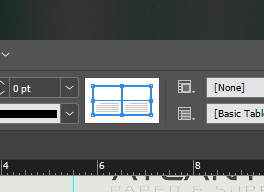
Copy link to clipboard
Copied
My suggestion would be to import an Unformatted Table into Indesign. This will not import any existing excel styles,. Then create table and cell styles and apply to the table.
Copy link to clipboard
Copied
Hi David,
Is it exactly at the start of page 3 in InDesing or is it at a specific cell in Excel?
To test in InDesign, resize a frame on page 1 or page 2 to force the text to reflow. Do the borders show up in the same place?
If it’s in Excel, click in the cell and look in the Ribbon to confirm.
Also, in InDesign, turn off the View for gridlines to better see the borders. Maybe do that in Excel also.
Post screen shots if you don’t see it.
Jane
Copy link to clipboard
Copied
Hi David,
I would like to know if the steps suggested above worked for you, or the issue still persists.
Kindly update the discussion if you need further assistance with it.
Thanks,
Srishti
Copy link to clipboard
Copied
Selecting the borders in this function and clearing the stroke worked. Thank you!

Copy link to clipboard
Copied
davids55608846 wrote
In excel I have all the pages set to no borders and in InDesign there is no stroke indicated on the cells or the text.
davids55608846 wrote
Selecting the borders in this function and clearing the stroke worked. Thank you!
I'm glad it's solved — since the borders show up in the widget in the Control panel, they should have also been in Table > Cell Options > Strokes and Fills. Or in the Table Options if they were set for the entire table.


