 Adobe Community
Adobe Community
- Home
- Captivate
- Discussions
- Add watermark to all slides of a project
- Add watermark to all slides of a project
Copy link to clipboard
Copied
I have a project with multiple slides already created. I would like to add a watermark image in the corner of each slide. I added it to the first slide and I thought when I clicked on the "Apply to All" checkbox on the properties screen for the image that it would propogate to all of the slides. But this does not happen. I selected "apply to all" under the settings button.
How can I add an image to all slides in the exact same spot?
 1 Correct answer
1 Correct answer
Hi there
Apply to all applies settings to all objects of the same type.
If you want your image to display on all slides, double-click it and click the Options tab. Then click the Display for drop-down and choose Rest of project.
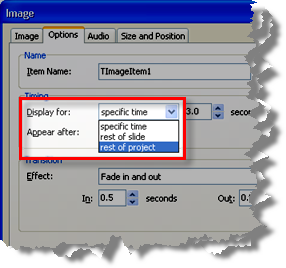
Cheers... Rick ![]()
| Helpful and Handy Links Captivate Wish Form/Bug Reporting Form |
Copy link to clipboard
Copied
Hi there
Apply to all applies settings to all objects of the same type.
If you want your image to display on all slides, double-click it and click the Options tab. Then click the Display for drop-down and choose Rest of project.

Cheers... Rick ![]()
| Helpful and Handy Links Captivate Wish Form/Bug Reporting Form |
