 Adobe Community
Adobe Community
- Home
- Premiere Pro
- Discussions
- Just a quick, simple help... Resizing video in seq...
- Just a quick, simple help... Resizing video in seq...
Copy link to clipboard
Copied
Hi,
I was just playing around with the adobe premiere pro cs5.
I just made a custom sequence and got a video file that need to be resized to the sequence.
When I add to the timeline, of course, the video is displayed over the sequence. But when I try to resize the video to fit the sequence, the whole frame size gets resized.
I mean, I just wanted to resize the horizontal dimension of the video, but when I try to do it, the whole video gets resized to its original aspect ratio.
So how do I do it? I mean, just resizing the horizontal/ dimension of the video on the sequence to fit?
--------------------------------------------------------------------------------------------------------------------
Sorry if can't make so clear what I want to ask, cuz' I am a good explain'er.. ![]()
 1 Correct answer
1 Correct answer
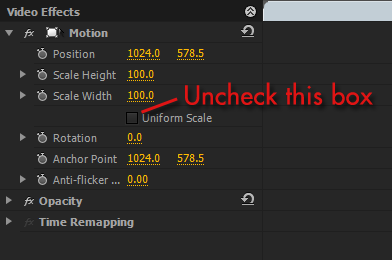
Copy link to clipboard
Copied

Copy link to clipboard
Copied
One thing to do is to check the appearance of your Clip, when you do not do a proportional Scale. You will have "stretched" the horizontal, but not the vertical, and that "stretching" might not yield a good image.
Good luck,
Hunt
Copy link to clipboard
Copied
jbchichoko wrote:
I just made a custom sequence and got a video file that need to be resized to the sequence.
When I add to the timeline, of course, the video is displayed over the sequence. But when I try to resize the video to fit the sequence, the whole frame size gets resized.
I mean, I just wanted to resize the horizontal dimension of the video, but when I try to do it, the whole video gets resized to its original aspect ratio.
If you only want to resize horizontally, can i assume the video is coming up in the wrong aspect ratio (it looks "squashed/").
This would probably mean that the aspect interpretation of the pixels for the sequence is not what it is for the video. HDV 1080 has a framesize of 1440x1080 and the pixels are 1.333 aspect (they are 1/3 wider than they are tall). When you place this clip on a 1920x1080 sequence, the sequence has square pixels, and the HDV pic would come out 4:3 aspect when its pixels are interpreted as square.
If you right-click on the clip in the project panel, you can get into the interpretation settings and make sure that the clip is interpreted the proper way.
TimK
Copy link to clipboard
Copied
One way is to go into the Project window and right click the clip used in the timeline, then click modify / interpret footage. Then you probably want to use the one that is DV/D1 NTSC (0.9091) which will be smaller pixels so the video will squeeze inward and be fixed horizontilly, or try the others if you end up with black bars on the side and go up in the pixel ratios to see if you can find the right one. Another way I figured on how to fix this was to add the transform effect to the video and scale it horizontally to the preview window size. Then just click on copy, then you can ctrl click on all the video clips you want to apply this to and then paste attributes.
I know exactly what he's talking about though. The old Adobe Premiere, Premiere 6.5 for example (the best one in my opinion) had an option when you click scale to fit, to maintain the videos aspect ratio or not. This way if you choose not to the video will fit perfectly into the preview box and export the same way. Unfortunately, to my disbelief, they actually just seem to have forgotten to program this into the last hm I don't know, every version of adobe Premiere since 6.5 lol. I actually stopped using Premiere after that just because they don't have that option anymore, not to mention somehow since 6.5 every premiere exported video I do takes 3-4 times as long to export as it did in 6.5 and not only that but the final product is of lesser quality than it use to be and I'm using the same codec O_o. Unfortunately for me Premiere 6.5 doesn't work on 64 bit systems : ( . Here are some other things you can do in 6.5 that you can't anymore.
1. Copy the video clip from the project window bin, then you could right click on video track or audio track and just paste the video or audio seperately.
2. When using the same Video Codec I could adjust Video Quality with the slider but now it's grayed out.
3. You could press alt+ctrl and click on the workspace area to set an in point, and alt+shift to set the out without having to move the slider location.
4. When you would click on a tool in the tools menu, there were different styles for that tool you could choose from, now you have to guess the key combo.
5. When you had one tool selected like razor, you could just press the alt key to temporarily switch to the arrow to move the clip, then let go to get the razor.
6. When pasting attributes, u could paste in the clip or just the attributes if you wanted.
7. While Exporting you could click minimize to minimize premiere, now you have to click windows button and show desktop.
As I think about it this list could go on and on and on but anyway, you get the idea. They have added a lot of things I like except they don't work right. For example being able to click on the clip in the preview window and resize it is great, except it doesn't snap to the edges so there's no use for it really : /. I waited for CS4 to come out hoping that this would all be added back in and fixed but it seemed to be the same as CS3, then waited for 5, and it seemed exactly the same. Very dissapointed, However I'm going to post these needed changes everywhere I can in hopes that someone from Adobe sees this and realizes that thousands of people, everyone I know that does graphic design, went to school with etc., actually started using Sony Vegas just because of these small unfixed mistakes alone. Honestly if they made an update to adobe 6.5 that would make it work on 64 bit systems, I would probably buy it.