 Adobe Community
Adobe Community
Copy link to clipboard
Copied
Hello.
I have hundreds of jpegs to import over several different captivate projects, and I want them all to import to the same position on the screen. Is there any way to do this, or do I have to manually do each one?
Thanks,
Mike
 1 Correct answer
1 Correct answer
Hello,
Here is a screenshot of that accordion, highlighted the arrow in yellow, it will open a menu where you can choose Apply to....
Lilybiri
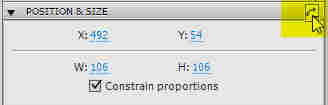
Copy link to clipboard
Copied
Sorry, I am on a Mac with OS X 10.6.6 running Captivate 5.
Thanks!
Copy link to clipboard
Copied
Hello,
You will have to put them on different slides, one per slide? It will be manual work, but some tips could help you save time:
- import all the JPEG's to the library at once
- arrange your workspace so that the timeline is near to the library, and drag each image on the slide where you want it to be
- edit one image on one slide, put it in the correct position with the Size&Postion accordion
- use the small curved arrow in the top right (hope it is there in Mac, I'm on Win) of this accordion to apply this to all items of same style; there is one drawback; if your images have different sizes they will all be put to the same size as well (I do not like this link between size and position at all).
Lilybiri
Copy link to clipboard
Copied
Hello.
It is 1 jpeg/slide, and the slides are all set up with dimensions etc. and are all the same dimensions. I set the first one when I wanted it and moving forward I have manually entered the x and y position points to set the rest.
but, where is the arrow you are talking about in the windows version? i'll check and see if it is there for mac.
Thanks!
-Mike
Copy link to clipboard
Copied
correction, all slides and all jpegs are set to be the same dimensions
Copy link to clipboard
Copied
Hello,
Here is a screenshot of that accordion, highlighted the arrow in yellow, it will open a menu where you can choose Apply to....
Lilybiri

Copy link to clipboard
Copied
wow do i wish i found that sooner/remembered that. now if i can try your word docs and get it working for the captions i'll be all set.
thanks,
mike
Copy link to clipboard
Copied
Hi Mike,
It is really too tiny, you'll see a lot of those small arrows in the Properties panel, with each of them you can apply that type of changes to all objects (of same style). It is useful, but for tired eyes difficult to discover ![]()
Lilybiri