 Adobe Community
Adobe Community

Copy link to clipboard
Copied
Hi,
I have just installed Captivate cs5 on my windows 7 PC, I have created a recording with 25 slides, I would like to add a button onto the second slide to let the users continue on with the video.
I have added the button and selected On Success 'Go to the next slide' with infinite attempts, but when I play the video in preview or publish mode, the button does work if I click it but if I don't the next slide comes anyway, so my question is, is there any was to put a 'stop' on the slide so that the video will not move on without the user selecting the button?
Thanks
 1 Correct answer
1 Correct answer
Select the button and look in the Properties tab > Timing section. There should be a box there with a tick next to Pause After. If not, tick this box and specify the number of seconds from the beginning of the slide where you want the slide to be paused by the button.
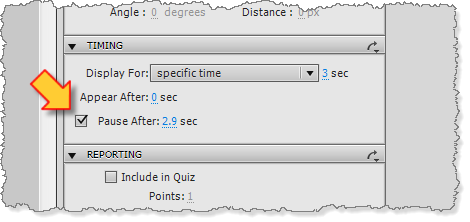
Copy link to clipboard
Copied
Select the button and look in the Properties tab > Timing section. There should be a box there with a tick next to Pause After. If not, tick this box and specify the number of seconds from the beginning of the slide where you want the slide to be paused by the button.
