 Adobe Community
Adobe Community

Copy link to clipboard
Copied
I'm using RH9 to generate webhelp and am using iframes on almost every page of my project and thus, I need to divide the pages into coloumned tables.
My problems:
a) I want users to have access to the TOC and glossary I created, but the navigation page messes up my table alignment. The obvious solution is to hide the TOC by default at startup, but none of the tips I've found (including Peter Grainge's) for modifying the js files to do this work for me.The best I've been able to do is use RH's webhelp settings to embed show/hide text at the top of each page.
b) Unfortunately, the show/hide text appears in each topic in the iframes as well as on the main topic pages. Users who click on these links in an iframe lose the main topic window.
So, can I hide the navigation page by default at startup and can I selectively embed a hide/show text on pages, excluding those in iframes? I don't mind doing this manually if necessary. I understand that I could place the topics I want to display in iframes outside the project, but I'd rather not since that affects portability from one server to another.
Thanks for any help. John
 1 Correct answer
1 Correct answer
Hi John,
To hide the navigation page, please do the following:
(1) Before you generate the WebHelp output, explore to the !SkinSubFolder! folder in your project folder and open the skn file (to be used in the output) in a text editor and edit it for <frameset cols="0,*" ........>, as shown in the snapshot below:
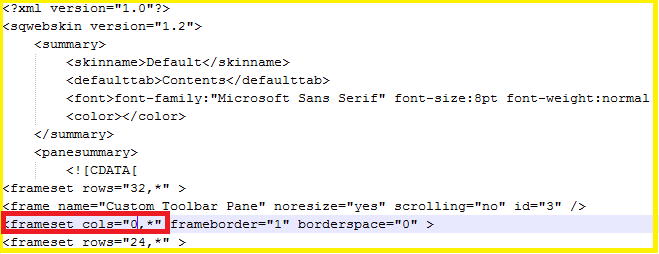
(2) Generate the output and observe that navigation page should be hidden by default.
If you wish to insert Show/Hide on selected topics only, I am afraid that you have to do it manually.
To
...
Copy link to clipboard
Copied
Hi John,
To hide the navigation page, please do the following:
(1) Before you generate the WebHelp output, explore to the !SkinSubFolder! folder in your project folder and open the skn file (to be used in the output) in a text editor and edit it for <frameset cols="0,*" ........>, as shown in the snapshot below:

(2) Generate the output and observe that navigation page should be hidden by default.
If you wish to insert Show/Hide on selected topics only, I am afraid that you have to do it manually.
To let us have better insight into your requirement, you may also wish to share a sample project with necessary details such as your desired output.
Please perform the following steps to share the project -
1. Click on the Sign Up button to sign Up for a free account at http://acrobat.com.
2. Once you log into your account, upload the project.
3. Once project is uploaded, please share the same with us.
(Share File option is available at the bottom-left corner of the page and as an option available for the specific file).
I hope this helps. ![]()
Thanks,
Aditi
Copy link to clipboard
Copied
Hi there
For me, the simplest way to selectively remove the "Show/Hide" TOC on specific topics is to take this approach.
Generate the project two different times. You may wish to create two different Single Source Layout recipes for this. The first generation will have the option for including the links enabled. This option is found in the Navigation section of the SSL recipe as shown below:
So you generate once to one folder with this option enabled. Then you generate a second time to a different folder. In this round, you clear the option. When generated, the topics will be missing the code that puts the link in there.
To wrap up, you copy the topics where you want the link to be missing from the second location to the first. This should overwrite and replace the original topics with the topics where the code is missing. You would then publish the first output. The output should now be a mix of topics that will have the link and topics that won't.
Cheers... Rick ![]()
| Helpful and Handy Links RoboHelp Wish Form/Bug Reporting Form Begin learning RoboHelp HTML 7, 8 or 9 within the day! |

Copy link to clipboard
Copied
Thanks very much Aditi and Rick! I'll be able to make use of both solutions in this project. John
