 Adobe Community
Adobe Community
- Home
- Lightroom Classic
- Discussions
- How do I delete develop preset folders?
- How do I delete develop preset folders?
How do I delete develop preset folders?
Copy link to clipboard
Copied
I'm wondering if it's possible to delete the develop preset folders that come pre-installed with LR 4. I don't see them in the Develop Presets folder in Application Support/Adobe, and right-clicking on the folders themselves in LR doesn't provide the option to delete.
The folders I'm talking about are:
Lightroom B&W Filter Presets
Lightroom B&W Presets
Lightroom B&W Toned Presets
etc...
Copy link to clipboard
Copied
I don't think you can....
Copy link to clipboard
Copied
Go to >Edit >Preferences >Presets tab and click on <Show Lightroom Presets folder>. Make sure that <Store presets with catalog> is unchecked. Open this Lr presets folder - it is called <Lightroom>, then open <Develop Presets> and then <Lr Presets>. There you will see all the default Lr presets. Just highlight the ones you want to delete and press <Delete> - this will send these presets to the recycle bin. Alternatively move them to a different folder of your choice where Lr does not find them, in case you want them later on again.
Copy link to clipboard
Copied
I'd be interested if you can make that work. All the testing I've done in the past suggests that it doesn't matter if you delete the whole Develop Presets folder.....Lightroom will simply recreate it again when next starting up. Interestingly all that it then puts in that folder is an empty User Presets sub-folder, there is no Lightroom Presets sub-folder.....yet you'll still see all the standard Lightroom presets available in Develop. Conclusion would seem to be that the Lightroom presets are actually stored and referenced from a different location, though I've yet to find out where.
As I said, I'd like to know if it works differently for you.
Copy link to clipboard
Copied
Yeah, I did a short test and it seems that the presets are still available even if you send them to the recycle bin. Hmmm....
And strangely, it is different with user-generated presets. They are not available if they are not in the right folder.
Copy link to clipboard
Copied
Yes, User Presets are definitely stored in that sub-folder (or adjacent to the catalog if "Store Presets" is checked), but not the Lightroom ones. Just a bit of a puzzle as to why they are actually stored there if they're not referenced from there.
Copy link to clipboard
Copied
Unfortunately, that doesn't work. The default LR presets that come pre-installed with LR 4 are not in the Lightroom/Develop Presets folder. At least not in LR 4 on a Mac. They are in the application itself. If you click on the LR 4 application, and then right-click "Show Package Contents", then Contents/Plugins then right-click "Show Package Contents" on Develop.lrmodule then Contents/Templates you will see them in there. This article suggests that you can simply move the Templates folder to the Desktop or Trash and that will eliminate the presets. However, when I did that and opened LR 4, all of the modules and sidebars were blank. It screwed up the application somehow. I was able to add the Templates folder back into the Develop.lrmodule and get LR working again, but unfortunately it appears that there's no way to remove the default presets.
Copy link to clipboard
Copied
I think somebody managed to get rid of them with a resource editor. On
windows...
Copy link to clipboard
Copied
You can only remove it via Resoure Editor. Here is the tutorial on how-to: http://www.pixiq.com/article/getting-rid-of-default-lightroom-develop-presets
But you have to do this every time you update LR. I would just leave them alone.
Copy link to clipboard
Copied
On Mac there is a folder Adobe Photoshop Lightroom 4.app/Contents/PlugIns/Develop.lrmodule/Contents/Resources/templates where presets stored
By removing it from folder
templates/bw/
templates/bw_filter/
templates/bw_toned/
templates/color/
templates/effects/
templates/general/
templates/video/
Doesn't affect removing folders in Lightroom. There is emty folders still inside presets panel in develop module
Next investigation give me a file that contain lua code for that presets
DevelopTemplateBrowser.lua
In that file we have code that bind unremovable presets folders in develop module
The only thing we can do now is to decompile lua file, remove that code and compile it again
Copy link to clipboard
Copied
As you've discovered, the presets are embedded with the Lr aplication package (Mac) and the Develop.lrmodule (Windows). This means that they'l reappear again when you install the next Lr update.
Copy link to clipboard
Copied
So there is no changes on Mac remove or not templates from develop module, folders is still present even if it's empty
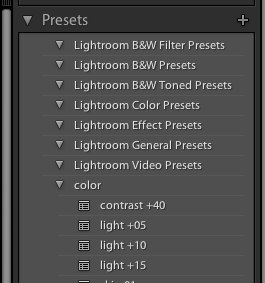
And this code in compiled lua link embeded templates, if someone more skilled can zero it or remove at all that would be great
AgDevelop_developPresets WIN_ENV _BUNDLE
fileNamed templates\color\ templates\bw\ templates\bw_filter\ templates\general\ templates\effects\ templates\bw_toned\ templates\video\ import AgPathUtils
templates stringByAppendingPathComponent color bw
bw_filter general effects bw_toned video makeFileDataModel
templateType Develop templateDirectoryName Develop Presets extraReadOnlyDirectories parentDirectoryName ZSTR Z$$$/DevelopTemplateBrowser/DefaultTemplateFolder/LightroomBWPresets=Lightroom B&W Presets path g$$$/DevelopTemplateBrowser/DefaultTemplateFolder/LightroomBWFilterPresets=Lightroom B&W Filter Presets _$$$/DevelopTemplateBrowser/DefaultTemplateFolder/LightroomColorPresets=Lightroom Color Presets a$$$/DevelopTemplateBrowser/DefaultTemplateFolder/LightroomEffectPresets=Lightroom Effect Presets c$$$/DevelopTemplateBrowser/DefaultTemplateFolder/LightroomGeneralPresets=Lightroom General Presets e$$$/DevelopTemplateBrowser/DefaultTemplateFolder/LightroomBWTonedPresets=Lightroom B&W Toned Presets _$$$/DevelopTemplateBrowser/DefaultTemplateFolder/LightroomVideoPresets=Lightroom Video Presets
Ian Lyons wrote:
As you've discovered, the presets are embedded with the Lr aplication package (Mac) and the Develop.lrmodule (Windows). This means that they'l reappear again when you install the next Lr update.
Copy link to clipboard
Copied
Josh-Burstein wrote:
So there is no changes on Mac remove or not templates from develop module, folders is still present even if it's empty
The prsets are store within folders according to type (e.g. B&W, Effects, etc). Removing the folder and there contents still leaves the preset type listed in the Presets panel. Deleting the Templates folder (contains the preset sub folders) results in Lr displaying an error dialog and makes the app unuseable.
I recommend that you do not attempt to alter the Lua code. Even if it's possible, you would be contravening the EULA that you agreed to when installing the application. Furthermore, anyone posting how they did it to this forum may well find themseleves in smelly stuff with Adobe.
Copy link to clipboard
Copied
Yeah yeah EULA EULA but why just Adobe didnt let us to remove this folders simply from Lightroom as was in previous versions of LR??? Strange things... Why if I spent alot of money for my working tool I can't remove thing in it that I dont use and it spent alot of my screen space?
Ian Lyons wrote:
Josh-Burstein wrote:
So there is no changes on Mac remove or not templates from develop module, folders is still present even if it's empty
The prsets are store within folders according to type (e.g. B&W, Effects, etc). Removing the folder and there contents still leaves the preset type listed in the Presets panel. Deleting the Templates folder (contains the preset sub folders) results in Lr displaying an error dialog and makes the app unuseable.
I recommend that you do not attempt to alter the Lua code. Even if it's possible, you would be contravening the EULA that you agreed to when installing the application. Furthermore, anyone posting how they did it to this forum may well find themseleves in smelly stuff with Adobe.
Copy link to clipboard
Copied
Some things aren't designed to be customised. Get over it.
Copy link to clipboard
Copied
Not a valid solution.
Copy link to clipboard
Copied
Adobe product developers don't participate in this forum. If you want to influence Adobe, add your constructive opinion to this topic in the official Adobe feedback forum: Lightroom: Ability to delete the default develop presets | Photoshop Family Customer Community . Be sure to click Vote in the upper-right corner.
Copy link to clipboard
Copied
Open LR>Click Edit>Preferences>ClickPreset Tab>Click button labeled "Show lightroom Presets Folder">Scroll down and open "Lightroom" folder>Scroll down and open "Develop Presets' folder>Delete all presets you don't want.. Simply close and restart LR (I did this with LR5 as well) to see results.
Copy link to clipboard
Copied
Please fix this.
We need the screen estate in order to work more effectively.

