 Adobe Community
Adobe Community
- Home
- Photoshop ecosystem
- Discussions
- Creating numbered/bulletted text in Photoshop.
- Creating numbered/bulletted text in Photoshop.
Copy link to clipboard
Copied
Hello I was wondering if it is posible to create numbered/bulleted text in photoshop, with indentation as it is done in MS Word.
I tried the paragraph palette but I cannot do indentation per single line:
I wanted to do something like this:
Just something like the text that appears to the left of the image of that house. The image displayed shows the various components of a water distribution system for a single home which collects rain water and deposits it in a storage tank. The only text that I have written in photoshop is the title and the web address.
This is for some course notes but I wanted to replace the original scanned text (which is in dark blue) for some photoshop text in black colour. But I want the text with the same indent format. Can this be done in Photoshop?
Could anyone please help?
Thank you for reading my inquiry.
 1 Correct answer
1 Correct answer
Photoshop can't automatically generate a numbered list. As stalion_two mentioned, you're probably better off using a word processor.
Try entering a negative value for the first line indentation as shown below. You may have to adjust this number according to which font size/type/weight you're using. You can see that it replicated the indentation in the screenshot you provided.
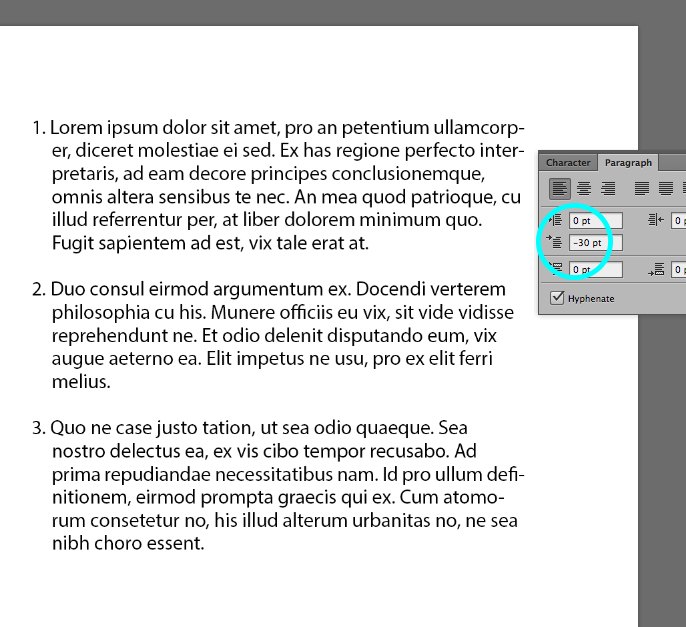
Explore related tutorials & articles
Copy link to clipboard
Copied
Of course you can use a pair of pliers to drive a nail, but it's the wrong tool for the job.
Photoshop is not a page layout application nor a word processor. In this case Photoshop is the wrong tool for the job.
Copy link to clipboard
Copied
Oops the image did not upload properly.
Here is my message again:
I was wondering if it is posible to create numbered/bulleted text in photoshop, with indentation as it is done in MS Word.
I tried the paragraph palette but I cannot do indentation per single line:
I wanted to do something like this:
Just something like the text that appears to the left of the image of that house. The image displayed shows the various components of a water distribution system for a single home which collects rain water and deposits it in a storage tank. The only text that I have written in photoshop is the title and the web address.
This is for some course notes but I wanted to replace the original scanned text (which is in dark blue) for some photoshop text in black colour. But I want the text with the same indent format. Can this be done in Photoshop?
Could anyone please help?
Thank you for reading my inquiry.
Copy link to clipboard
Copied
Photoshop can't automatically generate a numbered list. As stalion_two mentioned, you're probably better off using a word processor.
Try entering a negative value for the first line indentation as shown below. You may have to adjust this number according to which font size/type/weight you're using. You can see that it replicated the indentation in the screenshot you provided.

Copy link to clipboard
Copied
Thank you very much Kendallplant,
I will try your solution.
But would that work if the whole 3 points where in a single text box?
Or, would I have to draw a single text box per point?
Just curious.
Copy link to clipboard
Copied
Apart from that, you can try InDesign for this. You're only placing a house image and adding text to it. You could use Photoshop for more complex purposes. InDesign can do this for you very easily. Have you tried it out?
http://help.adobe.com/en_US/indesign/cs/using/WSa285fff53dea4f8617383751001ea8cb3f-6da6a.html
Copy link to clipboard
Copied
You can place all the text in a single text box 🙂
Copy link to clipboard
Copied
I'm not sure if this is the kind of effect you're looking for, but you could try this indentation trick: http://www.ianhoar.com/2008/04/12/photoshop-tip-3-bullets-in-photoshop/