 Adobe Community
Adobe Community
My Digital Edition Library
Copy link to clipboard
Copied
I need to change the location of My Digital Editions. I have A small SSD c drive and have moved where the system Document library is to the D drive. Unfortunately Digital Editions doesn't recognize the change. I did the change by doing the official Win 10 solution.
Copy link to clipboard
Copied
Its not possible. eBooks was allways download in My Digital Edition folder under your Documents. If you move the folder to a other place a new folder was create on the old place.
Copy link to clipboard
Copied
It appears that you are correct. But see the following paste, that makes the changes correctly. Other products do find that those files have been moved. It is okay that ADE doesn't do that but since I only need to move them myself once in a while I can manage that.
SEE THE FOLLOWING. It is the same for Win 10, my OS.
When the drives are ready, create a folder on D: with your name
Next, open your user folder. In Windows 7, click Start, then click your name in the top of the Start menu's right panel. In Windows 8.1, go to the Search Charm, type %userprofile%, and select the folder whose name reads something like C:\Users\yourname.
Once there, you can move your documents.
-
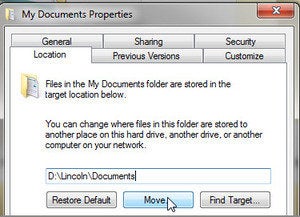 Right-click the My Documents or Documents folder. Select Properties.
Right-click the My Documents or Documents folder. Select Properties. - Click the Location tab.
- Click the Move button.
- In the resulting dialog box, go to your name folder in drive D:, create a new folder inside it called
documents, and select that. - After you click OK, click Yes to move your files.
- Then wait. The actual move may take a while.
When the process is over, repeat it with Pictures, Music, Videos, and any other folders