 Adobe Community
Adobe Community
- Home
- Illustrator
- Discussions
- Constrain Angle not working in Illustrator 2017
- Constrain Angle not working in Illustrator 2017
Constrain Angle not working in Illustrator 2017
Copy link to clipboard
Copied
Mac OS: 10.11.6
Adobe Illustrator: 21.0.0., 2017
I work in isometric perspective a lot. In doing so I am constantly changing my restraining angle from 0°, to 30°, and 60°. I've noticed in Adobe Illustrator version 21.0.0., 2017, that after changing my restraining angles, the application does not respond to the change accordingly. Holding the shift key, and moving an object, will not constrain the movement to the specified angle. This causes me to have to quit the app, then relaunch. Very frustrating. I have quit the app. Purged caches. Check disk permissions. Restarted. Problem still persists. It seems to work initially, then fails.
Explore related tutorials & articles
Copy link to clipboard
Copied
Have heard other people experiencing this issue on prior versions. A lot of the time it seems to be third party apps that break the functionality.
Try:
InDesign CC Shift Key not working (turning off virus scanners)
Illustrator CS5 OSX 10.6.7 - Shift key not working properly. (third party apps like font explorer pro)
Copy link to clipboard
Copied
I'll try a test in deactivating "Suitcase Fusion" my font management software, and see what happens. Thanks for your advice.
Copy link to clipboard
Copied
I have just upgraded to the latest apps (2017) am having the same problem. Only by closing down Illustrator and restarting it can I get the constrain angle that I have set in the preferences box. Not ideal!
Furthermore, I have tried using Smart Guides set to 30° angles but this does not seem to work either.
Changing the constrain angle in the preferences box does, however, change the angle of the grid (if shown).
This is so frustrating as it worked perfectly well before the upgrade.
Copy link to clipboard
Copied
I have found one work around within Illustrator, without having to quit Illustrator. I set my keyboard increment in general preferences to a larger amount, set my constrain angle, and then use the directional arrows on the keyboard to move selected items. As I get closer to the desired position, I reduce the amount of the keyboard increment. At least using the directional keys is still working.
Copy link to clipboard
Copied
Yes, I have used this method too. However, if I want to copy something and keep the copy in line with the original it was easy to hold down the Alt and Shift keys and drag the item in the required direction. This no longer works unless you want to use the constrain angle you are stuck with. Maybe someone from Adobe can come up with a solution.
Copy link to clipboard
Copied
Yes, seriously ADOBE.... FIX THIS! I have to work in Isometric, how can I constrain while dragging if you're constarint system sucks and doesn't work anymore!
Copy link to clipboard
Copied
Me too! Very frustrating and annoying. Can't do my work properly!!!!
Copy link to clipboard
Copied
This has GOT to be at the top of the bug fix list. I use this and have been using it nearly every day since Illustrator 88. PLEASE FIX THIS!
Copy link to clipboard
Copied
did anyone solve this, I have same problem.
I have quit font explorer and iKeys - still no joy
Copy link to clipboard
Copied
I'm experiencing this as well. Made the mistake of upgrading AI in mid-project and now I can't use shift to constrain angles. Such a headache.
Copy link to clipboard
Copied
I wen tback to Illustrator cc 2015 which sorted it, not the best solution but at least i can work again
matt
Copy link to clipboard
Copied
I went back to 2015 as well. Sad since we PAY for upgrades.
Copy link to clipboard
Copied
Just curious guys...I've never downgraded. Do you access cc2015 from Creative Cloud or did you still have it installed? Thx
Copy link to clipboard
Copied
Copy link to clipboard
Copied
I have this problem too. I have to turn off smart guide to make it work.
Copy link to clipboard
Copied
There is a small fix to this; it involves using keyboard to move the object in question on the constrained angle.
- Set Constrain angle as usual, Ctrl+K (Windows)
- Select object and Copy and Paste in front (Make an action of this with a function key as initiator)
- While selected, move object with arrow keys along constrained angle. (Side note; by holding Shift, the keyboard increments is increased, but I do not know how much though. Probably 10x.)
Not an ideal solution, moving objects with mouse or pen is faster and more controlled, but it works as a temporary solution until Adobe gets their thumbs out and starts handling this issue, which is a Bug!
Turning Smart guides on or off has not resolved the issue on my computer I'm afraid, and the solution to turn off Antivirus and Firewalls is not an option for me, as I am working in a large corporation with strict security measures for IT.
Hope this helps ![]()
Copy link to clipboard
Copied
I still have objects go out of alignment using the arrow keys with Smart Guides turned off.
Of course it can’t be consistent. If I set the constraint to 105° (which is the angle I want) objects don’t stay aligned when moved. If I set it to 45°, they do.
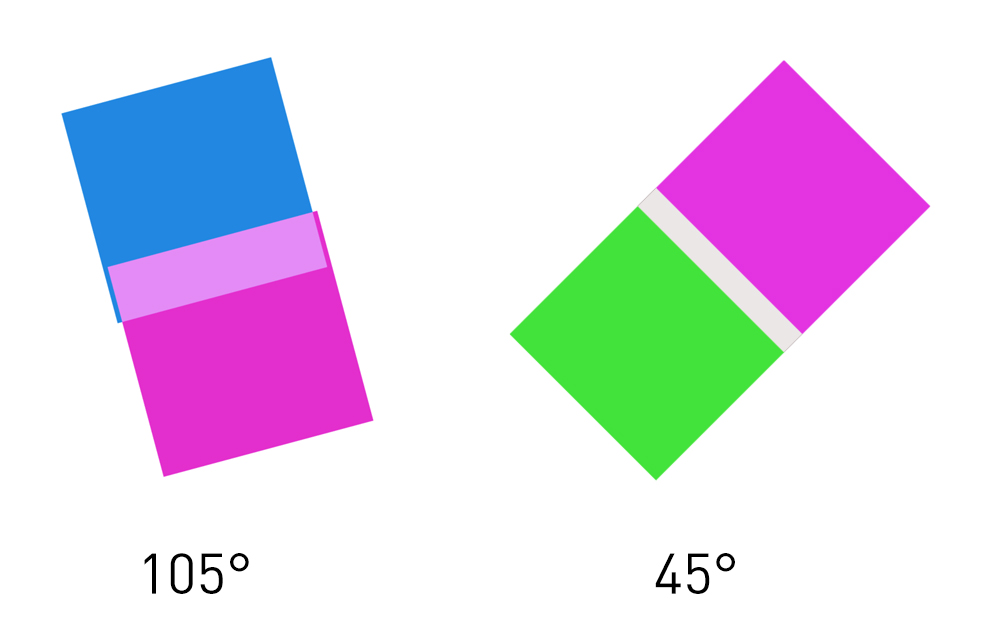
Copy link to clipboard
Copied
Well this is odd, I tried 105° (the middle above 105° in the picture) and I got the same result as you did. But I noticed that the arrow keys were of alignment, the up key became left and left key became up. So when I tried 110° it worked, and then I tired 105° again and it worked.
I can´t really say that this is the issue that you have been experiencing, but I think that my mistake was that I mistook the up key with the left key and forgot to revert exactly to the initial start, and there fore the second square was misaligned. Because now I cant replicate the issue you have been experiencing.
Copy link to clipboard
Copied
If you take 90 off the constrain angle (15° instead of 105°) the spatial relationship of the arrow keys will be more “normal.”
No matter which angle I use (that’s not a multiple of 45), when moving objects with the arrow keys the movement is just a bit off from the constrain angle, and shift-dragging objects ignores the constrain angle completely.
I mean, it’s only a setting that’s been in Illustrator for 30 years. ¯\_(ツ)_/¯
Copy link to clipboard
Copied
Horray! They have solved it with the new update ![]()
Let´s get down to busienss, finally ![]()
Copy link to clipboard
Copied
Eh no, it dint work... Some sort of placebo effect, I wanted it to work and I just got carried away... ![]()
Copy link to clipboard
Copied
I installed the latest update yesterday and I swear that at the time shift-drag did follow the constrain angle, but the arrow keys ignored it.
I tried today (Illustrator was still running from yesterday) and changing the horizontal position of an object by shift-dragging, the arrow keys, and subtracting an X value from the Transform palette all had different results.
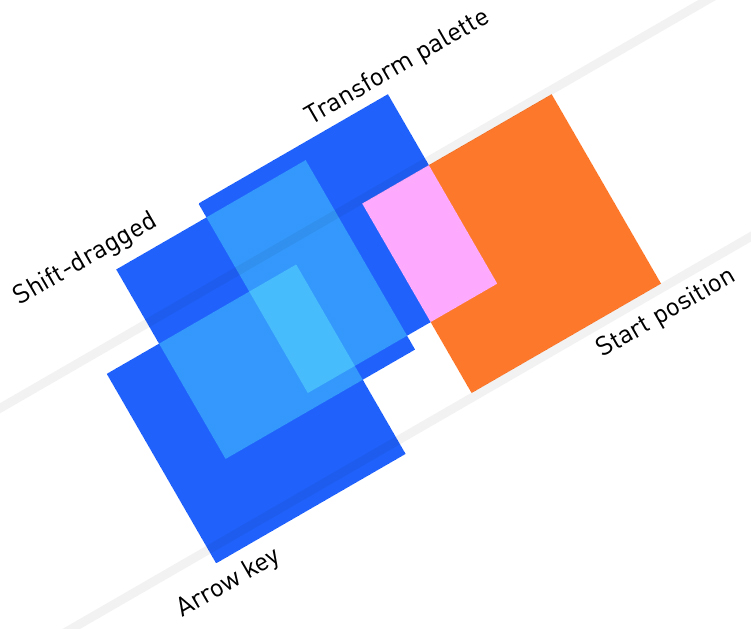
Resizing with the bounding box does honor the constrain angle.
Rotating the bounding box with the shift key is bizarre. Instead of snapping to the eight standard (0, 45, 90, etc) angles offset by your constrain angle. It snaps to multiples of your constrain angle. So if your constraint is 15°, it’ll snap to 24 angles as you rotate. If it’s 78°, it’ll snap to five angles.
If you want to be crazy and set the constrain angle to 360°, shift-dragging to rotate with the bounding box won’t rotate at all.
Copy link to clipboard
Copied
I thought it worked initially as well, but no such luck. I can't believe this is still broken.
Copy link to clipboard
Copied
Still an issue as of May 2017. This is a pitiful problem to have. Isometric drawings require this ability. Adobe, please fix.
-
- 1
- 2

