 Adobe Community
Adobe Community
- Home
- Lightroom Classic
- Discussions
- Adjustment Brush "Edit" button non-responsive!
- Adjustment Brush "Edit" button non-responsive!
Copy link to clipboard
Copied
I can create new brush strokes and they work just fine, but I don't have an option to go back and edit them. The edit button is always grey. The anchor points also do not appear on the image.
Things I've tried:
Googled to see what others have tried
hitting the "H" key (I can see where this changes the options from never to always but nothing on my image changes, anchor points still do not appear)
Voo Doo dance to the gods (I was really hoping that this might work... ![]() )
)
 1 Correct answer
1 Correct answer
So what option have you selected for "Show Edit Pins.." ?

If you select "Always" the pins will be visible UNLESS you press
When you have several pins, the active pin is the black one. A pin is made active by clicking the cursor on the pin.
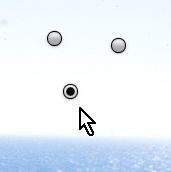
Copy link to clipboard
Copied
You have to click on the pin to activate the editing process on any brushstroke.
Copy link to clipboard
Copied
I don't have any pins to click on... ![]() they don't show up either.
they don't show up either.
Copy link to clipboard
Copied
So what option have you selected for "Show Edit Pins.." ?

If you select "Always" the pins will be visible UNLESS you press
When you have several pins, the active pin is the black one. A pin is made active by clicking the cursor on the pin.

