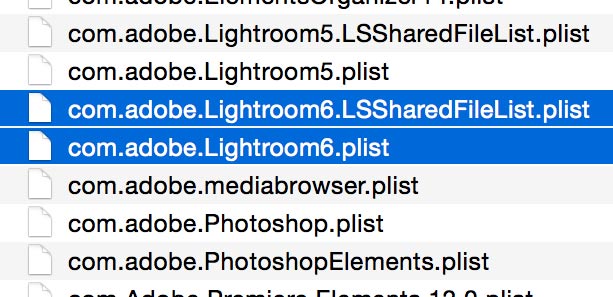Adobe Community
Adobe Community
Copy link to clipboard
Copied
My Lightroom 6 is misbehaving. I want to reinstall it. What do I do?
I have the Lightroom 6 disk image.
Do I need to un-install 6 before re-installing it from the disk image?
What about my current libraries. Will the re-install automatically connect with the libraries I have for the current misbehaving PR 6? If not, what should I do?
Thanks.
Jim
 1 Correct answer
1 Correct answer
Hi Jim are you using a Mac? Have you updated the OS recntly? After updating MacOS is sometimes necessary to trash the prefs. Start by quitting Lightroom. Launch Finder and on the menu bar click “Go” whilst holding down the Optn(Alt) key and choose Library. Open the Preferences folder and trash the two plist files relating to LR6 (see image below)
Then re-launch Lightroom.
N.B. Apple hides the user Library until the Alt key is depressed.
Copy link to clipboard
Copied
Uninstall/reinstall doesn't really solve most problems.
A better path forward is for you to explain in detail "misbehaving".
Copy link to clipboard
Copied
Hi Jim are you using a Mac? Have you updated the OS recntly? After updating MacOS is sometimes necessary to trash the prefs. Start by quitting Lightroom. Launch Finder and on the menu bar click “Go” whilst holding down the Optn(Alt) key and choose Library. Open the Preferences folder and trash the two plist files relating to LR6 (see image below)
Then re-launch Lightroom.
N.B. Apple hides the user Library until the Alt key is depressed.