 Adobe Community
Adobe Community
- Home
- After Effects
- Discussions
- Importing a simple line from Illustrator into Afte...
- Importing a simple line from Illustrator into Afte...
Copy link to clipboard
Copied
Hello,
I am trying to animate a simple line structure in After Effects, that I drew in Illustrator. I am using a 3 pt. round stroke, which is aligned to the center and has rounded joins and caps. The lines have no fill whatsoever, and only have a stroke. When I import the .ai file into AE as a composition, I choose "create shapes from vector layer". Now, in theory, When I expand the contents and the group drop down menus, I should see an option for stroke, but in reality I see an option for fill in its place. When I go to animate this line with "trim paths", it animates the fill and not the stroke. I am running After Affects 2017 and Illustrator 2017.
 1 Correct answer
1 Correct answer
how would I apply this solution to my original paths? Would I have to redraw my paths a different way?
select the paths you have in Ai and make set them to uniform width and basic brush here:
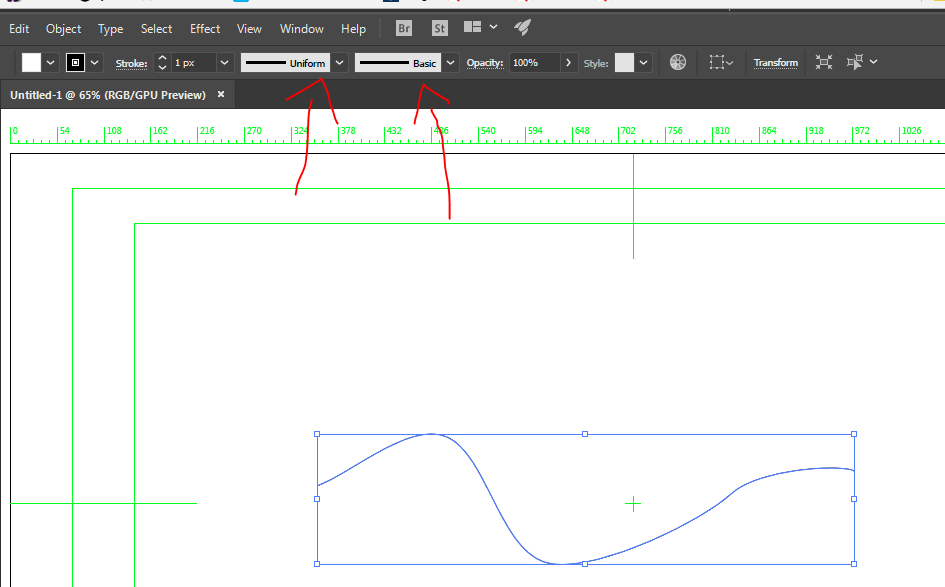
now save it, open Ae and convert to shapes if you want - the strokes will convert to path's and not fills.
still having issues? reduce your art work to one layer that's still having issues and upload your .Ai file through any cloud service so we can take a look
Copy link to clipboard
Copied
Check that you realyl only use the basic stroke in AI. What you describe sounds like you used a specific brush or at least a stroke with a variable width profile, in which case it would be logical that the appearance is expanded to a filled area.
Mylenium
Copy link to clipboard
Copied
Mylenium is correct. If you apply a brush and you import as a comp then the brush will be interpreted as a closed path when you convert to a shape. It has always been that way.
If you just use the pen tool and draw a path then convert that to a shape you should get a path.
From inside Illustrator check the Appearance panel. Here's a line with a brush applied that will turn into a closed path with a fill:

Here's a plain path:

And if you check the Stroke options you'll see that round ends and round corners have been applied:

The second line will be converted to a path unless you add an arrowhead or mess with the profile so this:

Becomes this:

Copy link to clipboard
Copied
I apoligize if the way I worded it made it sound like I used a specific brush. The figure that I am attempting to animate is comprised of lines made using the ellipse and pen tools. Also, the stroke is set to a basic stroke.
Here is the tutorial that I am attempting to follow: Dots to lines to letters - Adobe After Effects tutorial - YouTube
I have replicated everything exactly as it is shown in the tutorial, up until the shape is created from the vector layer, which is where I hit my problem.
Copy link to clipboard
Copied
Try this -
- start a new illustrator file
- set fill to none, stroke to your favorite color
- select the pen tool (p) and draw a path with 3 or 4 verticies
- save the file
- import the file into AE as a comp
- open the comp
- select the layer and choose shape from layer in the layer menu
- press the u key twice to reveal all modified properties and you should see a single path with a shape
Your post made me curious so I tried it, created an AI file and ran the conversion to a shape layer, grabbed the screenshots and everything worked as I expected. If you check the appearance of your path in AI and it does not show a brush and you have not modified the path as I did in the screenshot then you should get a path.
Here's the file I used for the test: Dropbox - test shapes.ai
If you can't get the same result that I did with that file or by following my short step-by-step then we need system and AE version and workflow details down to the last decimal point.
Copy link to clipboard
Copied
Sorry for the delayed response,
Your idea worked. I created a path in AI with 4 vertices and no stroke, imported it into AE as a composition, and there was no fill, only stroke. My next question would be, how would I apply this solution to my original paths? Would I have to redraw my paths a different way? (I tried redrawing but it did not work).
Copy link to clipboard
Copied
how would I apply this solution to my original paths? Would I have to redraw my paths a different way?
select the paths you have in Ai and make set them to uniform width and basic brush here:

now save it, open Ae and convert to shapes if you want - the strokes will convert to path's and not fills.
still having issues? reduce your art work to one layer that's still having issues and upload your .Ai file through any cloud service so we can take a look
Copy link to clipboard
Copied
It worked! Thanks to everyone that helped!
Copy link to clipboard
Copied
Great! meant to write "the path will convert to stroke and not fill" but you got it ![]()
