 Adobe Community
Adobe Community
- Home
- Photoshop ecosystem
- Discussions
- Canvas and text size issue (with new Macbook Pro)?...
- Canvas and text size issue (with new Macbook Pro)?...
Copy link to clipboard
Copied
I recently bought a new Macbook, and ever since then Photoshop is sizing images improperly. I've used the most up to date version of photoshop, and have the same issue as I had with my 2014 version.
Within photoshop, if I size an image to 268 x 215 pixels, my desired size for gifs, it shows this as my image gif at 100%

However, the real 100% is this, which is 200% within photoshop:
When I export the gif, it suddenly appears at the proper size (the 200% when in photoshop). As a result, my images and gifs are blurred.


The top two gifs are the gif made at 536 x 430. The bottom two gifs are the gif exported at 268 x 215. You can see that the bottom gifs are the same size as when they were shown at 200% within photoshop.
I've also found that any text appears smaller than it used to when I used the same font size that I've always used.
Within photoshop, at 100%:

At 200%, for comparison:

When exported, it shows the same as in 200%

Is there a way to fix this? Otherwise I'll have to make gifs at double the size just to make sure they don't blur, and that isn't a good option when I am not always working with video footage in 1080 HD.
 1 Correct answer
1 Correct answer
You can try "Open in Low Resolution". Open the Photoshop folder in Applications. Find Photoshop CC 2017.app (as an example), then single click to select it, and use "Get Info" or Cmd i to get to the "Open in Low Resolution" checkbox. Your images should then display as they used to.
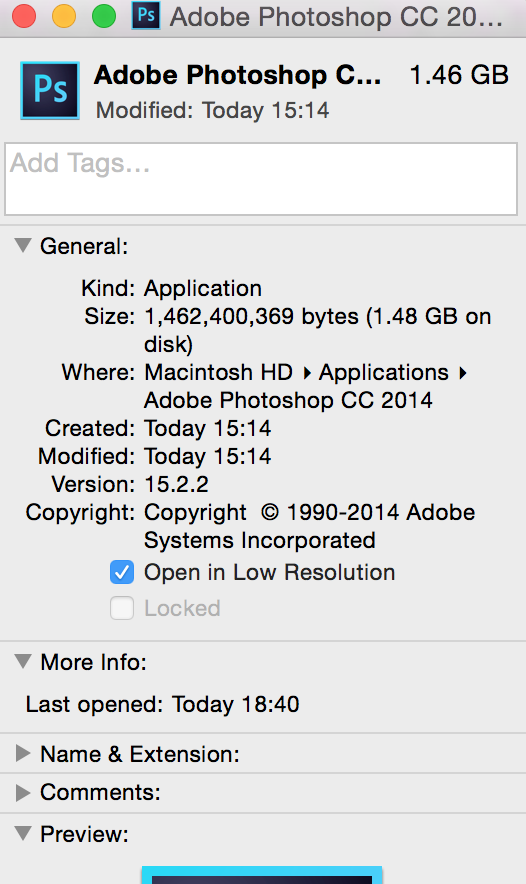
Explore related tutorials & articles
Copy link to clipboard
Copied
Photoshop is working correctly.
100% zoom in Photoshop means 1 screen pixel for 1 image pixel. It is not a physical size. That means with a high resolution screen the physical size on screen will be smaller.
Other apps zoom to 200% without telling you
To see your image as other apps will show it - zoom to 200%
Dave
Copy link to clipboard
Copied
You have a Hi Res display. So your pixel density is 2-3 times greater than an average display's density.
10%% looks tiny because on your display it is tiny.
Go to Edit > Preferences > Interface.
Change UI scaling to 200%. Restart Photoshop.
Nancy
Alt-Web Design & Publishing ~ Web : Print : Graphics : Media
Copy link to clipboard
Copied
I'm now having an isue where photoshop won't let me change the UI scaling at all. So what do I do now?

Copy link to clipboard
Copied
Hi taylorm,
If you are using a MAC, Go to System Preferences > Displays and select the "Scaled" button and choose a setting on the "More Space".
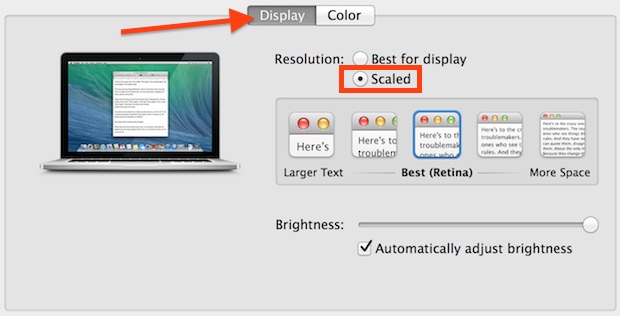
Regards,
Akash
Copy link to clipboard
Copied
You can try "Open in Low Resolution". Open the Photoshop folder in Applications. Find Photoshop CC 2017.app (as an example), then single click to select it, and use "Get Info" or Cmd i to get to the "Open in Low Resolution" checkbox. Your images should then display as they used to.



