 Adobe Community
Adobe Community
Copy link to clipboard
Copied
I haven't been on Photoshop for a little less than a year, I've had computer troubles. I finally went in big for the Microsoft Surface Pro and the first thing I did was download Photoshop. Well, of course it's different in a few ways, as I expected. However, I always remembered that no matter what my problem was there was a search bar in the Help tab. If I wanted to pull up my swatches I could just go to the Help tab type in "swatches" and it would take me right to them. I just can't think of a sensible reason why they would take this away, as it was one of the most useful aspects of the entire service. I am here to ask if it is somewhere else and I am missing it, if there was somehow never a search bar in the Help tab and I am just mistaken, or if this option has really been taken away. I just want an answer, or help finding it if I can get it. I've googled it and the internet can't seem to comprehend my problem, so I'm here for the help of the experts. Thank you in advance.
 1 Correct answer
1 Correct answer
I believe the Search Bar your referring to is mac only.
However photoshop cc 2017 has search function that is similar sort of on both mac and windows.
https://helpx.adobe.com/photoshop/using/search.html
Just click on the Magnifying Glass icon in the tool options bar.
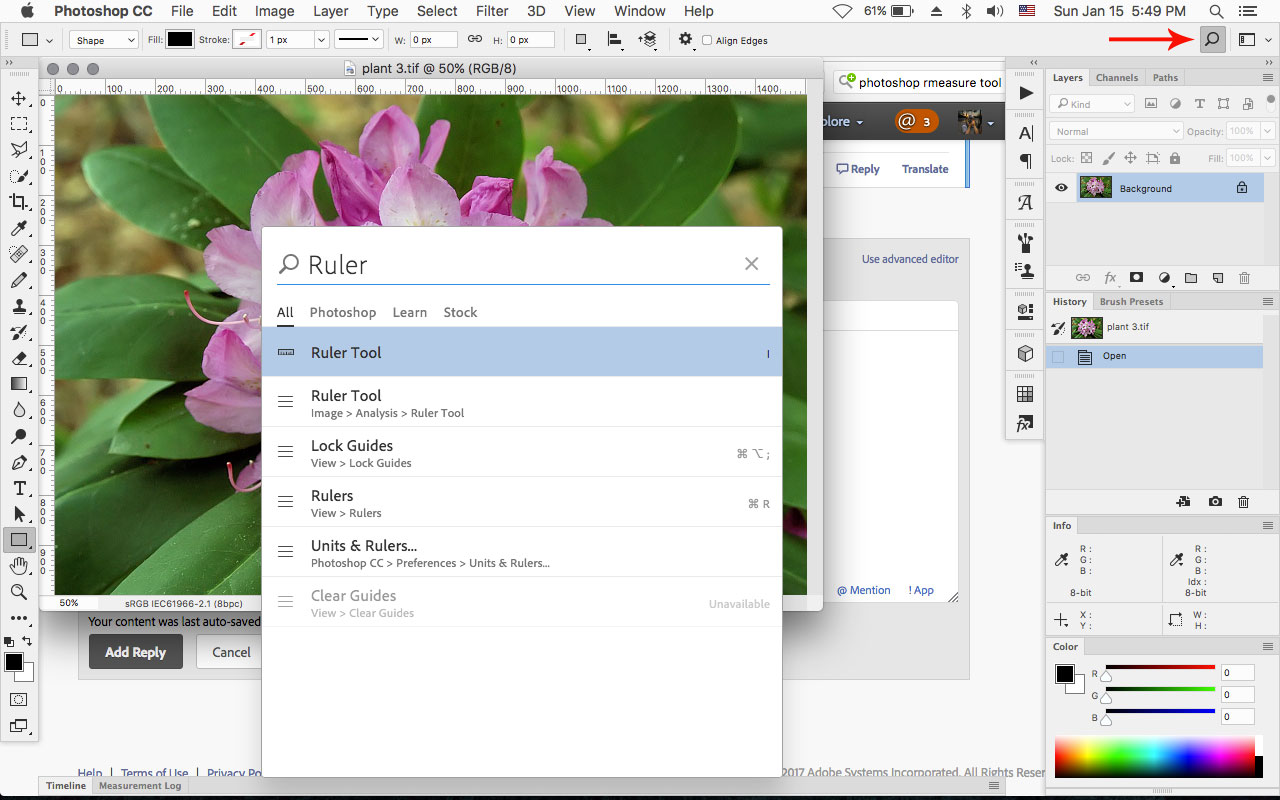
the mac only Help>Search
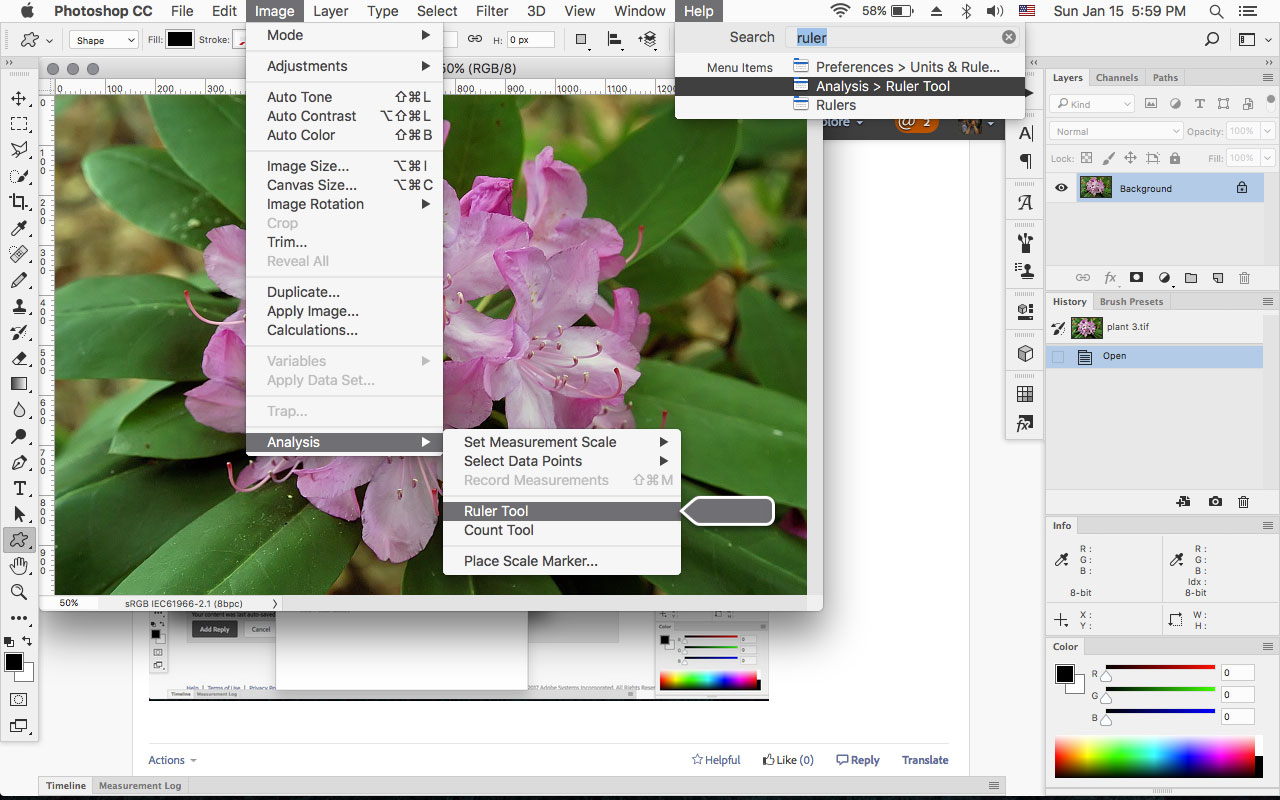
Explore related tutorials & articles
Copy link to clipboard
Copied
Hi
Try this : Press Ctrl+F
Dave
Copy link to clipboard
Copied
Thanks
Copy link to clipboard
Copied
I believe the Search Bar your referring to is mac only.
However photoshop cc 2017 has search function that is similar sort of on both mac and windows.
https://helpx.adobe.com/photoshop/using/search.html
Just click on the Magnifying Glass icon in the tool options bar.

the mac only Help>Search

Copy link to clipboard
Copied
However, I always remembered that no matter what my problem was there was a search bar in the Help tab. If I wanted to pull up my swatches I could just go to the Help tab type in "swatches" and it would take me right to them. I just can't think of a sensible reason why they would take this away, as it was one of the most useful aspects of the entire service. I am here to ask if it is somewhere else and I am missing it, if there was somehow never a search bar in the Help tab and I am just mistaken, or if this option has really been taken away. I just want an answer, or help finding it if I can get it.
What R_Kelly said: Search in the Help menu is Mac OS X only
