 Adobe Community
Adobe Community
- Home
- Acrobat
- Discussions
- PDF not editble due to background color
- PDF not editble due to background color
Copy link to clipboard
Copied
Recently, I have received a PDF file with white text on white background, which I was not able to edit (using Adobe Acrobat Pro DC Version 2015.023.20053 with Windows 10)
Here's what I have tried so far:
- Marking the text and copying it - text can be seen using a text editor
- Editing the text with the "Editing Text & Images tool"; text cannot be marked.
- Adding text with the "Add text" tool; cannot be seen, no matter which color I choose.
- Using text-recognition; an error (renderable text...) shows. Tried saving document as .tiff (as suggested in one of the forums), saving the file did not work however! Gave up on that approach.
- Changing the document's text color; text is now visible, but as all the other pages have the same (green) background color, which is not satisfactory.
As I ran out of ideas, I want to ask you if you have an idea what I could try next.
To make this easier, I have uploaded the document (file.pdf - Google Drive 😞
Best,
Jan
 1 Correct answer
1 Correct answer
There is something seriously wrong with this PDF file. When you bring up the "Content" navigation pane and look at the information for page 1, you get nothing:
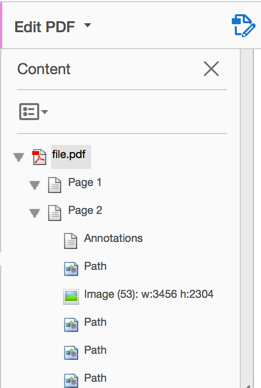
As you can see, there is content listed for the second page, but nothing for the first page. Even a blank page shows more information...
Without spending a lot of time, digging around in the guts of the PDF file, it's impossible to say what is wrong, and what the best way of fixing this would be. I do however have a way to un-hide the text:
...Copy link to clipboard
Copied
There is something seriously wrong with this PDF file. When you bring up the "Content" navigation pane and look at the information for page 1, you get nothing:

As you can see, there is content listed for the second page, but nothing for the first page. Even a blank page shows more information...
Without spending a lot of time, digging around in the guts of the PDF file, it's impossible to say what is wrong, and what the best way of fixing this would be. I do however have a way to un-hide the text: Open up the file and save it to an EPS file (File>Save As, then select Encapsulated PostScript as the output format). This will actually create two files: One for each page. Now open up Distiller, select an appropriate job options file and convert the first EPS file to PDF. You can also select File>Create>PDF From File, and then select the first page of your EPS files. Now you can select the "Edit" option again and change the text color (the text boxes will now be selectable).
Then, as the last step, replace the first page in your two page document with the one page document that you just created.

This process, converting PDF to PostScript and then to PDF again is usually referred to as "refrying a PDF", and it's almost always a bad idea. In this case, it may be the only reasonable way to get a working PDF page out of your PDF file.