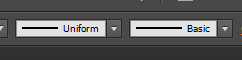Adobe Community
Adobe Community
- Home
- After Effects
- Discussions
- Animating handrawn content made in Illustrator in ...
- Animating handrawn content made in Illustrator in ...
Copy link to clipboard
Copied
Hi!
I'm using windows (win10 on one box and win8.1 on my desktop), and have the latest versions of all Adobe software as of 1/17/17
I am trying to pull in content from Illustrator to After Effects for animation. Technically, I have *a* solution, but considering the volume of material I need to get through, it's very slow and I am hoping to find a better, more optimal solution. Here's where I'm at.
I can make hand-drawn graphs and such in Illustrator just fine using the Brush tool with basic calligraphic settings and color swatches. I would like to animate these strokes in After Effects as if they were very quickly being drawn. Right now, my main workflow is:
1) Pick a specific brush stroke to bring from Illustrator to AE.
2) Convert the brush stroke to be 'basic' line weight if it isn't already.
3) Copy the brush stroke to the clipboard as a path.
4) In AE, create a solid that is of the desired color.
5) In the Paint interface, place some random stroke on the solid.
6) Twirl down to the Path property of the random stroke, and paste in the desired path.
7) Set the "paint on transparent" option
8) Move the stroke to the desired location, set keyframes to animate as desired, etc.
That seems to be the only way I've really found to get information from the one program to the other. Here are things I've tried that didn't work:
1) Import the .ai file directly into AE. No matter how I prepare the layers in the .ai file, I end up with outlines around the brush strokes, and they don't correctly.
2) Copying brush strokes directly from .ai to AE. This again runs into the outline problem.
3) Copying the path data directly into a pen path in AE, and then animating the stroke. Unfortunately, this doesn't preserve the brush settings from Illustrator.
Basically, it seems like I can't just grab brush strokes from illustrator and shove them in AE. I imagine this is because the brush strokes in illustrator are WAY more flexible than they are in after effects and so their solution is to just turn all strokes into shape layers.
What I would like to know is: is there a way I can draw a diagram in Illustrator using only the basic brush stroke options, prepare the layers and strokes somehow, save it, and import it into after effects in a way that *preserves* the brush stroke information so I don't have to jump through all of these hoops?
Thank you kindly!
 1 Correct answer
1 Correct answer
What I would like to know is: is there a way I can draw a diagram in Illustrator using only the basic brush stroke options, prepare the layers and strokes somehow, save it, and import it into after effects in a way that *preserves* the brush stroke information so I don't have to jump through all of these hoops?
the only way to get a stroke path instead of a fill is to set your brush in Ai to a uniform width and basic brush before you convert it to vector (or copy paste)
if you have that, you will
...Copy link to clipboard
Copied
What I would like to know is: is there a way I can draw a diagram in Illustrator using only the basic brush stroke options, prepare the layers and strokes somehow, save it, and import it into after effects in a way that *preserves* the brush stroke information so I don't have to jump through all of these hoops?
the only way to get a stroke path instead of a fill is to set your brush in Ai to a uniform width and basic brush before you convert it to vector (or copy paste)
if you have that, you will get a stroke and not a fill outline.
a workaround to have both worlds could be:
1. bring your layer once as pixels with the fancy brush, and a second time as a uniform-basic. then you convert only the uniform-basic to vector shape and use it to reveal the fancy brush layer by using it as an Alpha Matte.
OR
2. you could also copy paste the path from Ai to Ae (after you set it to uniform-basic) and use the stroke effect to reveal the fancy brush.