 Adobe Community
Adobe Community
- Home
- Photoshop ecosystem
- Discussions
- Save for web - different colors
- Save for web - different colors
Copy link to clipboard
Copied
Hi
I'm trying to create a gif-animation in PS CC 2017 but I have some issues with the background color..simply doesn't match what I need : e4e4e4
It's a matter of some settings inside "save for web" or I simply cannot match exacly that color?
Here's the result in terms of differences : I get dcdcdc instead of.. e4e4e4
Thanks for help!
 1 Correct answer
1 Correct answer
Sorry, but as a matter of principle I never download from unknown sources. Nothing personal.
But there's no need. This is the color you want:
This patch is a PNG file with sRGB embedded, and can be used as a reference. Right-click, save as, and open it in Photoshop.
Now, it's important you realize that e4e4e4 (228-228-228) produces this particular color in the sRGB color space, specifically. If no icc profile is embedded in the file, those numbers are undefined and will produce different colors on
...Explore related tutorials & articles
Copy link to clipboard
Copied
This is why color management was invented.
Numbers - including hex numbers - mean nothing until they are defined in a color space. For web this normally means sRGB. The profile defines any given RGB triplet as a specific color. Without the profile the numbers are undefined.
I don't know if the GIF format even supports icc profiles (I have never used it). But if Photoshop's working RGB is set to sRGB, and SFW Preview is set to "Use Document Profile", they should match. Or they would in any format that supports color management.
Copy link to clipboard
Copied
Gif are for the Web therefore, the colors will be sRGB colors. Gif only supports a max of 256 Colors, If the animated gif has transparency that number of mapped colors is reduced by one to 255. Color in the image are mapped to one of the 256 colors selected for the image.
Copy link to clipboard
Copied
And by the way, what should I do to match the original color?
Copy link to clipboard
Copied
Go into each tab, "original" and "optimized", and set preview to "Use document profile" in both. The "2-up" tab displays according to each individual tab.
Even if GIF doesn't support icc profiles, and so all bets are off once you export, the two views will at least be consistent.
Keep your working RGB at sRGB. In the absence of any icc profile in the document, Photoshop defaults to your working space for display.
Copy link to clipboard
Copied
I still see some differences, no matter RGB or sRGB is checked. ![]()

Copy link to clipboard
Copied
Check "convert to sRGB" just to be sure. This will make a difference with "monitor color", if the original is something other than sRGB, because it is then displayed without any color management at all. And in case the original file is untagged, working RGB must be sRGB.
Other than that, I simply can't produce a difference here no matter what I do, as long as both tabs are set to "use document".
Recheck that both tabs are set this way. There's no other explanation, and if you still see a difference something's wrong. There shouldn't be.
Copy link to clipboard
Copied
Maybe it's easier to attach the sample file here : http://www.filedropper.com/sample_33
I wish to get the e4e4e4 for the background color.
Thanks!
Copy link to clipboard
Copied
Sorry, but as a matter of principle I never download from unknown sources. Nothing personal.
But there's no need. This is the color you want:

This patch is a PNG file with sRGB embedded, and can be used as a reference. Right-click, save as, and open it in Photoshop.
Now, it's important you realize that e4e4e4 (228-228-228) produces this particular color in the sRGB color space, specifically. If no icc profile is embedded in the file, those numbers are undefined and will produce different colors on different devices.
If this file was in a different color space, like Adobe RGB, or your monitor's native color space, those exact same numbers would result in a different color. And vice versa.
As I've pointed out, GIF doesn't support icc profiles or color management. But Photoshop displays as if it did, by always defaulting to the working space if no profile is present. So as long as your working space is sRGB, Photoshop will display GIFs consistently.
Copy link to clipboard
Copied
I wish I had the option to upload the .psd file here..but it was the only method. The ideea is that taking the color from your rectangle (eaeaea) and changing my background color worked! ![]() Can you also tell me how can I match in the future such scenarios? How did you get that eaeaea?
Can you also tell me how can I match in the future such scenarios? How did you get that eaeaea?
Thanks a lot!
Copy link to clipboard
Copied
You can upload the PSD to a site like dopbox and link it here.
