 Adobe Community
Adobe Community
- Home
- Lightroom Classic
- Discussions
- How to change sort order from JPEG + RAW (JPEG + R...
- How to change sort order from JPEG + RAW (JPEG + R...
Copy link to clipboard
Copied
Hi,
I've always been a Canon camera owner. Recently I switched to Fuji so now instead of having CR2 + JPEG files it has JPEG + RAF which unfortunately changes the sort order in Lightroom.
When editing I want RAW JPEG RAW JPEG RAW JPEG as I scroll through my photos... it's similar to BEFORE AFTER BEFORE AFTER BEFORE AFTER.
It drives me crazy to see JPEG RAW JPEG RAW JPEG RAW... AFTER BEFORE AFTER BEFORE etc.
JPEG RAW is the order I see the files in on the card so I was hoping there was some way I could change that order in camera but the Fuji forum folks have explained it's all due to J coming before R alphabetically whereas with Canon C came before J.
What to do?
I also sort by time shot. I use Lightroom 6.
Is there some sort of custom order I can create?
How?
Please advise. Thanks!
 1 Correct answer
1 Correct answer
Filter?
1. In the Grid view, click on "Metadata" (If not visible at top of screen- press back-slash \ .
2. Click a column heading for a drop-menu, and choose "File Type"
3. Click on the menu item "JPG"
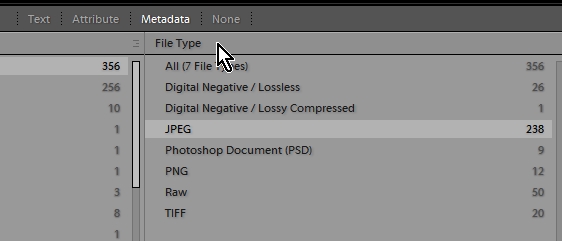
4. Select all [Ctrl+A] JPG files to rename.
5. Press F2 (Function key 2 - The universal Re-name key shortcut)
6. In the File re-name panel you can create a Preset from the Drop-menu and 'Edit' in the "File Naming: " box.
as per screen-clip in post#2.
Alternative filter- Text > Filename > Ends with >
...Copy link to clipboard
Copied
The only sort orders available are listed under the menu command View->Sort
If none of the work the way you want, then I don't think any built-in sort order will work, and as far as I know, you can't create your own sort orders, other than by doing it manually, which doesn't sound like what you want.
Copy link to clipboard
Copied
You will only be able to change the sort order by renaming the JPG files with an extra character.
eg. myphoto4567.jpg > myphoto4567z.jpg - which will now sort after myphoto4567.raf
A re-name preset (F2 and edit) can achieve this with a filter to select only jpg files.

Copy link to clipboard
Copied
I think this is more work than I was looking for ![]() but I looked through the renaming options and don't see a way to rename the jpegs only. Where is that filter? Thanks.
but I looked through the renaming options and don't see a way to rename the jpegs only. Where is that filter? Thanks.
Copy link to clipboard
Copied
Filter?
1. In the Grid view, click on "Metadata" (If not visible at top of screen- press back-slash \ .
2. Click a column heading for a drop-menu, and choose "File Type"
3. Click on the menu item "JPG"

4. Select all [Ctrl+A] JPG files to rename.
5. Press F2 (Function key 2 - The universal Re-name key shortcut)
6. In the File re-name panel you can create a Preset from the Drop-menu and 'Edit' in the "File Naming: " box.
as per screen-clip in post#2.
Alternative filter- Text > Filename > Ends with > jpg

Copy link to clipboard
Copied
Got it. Thanks!
Copy link to clipboard
Copied
Thanks. Correct. Ideally to have to do it manually is not what I want.
Copy link to clipboard
Copied
Change sort order to 'Added Order', this gives me a RAF, JPG ordering with my X100T.
Copy link to clipboard
Copied
Lucky you! I've got an XT2 and get JPG RAF.