 Adobe Community
Adobe Community
- Home
- InDesign
- Discussions
- Can InDesign reverse the compound path?
- Can InDesign reverse the compound path?
Copy link to clipboard
Copied
I am trying to figure out how to do something for my daughter. I am making an interactive PDF and she has a concept for a page that I am not sure how to accomplish in InDesign or if it is even possible to do at all using ID. I could probably do it in Photoshop, but I'm not as good with graphics using ID. Plus, there is a good chance the image could change over time so it would be nice if I could just do it all in one program. Here goes...
The image below is a snapshot of the page. I have a triangle created on top of the image with no fill or stroke. She wants the image to have full opacity inside the triangle ONLY and reduced opacity outside the triangle. I thought maybe a compound path would do this but all it did was remove what was inside the triangle. I thought maybe clicking on "reverse path" would fix that but it didn't. I've not really worked much with compound paths or the pathfinder (no surprise there,eh?). Does anyone know if this is even possible using ID or will I need to do this in PhotoShop each time? If it is possible to do in ID, could someone provide me with instructions?
Thank you for your time.
Kim

 1 Correct answer
1 Correct answer
Hi Kim,
what you need is a mask.
Draw a rectangle.
On top of it draw a triangle.
Select both objects and do "Exclude Overlap" with the Pathfinder tools.
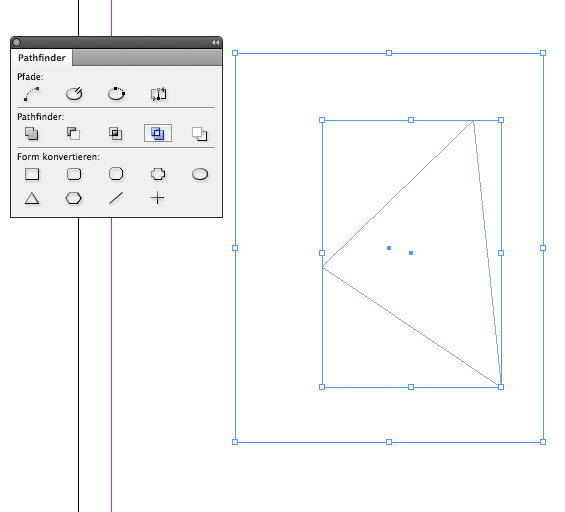
Fill the new object with [Paper] and reduce opacity of the selected object.
Stack the image below.
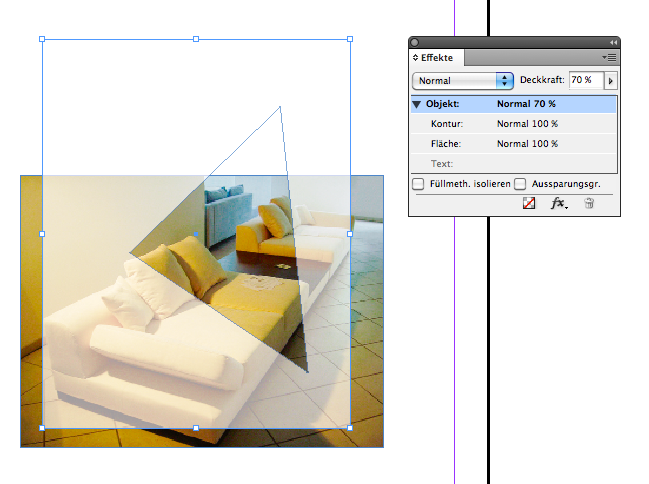
Regards,
Uwe
Copy link to clipboard
Copied
Hi Kim,
what you need is a mask.
Draw a rectangle.
On top of it draw a triangle.
Select both objects and do "Exclude Overlap" with the Pathfinder tools.

Fill the new object with [Paper] and reduce opacity of the selected object.
Stack the image below.

Regards,
Uwe
