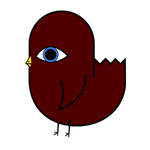Adobe Community
Adobe Community
- Home
- Photoshop ecosystem
- Discussions
- Photoshop export artboards to PDF - some text is b...
- Photoshop export artboards to PDF - some text is b...
Photoshop export artboards to PDF - some text is blurry and unreadable
Copy link to clipboard
Copied
Is there a way to improve this? I've tried both JPG and ZIP compression and both lead to the same issue. It's rubbish!!!

Explore related tutorials & articles
Copy link to clipboard
Copied
Hi Ceindeg,
May I know the width and height of your artboard?
Is this issue happening with one specific file or all the files?
Regards,
Sahil
Copy link to clipboard
Copied
I have the same issue.
My artboard is 2463 x 1121.
It happens to some files when I export artboards to pdf.
Some of the 10pt type is outlined or broken, not solid black.
Please help. I need to get this project printed professionally.
Thanks!
Copy link to clipboard
Copied
Maybe try to use different Anty Aliasing mode. If you use small text (10pt) with antyaliasing your text must be blurry.
I think you can choose None or Sharp option (none is better) - it should helps
Pawel
Copy link to clipboard
Copied
I had the same issue, In the same document some of the text was blurry and some was perfectly fine and sharp.
My solution was:
The size doesn't matter, also not the anti-aliasing.
In the Character panel, on the bottom part, there are some text options like Bold, Italic, Caps, Strikethrough etc. these are not coming with the original font but photoshop can still add it to the font, That what was causing the problem.

so simply just use the text emphasis that comes with the font, you can see them on the top right on the panel.
hope it helps.
Al.
Copy link to clipboard
Copied
Make text an outline.
(right click on the text layer, Convert To Shape )
Avoid using Faux Bold styles, as they will not work when you convert to outline.