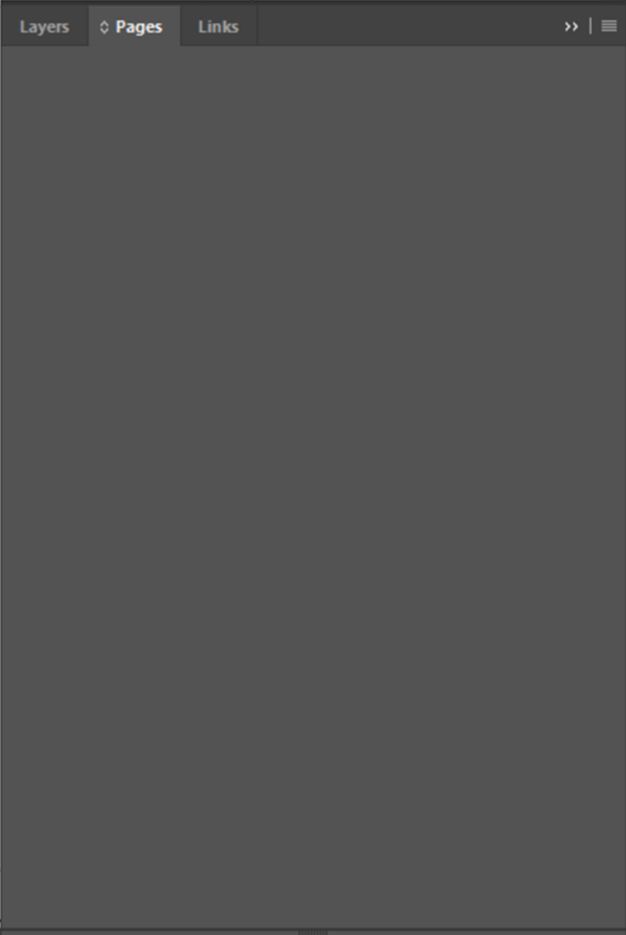Adobe Community
Adobe Community
Copy link to clipboard
Copied
I'm using Windows 10, a PC, and InDesign CC 2017 64.
I've been using Adobe CC for about four years and am thoroughly confused at this issue that just started for me yesterday.
I have already attempted clearing settings by pressing a combination of keys at startup (got a message that it did reset when I did that). I have also uninstalled (erased user settings), and reinstalled (but did not go through and delete user files on my own). It doesn't matter what workspace (Advanced, Book, Digital, etc.) I have selected or if I start a new document, the problem remains.
Here's what's happening:
When I open an existing or new document, the pages panel spread icons (and page icons) appear to be so far to the right that they barely or don't at all appear in the panel.

If I make the panel wider, the regular spreads and pages will show on the far right.

But, no matter how wide I make the panel (have spread it across two screens), if I pop it out on its own, or how I manipulate it, I am unable to see the master page icons. However, the master page is there, because I can click on the label "A-Master" and am able to access the master.
Here are my panel options:

I use the pages panel a ton and would like to see it work normally again. Would love to hear that the problem is between my chair and the keyboard. Thank you in advance for your help!
 1 Correct answer
1 Correct answer
From this thread on the same topic
Only deleting the InDesign SavedData file did the job! So there is no need to delete the preferences.
—Thumbnails Master Pages behind a scrollbar… is there a fix?
Remove this file: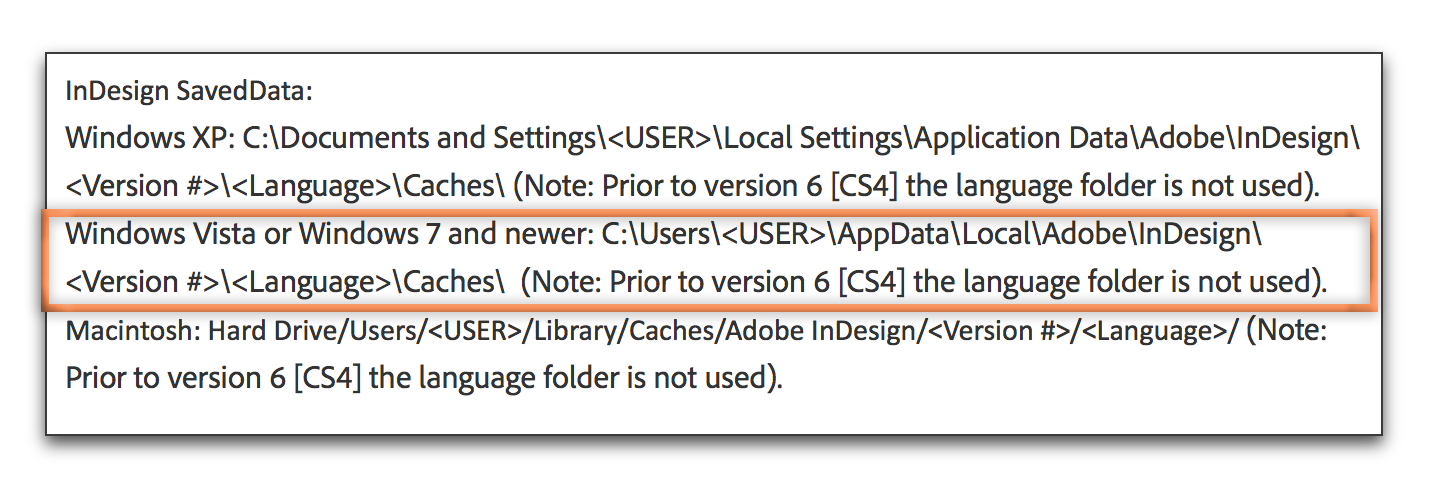
—Troubleshooting 101: Replace, or "trash" your InDesign preferences
Copy link to clipboard
Copied
Try restoring your InDesign preferences:
Trash, Replace, Reset, or Restore the application Preferences
Copy link to clipboard
Copied
Thanks, Steve. Did that yesterday, but, unfortunately, it didn't work.
Copy link to clipboard
Copied
You mentioned that you already cleared your settings. Next step would be to run the Adobe CC Cleaner Tool. Use the Creative Cloud Cleaner Tool to solve installation problems
Copy link to clipboard
Copied
Thanks, Barbara! I just realized that I was missing scroll bars for that panel, too. It looks like this might be evidence of corrupt preference files. I've contacted my IT department so they can come and sign in as administrators to help me run the tool. I'll report back with the results.
Copy link to clipboard
Copied
Unfortunately, the clean up tool did not work, although IT and I were not totally convinced that it did its job and they didn't have the time today to go through the files to ensure it worked. They've bumped my case up to the full-time IT staff. Will update soon.
Copy link to clipboard
Copied
Darn! There have been problem running Photoshop over a network. Are you running it locally?
Copy link to clipboard
Copied
I am running InDesign locally, as well as all of the CC programs I currently have installed.

Copy link to clipboard
Copied
Thanks for keeping us posted.
Copy link to clipboard
Copied
From this thread on the same topic
Only deleting the InDesign SavedData file did the job! So there is no need to delete the preferences.
—Thumbnails Master Pages behind a scrollbar… is there a fix?
Remove this file:
—Troubleshooting 101: Replace, or "trash" your InDesign preferences
Copy link to clipboard
Copied
Thank you so much, BarbBinder! That fixed it! My apologies for starting a duplicate thread; I searched 30 minutes before starting this one. Thank you all for your help!
Copy link to clipboard
Copied
No worries! Just happy to hear that it worked. ![]()
Copy link to clipboard
Copied
I have had this baffling me for a week. My page thumbnails had suddenly disappeared. I had no such SavedData file in 2017, hidden or otherwise. I was close to throwing in the towel. What was especially unfortunate is that I am leading classes and had built master page templates with different column grids -- and now, could not show this to the class.
A relentless sleuther, with only reset InDesign default threads and Barb's fix here having not worked for me, this is what did:
There are collapse icons next to "Pages" in the Pages Panel tab. In any panel tab for that matter. If you click those up-down arrows, you will loop through a variety of panel views. One of them is completely empty of content.
Here is what I have been looking at for 7 days. If all else fails you, you could have inadvertently clicked thru those collapsed icons.
Copy link to clipboard
Copied
20 years using InDesign every day and I never had this issue before. So I didn't know how to solve it. You saved me a reinstall, reboot, and reexamination of my career choice. An embarassingly simple fix. Thanks.
Copy link to clipboard
Copied
Thank you Barb!!!
Copy link to clipboard
Copied
I had this same problem. I opened pages preference options... switched the order from 'master pages on top' to 'pages on top' and my hidden object appeared.
Copy link to clipboard
Copied
My fix was also in the Panel Options; but my issue was slightly different. I couldn't see all of my pages when they were in a vertical format. But after changing the "Pages" option (in the Pages "Panel Options") to size Medium, I am now able to see all of my pages in the Pages Panel, albeit a little larger than I prefer. (In case my other settings help anyone: I have "Parents" options set to extra small, show vertically; and the "Panel Layout" options set to Parents on Top and Parents Fixed).