 Adobe Community
Adobe Community
Copy link to clipboard
Copied
Hello and thank you for your help!
I want to make the photo frame from the attached photo, but I don't know how! I tried brushes, shapes but it doesn not look good...
Can you help me?
Thank you

 1 Correct answer
1 Correct answer
I don't suppose you have Illustrator? It's much easier with Illustrator, but if you only have Photoshop...
Make a circular selection with the Elliptical Marquee tool and stroke it on a new layer
Define it as a brush preset
Set spacing so they stamp down one after the other.
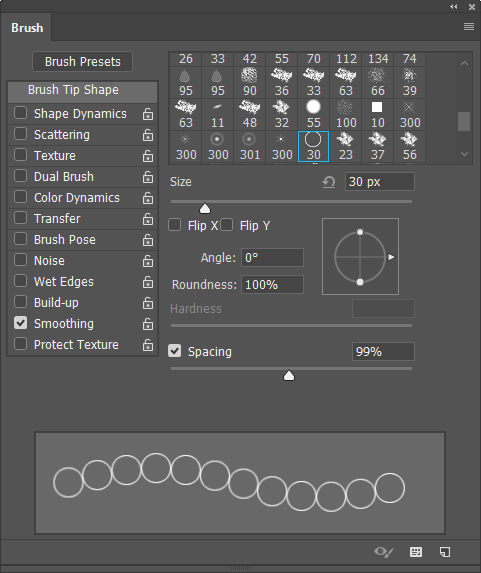
Select the Rectangular shape tool and set it to Path in the Options bar, and drag out a work path inside the image border.
Stroke the path with your brush

If you check the overlap in the top left corner, Illustrator can be set t
...Explore related tutorials & articles
Copy link to clipboard
Copied
I don't suppose you have Illustrator? It's much easier with Illustrator, but if you only have Photoshop...
Make a circular selection with the Elliptical Marquee tool and stroke it on a new layer
Define it as a brush preset
Set spacing so they stamp down one after the other.

Select the Rectangular shape tool and set it to Path in the Options bar, and drag out a work path inside the image border.
Stroke the path with your brush

If you check the overlap in the top left corner, Illustrator can be set to avoid that. With Photoshop you'd need to do each row and column of rings on separate layers, so you could move them into alignment.
Then set the Shape layers back to Shape. Set fill to Off and Stroke to the colour and line thickness required.
Note I decided to reduce the shape layer opacity a bit because it was looking a touch too strong.

Copy link to clipboard
Copied
Thank you very veeeryyyy veeeeryyyyyyy much!!!!!!!!!!
