 Adobe Community
Adobe Community
Copy link to clipboard
Copied
Hello i would like to import texture background in one cellular in table. Is it possible ?
I explain, i want to put one image in the background and type my text on it.
Thanks for your answer.
 1 Correct answer
1 Correct answer
Some more details on my answer #2 :
1. Make sure that the graphic frame is pasted to its own paragraph.
All cell inset values were changed to: 0
The text's left inset is done with paragraph formatting: Left Inset.
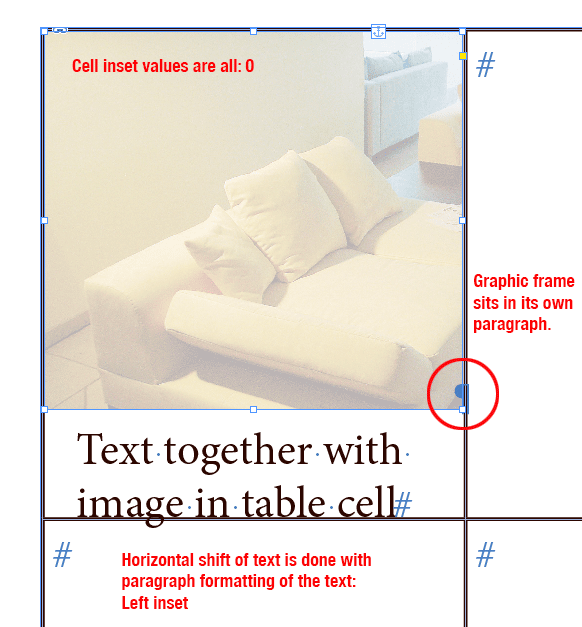
2. After doing the vertical shift by using the anchoring options with -29 mm :
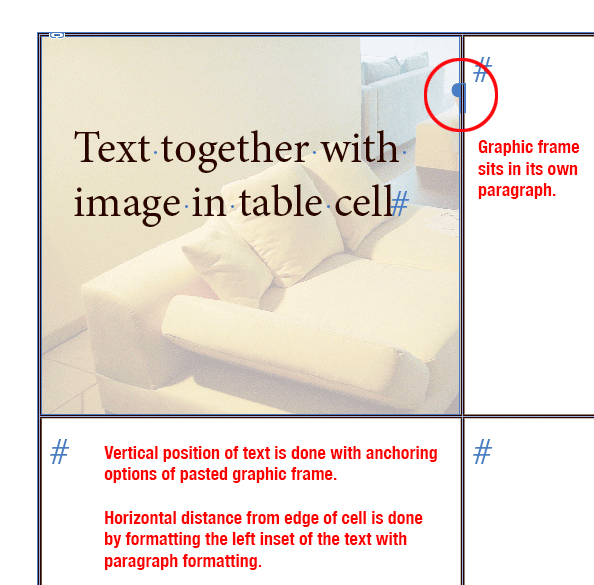
Regards,
Uwe
Copy link to clipboard
Copied
Hi albin,
it is possible.
What is your version of InDesign?
The following would work for every version.
On the page, not in the table:
Have one image (your background), stacked above a text frame with your text.
Group the image and the text frame and anchor the group to the insertion point of your text cell in the table.
Regards,
Uwe
Copy link to clipboard
Copied
A better way perhaps:
Have a text cell with some text.
On the page prepare a graphic frame with an image inside.
Cut the graphic frame.
Select the first insertion point in the text cell with your text.
Paste the graphic frame. That will anchor the graphic frame to the text of the text cell.
Change the vertical position of the graphic frame using the anchoring options.
From my German InDesign CC 2015:

Regards,
Uwe
Copy link to clipboard
Copied
Some more details on my answer #2 :
1. Make sure that the graphic frame is pasted to its own paragraph.
All cell inset values were changed to: 0
The text's left inset is done with paragraph formatting: Left Inset.

2. After doing the vertical shift by using the anchoring options with -29 mm :

Regards,
Uwe
Copy link to clipboard
Copied
thanks Uwe ![]()
Copy link to clipboard
Copied

Thanks Uwe but it's too hard. After i can't change the text easly 😕 I continue to search
Copy link to clipboard
Copied
Hi Albin,
I presented at least two working solutions.
What did you try?
A. Copy/paste an image to its own paragraph, change the vertical distance with the anchor options
B. Copy/paste a group to an insertion point.
Not recommended at all:
C. The scripting solution that adds a text frame
I would go for option A .
Details see posts 2 and 5 .
You posted a screenshot. I assume we see a table with at least two cells.
If you want to edit text with solution A:
1. Select the last insertion point in the cell where the contents is reading "C".
2. Use the right arrow key to advance to the text in the cell with the image.
3. Go to the second paragraph, hold down the shift key and select the text you want to change.
I doubt there is an easier way where the image is flowing with the table.
Regards,
Uwe
Copy link to clipboard
Copied
Yes thanks for all Uwe, i just put a cellular graphic & a layer text on it. It's the better way for me. Because i've got more 500 articles so i think this is the better way. have a nice day.
Best
Albin
Copy link to clipboard
Copied
For InDesign CC 2015 and CC 2017 there are alternate methods with graphic cells.
But using them would create a "time bomb" that could crash InDesign.
The trigger is copy/paste.
Warning!
Both methods below are not recommended.
Due to a bug with the new graphic cells, InDesign would crash:
1. If you ever try to copy/paste the table.
2. Copy/paste the text frame holding the table
3. Copy/paste the page where the table resides.
4. Move the page to a different document.
FWIW here both methods:
InDesign CC 2015 and CC 2017
1. Place an image into an empty table cell. That will convert the text cell to a graphic cell.
By scripting with e.g. ExtendScript add a text frame to the container holding the image.
Also select the first insertion point of the added text frame by scripting.
Now you can begin typing.
InDesign CC 2015 only:
2. Without scripting group an image with a text frame on the page.
Convert a text cell to a graphic cell.
Position the group over the text cell.
Cut the group.
Select the empty container in the graphic cell.
Try to paste inside.
With CC 2015 that would work.
InDesign CC 2017 will give you a warning message that text frames inside graphic cells are not allowed.
Regards,
Uwe
Copy link to clipboard
Copied
Could you explain more about "By scripting with e.g. ExtendScript add a text frame to the container holding the image." ?
Thanks
Albin
Copy link to clipboard
Copied
Yes. But it will create a "time bomb" situation as described in post #3 .
Select the frame holding the image in a graphic cell
and run this ExtendScript snippet:
// AT YOUR OWN RISK !!
// Select the frame that is holding the image:
app.selection[0].textFrames.add
(
{
geometricBounds : app.selection[0].geometricBounds ,
fillColor : "None" ,
strokeColor : "None" ,
contents : "Hello World!"
}
);
app.documents[0].select
(
app.selection[0].textFrames[0].
insertionPoints[0]
);
Regards,
Uwe
Copy link to clipboard
Copied
Hello Uwe, thanks a lot for your answer.
I found this topic. Re: Not Able To Insert A Table Background Image
It's anotherway. I try both.
Thank you very much.
Best
Albin
Copy link to clipboard
Copied
Hi Albin,
beware: You were linking to a Dreamweaver forum post.
The solution there has nothing to do with InDesign!
Regards,
Uwe
Copy link to clipboard
Copied
Just to make things more clear:
I hope you are aware, that you are posting in the InDesign forum and not in the Dreamweaver forum…
If you have the problem with a Dreamweaver project go for the Dreamweaver forum and seek a solution there.
Regards,
Uwe
Copy link to clipboard
Copied
sure i didn't read correctly 😕