 Adobe Community
Adobe Community
- Home
- Photoshop ecosystem
- Discussions
- Photos printing darker than monitor
- Photos printing darker than monitor
Copy link to clipboard
Copied
I have CS4 and have battled with this issue for a long time now. I am so tired of it. Before I throw out my Epson Pro Stylus 3800 and PS4 software I thought I would ask one more time. I calibrate my monitor, I have taken photoshop classes, been on webinars for calibrating my monitor, etc. And no matter what I do, my photos print several shades darker than what I see on my monitor. I use no color adjustment in my ps print settings as well as my printer settings and I really love photography but this really gets just too frustrating. Is there anyone that can help me with this issue before i pull my hair out.
Thank you!
 1 Correct answer
1 Correct answer
download Whacked RGB
http://www.gballard.net/photoshop/pdi_download/#downloads
delete printer
Download latest Epson driver and install
add printer back
post these screenshots:
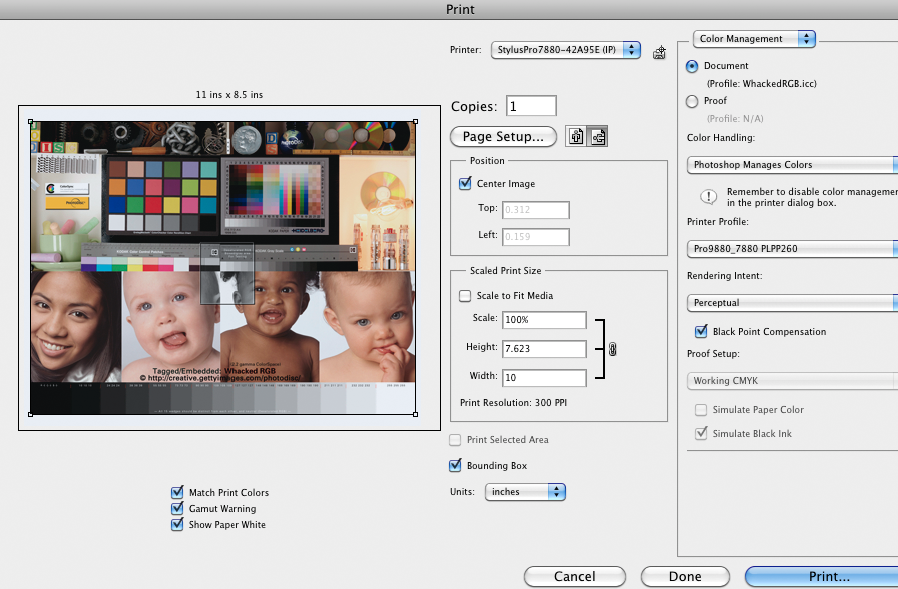
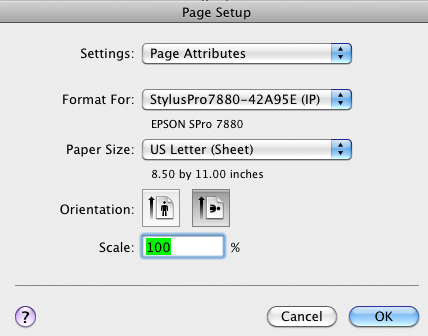
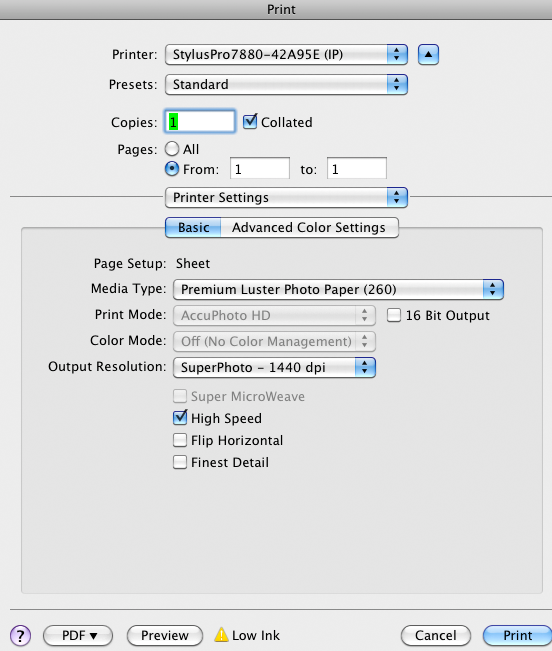
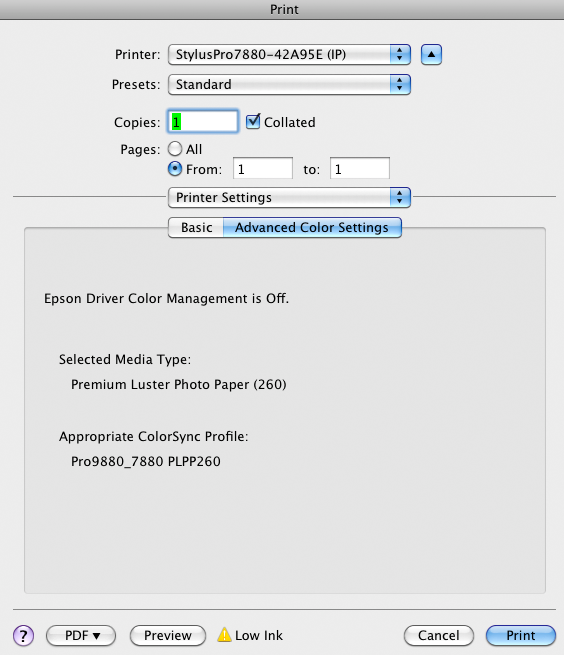
might also help if you note your OS
more troubleshooting Photoshop print problems
Explore related tutorials & articles
Copy link to clipboard
Copied
download Whacked RGB
http://www.gballard.net/photoshop/pdi_download/#downloads
delete printer
Download latest Epson driver and install
add printer back
post these screenshots:




might also help if you note your OS
more troubleshooting Photoshop print problems
Copy link to clipboard
Copied
OSX has a DARK PRINTING bug using Epson if you check 16 Bit in the print settings (uncheck 16 bit to resolve it) see http://www.gballard.net/photoshop/epson/cs6/#dark for more detailed info...
Copy link to clipboard
Copied
Thank you for help with this. My OS is Windows 7 and PS4. I will follow your suggestions and let you know how it goes. Thanks again.! Now I have something to work with. I'm excited!
Copy link to clipboard
Copied
Found the solution!
I was looking high and low for this answer and stumbled upon the solution in my printers color profile. I saw a ton of articles on monitor brightness calibration and I knew that just wasn't the case when other software was printing the colors correctly. After doing some digging, I found out that Adobe has it's own RGB color profile. I looked up how to change the "color modes" with "custom color correction" on my printer and found a preset for Adobe RGB (which bumped up the gamma 2.2). Set the printer properties to Adobe RGB and print from it and the brightness matched much better (red was a little off, but that was also adjustable in my printers driver's properties. Found this article describing the difference between SRGB (the standard for displaying color on the web) and Adobe RGB [ Working Space Comparison: sRGB vs. Adobe RGB 1998, ] Apparently SRGB only uses like 35% of the colors, where Adobe uses 55% which led me to look up finding the Adobe RGB profile and luckily it was already an existing preset in my printer.
Good luck!
nflyc.com
Copy link to clipboard
Copied
I think you need to forget everything you think you know and take it all from the start.
If your prints are too dark, your monitor is too bright. Yes, it really is that simple.
All this provided you are using the correct printer profile for your printer/paper/ink. These are typically called things like <printer name> premium glossy photo and so on, depending on the paper used. Also remember to set the correct paper type in the printer driver. This controls the total amount of ink.
Adobe RGB is the document profile. That's something entirely different. There are two profiles involved here and both need to be right.
Copy link to clipboard
Copied
D Fosse, either way, it worked. Maybe I'm not aware of something, or you didn't fully read my last post. When I print with other software on my computer, the brightness prints as it shows on the screen. This issue only happens with photoshop.
Also, my printer actually has Adobe RGB profile in it's driver software preferences . I have photoshop set to allow my printer to do the color management and the file I was printing was an SRGB file.
Copy link to clipboard
Copied
Thank you for your tip! I too have the same problem where if I print an image from Windows Photo Viewer, the colors are more true to what I see on the monitor than if I print the exact same image from Photoshop. I have not figured out the exact solution to my issue yet (Canon MG7520 printer), but it's definitely not a problem with my monitor or printer.
Copy link to clipboard
Copied
Just to sum up this two-year old thread.
You have two options for printing from Photoshop. You can either let the printer driver handle color management (which is what most other apps do). In that case PS just passes on the numbers as they happen to be, and the printer handles the rest.
The other option is to let Photoshop handle it. Then you need to pick the correct profile for your particular combination of printer/paper/ink. Photoshop converts from the original document profile and into this print profile, and sends corrected numbers to the printer. You check that both these profiles are correct - document and print - in the PS print dialog.
For this to work, printer color management has to be disabled in the printer driver, or you'll get double profiling.
And you still need to set the correct paper type in the printer driver, as this controls the total amount of ink.
You don't set the document profile as print profile, which is what another poster upthread did. That botches the whole thing, and you're just printing without functional color management at all.