 Adobe Community
Adobe Community
Copy link to clipboard
Copied
Hi all, I work with a Mac and installed the latest version of LR CC.
I wil delete files i have marked with a black flag. When I go to photo and choose the latest button ( not accepted files delete) the file wile be removed in LR but not on my harddisk??????
And that is just what I want al the black flag files off my harddisk.
Who can help me??
Thx
 1 Correct answer
1 Correct answer
HI Shane,
Your explanation is a little unclear, but let me start with what I think you mean:
1. Mark some photos as "rejected" (black flag, press "X").
2. Choose Photo > Delete Rejected Photos
3. You get this dialog box:
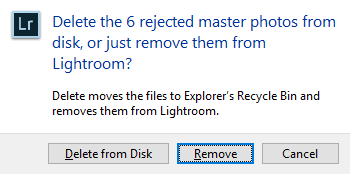
4. You click "Remove" and the files are no longer in your Lightroom catalog, but they are still on the hard disk.
Is that right?
I think the easiest way to locate the files that have been deleted from the Catalog would be to re-import them. Choose your folder, and in Lightroom, right
...Copy link to clipboard
Copied
HI Shane,
Your explanation is a little unclear, but let me start with what I think you mean:
1. Mark some photos as "rejected" (black flag, press "X").
2. Choose Photo > Delete Rejected Photos
3. You get this dialog box:

4. You click "Remove" and the files are no longer in your Lightroom catalog, but they are still on the hard disk.
Is that right?
I think the easiest way to locate the files that have been deleted from the Catalog would be to re-import them. Choose your folder, and in Lightroom, right click the folder and choose "Synchronize Folder:"

Now you will be able to re-import the images. While you have the photos in "Previous Import," reject them all once again (black flag - X). Now, repeat Step 1,2,3 above, but this time choose "Delete from Disk."
Does that help?
Mike
Save
