 Adobe Community
Adobe Community
- Home
- Photoshop ecosystem
- Discussions
- How do I remove the white background of this image...
- How do I remove the white background of this image...
Copy link to clipboard
Copied
I used the Quick Select tool and isolated/cropped the image of the Knight in Photoshop and now
I placed it into Illustrator but as you can see in the video screen shot below, the white background
around the Knight is still there. How can I get rid of the background in Photoshop so that I just
have the image of the Knight? I want to place the image of the Knight on top of the art work
on the left.
Thank you.
 1 Correct answer
1 Correct answer
Once you select the knight, tap the cmd J key to jump that selection onto a new layer without the white background. Turn off the base layer so that you can see the transparency white/gray checkerboard. Select that layer and under the File menu, Export your selection from Photoshop as a .png with transparency. Place png in illustrator.
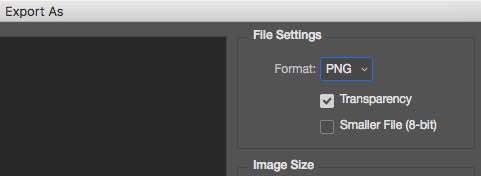
Explore related tutorials & articles
Copy link to clipboard
Copied
since it is still an image there will always be the white background (unless you save as PNG and dont have a White background as the default). so a thing you can do is select and copy the knight then paste him onto a transparen background.
For another thing you can do, that will most likely look bad, but you could try to trace te image, then go to the preset that is the most detailed (think it is high fidelity photo). you can then marke the knight, ungroup and delete the white background. (dont know if this will work flawlessly tho)
Copy link to clipboard
Copied
Once you select the knight, tap the cmd J key to jump that selection onto a new layer without the white background. Turn off the base layer so that you can see the transparency white/gray checkerboard. Select that layer and under the File menu, Export your selection from Photoshop as a .png with transparency. Place png in illustrator.
