 Adobe Community
Adobe Community
Copy link to clipboard
Copied
How to draw a diagonal line like this one: (the blua and grey) (Photoshop CS6)

 1 Correct answer
1 Correct answer
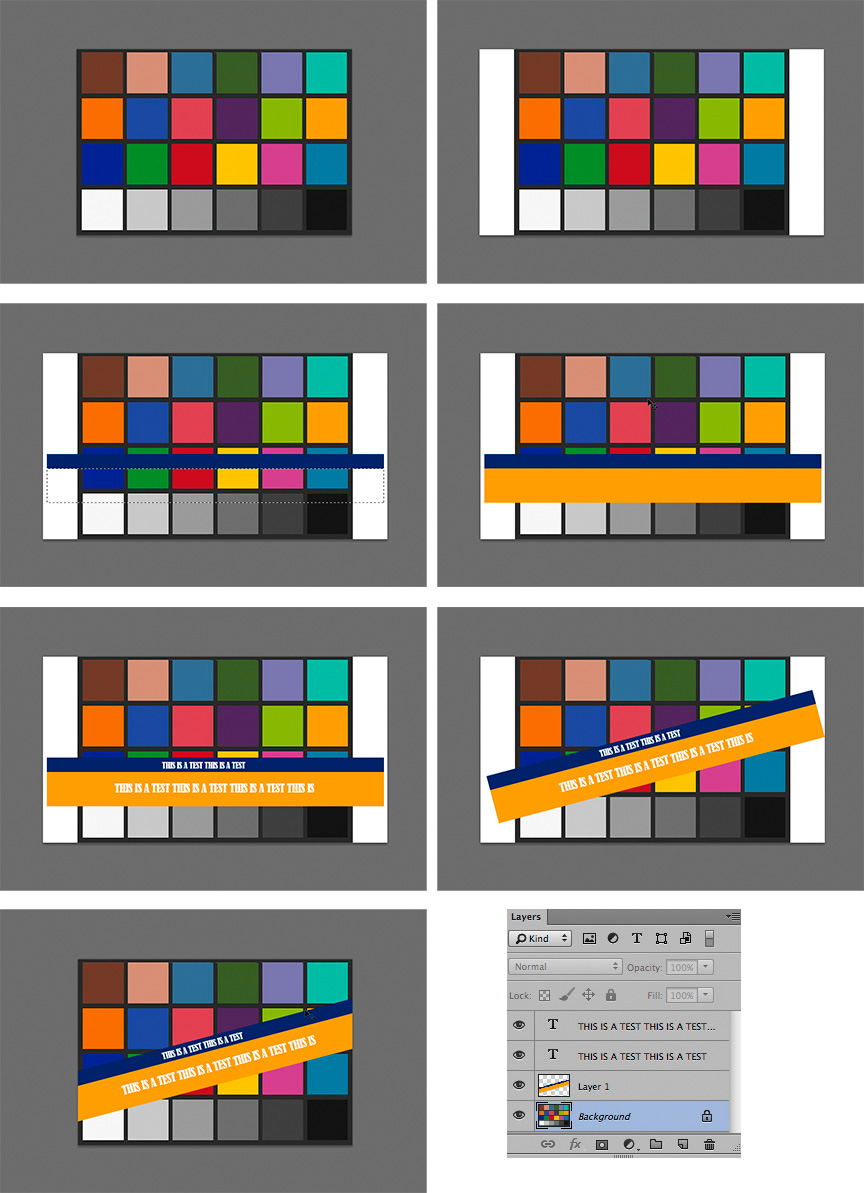
1. Original file,
2. Then image > Canvas Size (extend width as shown)
3. Add blank layer. Then Rectangular Marquee, followed by Edit > Fill with chosen color
4. Repeat Step 3 with larger selection positioned below Step 3 item.
5. Add type. Each line of type on a separate layer as shown in Layers panel
6. Choose the bar layer plus the type layers. (Hold down Shift to add each layer in Layers panel)
Then Edit >Transform> Rotate
7. Crop image to original image size
Explore related tutorials & articles
Copy link to clipboard
Copied
Click on the left start point (just click!), press and hold the shift key and click on the right end point.
Because it is not so easy to draw an exact parallel second line, I would copy the first line layer, move it up or down and fill it with the second color or pattern. For more width make multiple copies.
Fenja
Copy link to clipboard
Copied
But how to fill it and draw it, i need a little more explanation.
Copy link to clipboard
Copied

1. Original file,
2. Then image > Canvas Size (extend width as shown)
3. Add blank layer. Then Rectangular Marquee, followed by Edit > Fill with chosen color
4. Repeat Step 3 with larger selection positioned below Step 3 item.
5. Add type. Each line of type on a separate layer as shown in Layers panel
6. Choose the bar layer plus the type layers. (Hold down Shift to add each layer in Layers panel)
Then Edit >Transform> Rotate
7. Crop image to original image size
Copy link to clipboard
Copied
Thanks! ![]()
Copy link to clipboard
Copied
Good gracious. Norman, how are you?
Copy link to clipboard
Copied
Still kicking, Trevor. Email to follow soon.

