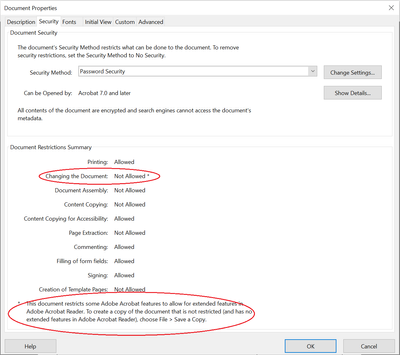Adobe Community
Adobe Community
- Home
- Acrobat
- Discussions
- this form cannot be edited in Acrobat. Please use ...
- this form cannot be edited in Acrobat. Please use ...
Copy link to clipboard
Copied
I have two identical computers we just installed in an office and 2 licenses purchased on the same date and time for Adobe Acrobat Pro DC
Workstation #1 can open and edit all files within folder A
Workstation #2 can open and edit most of the files within folder A except for a couple. When trying to edit I get "this form cannot be edited in Acrobat. Please use Adobe Livecycle Designer to edit this form".
I have uninstalled and re-installed Adobe Acrobat Pro DC 3 times on workstation #2.
I have checked permissions and they are identical as workstation #1
Both workstations are Win 7 Professional x64 - Identical hardware.
Anyone have any suggestions?
 1 Correct answer
1 Correct answer
The solution depends on the question. If what you want to do is just view and fill in the form then Adobe Reader is sufficient. You can also do it in Adobe Acrobat, of course. If, on the other hand, you want to actually edit the form then you need Adobe LiveCycle Designer, or to convert it to an Acrobat form using the methods I've described.
Copy link to clipboard
Copied
It's highly unlikely that you would get this error on one computer an not the other, if they are indeed the same files.
Forms created using LCD can only be edited in that application. You can still open them and fill them in using Acrobat (or even the free Reader), though. There must be something else at play here...
Copy link to clipboard
Copied
[PS. I moved your question to the Editing & Exporting PDFs forum]
Copy link to clipboard
Copied
Its not even a form. Its a business card template they are trying to open. I am able to open and edit it from workstation #1 and only open it from workstation #2. When trying to edit it I get the error.
Copy link to clipboard
Copied
Doesn't need to have form fields to be created in LCD... Can you share the
file in question?
On Fri, Mar 31, 2017 at 2:14 AM, jd91579020 <forums_noreply@adobe.com>
Copy link to clipboard
Copied
What is the ultimate solution to this problem? I am now having this problem as well. Thanks.
Copy link to clipboard
Copied
The solution depends on the question. If what you want to do is just view and fill in the form then Adobe Reader is sufficient. You can also do it in Adobe Acrobat, of course. If, on the other hand, you want to actually edit the form then you need Adobe LiveCycle Designer, or to convert it to an Acrobat form using the methods I've described.
Copy link to clipboard
Copied
Hi,
Just an addition to the above reply, you can check your file properties by clicking on File > Properties (or press Ctrl+D) , to locate the PDF producer.

If it lists PDF Producer as Adobe Live Cycle Designer, then it cannot be edited in Adobe Acrobat.
Copy link to clipboard
Copied
Here’s a solution in case someone runs into this problem again. It requires you have Adobe Acrobat DC and Microsoft Word. The trick is to make a copy of the PDF file, sign the copy, export the copy to Word, and finally save the Word document as a new PDF file. NOTE: The end result is a PDF with no restrictions on editing and all custom formatting removed. Restrictions and custom fields would have to be added again if needed.)
The problem:
Using Adobe Acrobat DC, you are unable to edit some fields in a PDF file (e.g. i-9.pdf) due to restrictions on the document. These restrictions are dictated by the signer or certifier of the document.
Specifically, you cannot:
- edit a field that should be fillable (e.g. the date next to your signature)
- save the file after making changes to fillable fields
- export the file as a Word document
Any attempt to edit the file using the Edit PDF option causes the following message to be displayed:
"This XFA form cannot be edited using Adobe Acrobat."
Saving a copy of the file does not resolve the problem. If you attempt to remove or change security settings on the file, or export the file as a Microsoft Word document, the following messages are displayed:
"You cannot change security on this document because the document is signed or certified."
"The document has insufficient permission for this operation."
The current restriction on changing the document can be viewed in the file properties as shown below:
The solution:
The only solution is to remove all restrictions on the file. This can be done in three steps:
- Creating a copy of the file signed by you. This removes the restriction for changing the document.
- Save or export the copied file as a Microsoft Word document. This removes all remaining restrictions on the document.
- Lastly, save the Word document as a new PDF file. This creates a PDF file with all restrictions removed, allowing you to make needed changes to the document.
Details:
Use the Fill & Sign option to create a copy of the file certified by you. This will remove restrictions for changing the document.
Select the Fill & Sign option > Select Sign yourself and add your signature to the file > Select Save > The following message will be displayed:
"This document restricts some Adobe Acrobat features to allow for extended features in Adobe Acrobat Reader. To create a copy of the document that is not restricted (and has no extended features in Adobe Acrobat Reader), click Save a Copy."
Select "Save a Copy" and assign a new filename (e.g. myfile_signed.pdf)
Open the new (signed) file you just created (note that Acrobat does not automatically open the new file for you).
File > Open > Select myfile_signed.pdf > Open > The new file will open (with restrictions on changing the document removed)
Optional: View the file restrictions to confirm changing the document is now allowed.
Export the signed PDF file to Microsoft Word
File > Export To > Microsoft Word > Word Document > Save the document as a Word document (e.g. myfile_word.docx)
The file should automatically open in Word.
From Microsoft Word, save the Word document as a new PDF file.
File > Open > Select myfile_word.docx > Open
File > Save As > assign a new name (e.g. myfile_new.pdf) > Select PDF as the file type > click Save
A new PDF file (myfile_new.pdf) will now be available with all restrictions removed.
Copy link to clipboard
Copied
Thanks so much for the hack--your solution worked perfectly!
Copy link to clipboard
Copied
Note that this procedure will only work on the simplest of forms. If a form uses any of the features that make LiveCycle Designer forms powerful, the conversion is not going to do much. Features such as hidden sections that appear based on choices, the ability of the user to add in rows to a table, the ability of a table to use Excel-like functions for the calculations, expandable text boxes, etc.
LiveCycle Designer is now called AEM Designer I think and can be purchased, but you have to call Adobe enterprise directly.