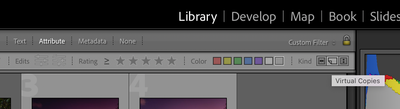Adobe Community
Adobe Community
- Home
- Lightroom Classic
- Discussions
- Virtual Copies disappearing/not appearing
- Virtual Copies disappearing/not appearing
Copy link to clipboard
Copied
I'm using the latest Lightroom CC. I have been having several problems with VCs not appearing at all when I create them, or alternatively disappearing completely for random reasons. I have found the following:
1. If I create the VC from the Folder in the Library module, then it works without a problem.
2. If I create it from the Collection (inside a collection set), it also generally works.
3. If I create it from a collection set (containing those collections which I am editing) it often works, but sometimes just stops creating virtual copies at all. Virtual copies that I already created remain, however.
4. I also sometimes work from Smart Collections, and there also it generally works, but often just stops creating the virtual copies altogether.
More alarmingly, after having edited a job with a few thousand images and a couple of hundred virtual copies, my original virtual copies completely and utterly disappeared, only to return when I pressed undo. I tried several times to do the same operation (I think I was creating a smart collection or something) and every time the virtual copies just vanished, only to return if I pressed undo.
To be clear, I am not using any filtering on my images, and no stacking either. I am not sure exactly what it is that I do that stops the virtual copies from appearing, or to completely vanish, but I am not changing any of my preferences or filtering options when this occurs.
 2 Correct answers
2 Correct answers
As DdeGannes said it is working as designed:
1) Virtual copies are created and placed into stacked with original file in original folder no matter where the creation point may be.
2) If created while a library filter is in place then it will seem to disappear as the new virtual copy does not inherit any metadata from the parent file
3) It will disappear when created from within many smart collections. (The VC will not be added to the smart collection unless it meets the smart collection rules i.e o
...
It looks like a page with a turned up corner.
It is in the Library Filter in Grid View
Copy link to clipboard
Copied
Hint "be aware that Virtual copies are (virtual) i.e. they are not actual copies of the original image file. Its info stored within the Lightroom Catalog file. if you move the original file from outside Lightroom or if you delete the original file the Virtual copy will cease to exist.
Copy link to clipboard
Copied
Absolutely, I understand that. But Lightroom is creating the Virtual Copies, it even tells me that it is creating them, but they are not appearing in the collection, only in the original Folder in the Library. I prefer to edit from my collections and not from my folders (it's more organized).
Copy link to clipboard
Copied
It's working as designed. The virtual copies sit alongside to the original file.
Copy link to clipboard
Copied
Yes but they are completely invisible in my collections. And not always. Often I can see them. But sometimes it just stops working suddenly. I want to be able to work in my collection, add a VC for a B&W version or whatever, and not have to start searching for it in my Folders, because I export from the collections. I don't want to export every single photo in the Folder.
Copy link to clipboard
Copied
As DdeGannes said it is working as designed:
1) Virtual copies are created and placed into stacked with original file in original folder no matter where the creation point may be.
2) If created while a library filter is in place then it will seem to disappear as the new virtual copy does not inherit any metadata from the parent file
3) It will disappear when created from within many smart collections. (The VC will not be added to the smart collection unless it meets the smart collection rules i.e only based on filename vs a rating)
4) If only a Collection set is selected when the VC is created it will disappear. (There is no specific single collection is selected at that time, so it chooses none, except in case that there is a Smart collection within that set that has a rule match)
5) If a single collection is selected then the VC is added to that collection with the original.
6) The above may be impacted by sort order for the folder/collection i.e VC appearing at the end of the folder/collection if the sort is by edit time vs capture time.
Hopes this helps explain some of the mystery disappearances. The only thing I cannot fully explain would be the case you describe with pressing undo to restore the VCs...There is a filter option that will only hide virtual copies (it lies on the attribute bar just below the filter choice dropdown so it could be hit inadvertently)
-BH
Copy link to clipboard
Copied
Actually as far as I know my virtual copies have always inherited the ratings from the original file, as well as the same creation date, so they normally appear right next to my original files.
I always work according to capture time.
I will do some more experimenting and try to shed more light on the problem. I wish I knew exactly when everything stops working.
Copy link to clipboard
Copied
Update: I see that when I create the VC from my collection set (as opposed to in a collection or in the Folder) that LR creates a "stack" in the Folder (in Library module). I am not sure why it is doing this, but even unstacking the VC does not make it appear in the collection set.
Copy link to clipboard
Copied
A new VC will inherit copies of more or less all the starting picture's individual attributes, though obviously master / virtual copy status will differ. Also the timestamp of adding to the Catalog is different; and the Copy name. So even in the folder, it is possible to filter a view such that virtual copy versions will not show.
Whether a VC shows, or does not show, in a Smart Collection arises purely from what its attributes are.
A brand new VC does NOT inherit membership in every Collection the starting picture belongs to. This is by design: the undesired consequences this avoids, are clear to see.
Only, if you create a new VC while looking at a particular Collection, then LrC presumes that you intend this new virtual version to inherit membership of that Collection: to become visible there too.
But the only thing that can possess membership in a Collection SET, is a Collection. An image cannot do so. So when a new VC is created while looking at a Collection SET, there is nothing about this viewing context that the new image thumbnail could inherit.
- If you want it to show up in a Collection Set then it will need to be a member in one of those Collections.
- If you want it to belong to a specific (standard) Collection you will need to either create it in that context, or else add that membership afterwards.
Copy link to clipboard
Copied
i had the same problem.
i solve it by taggling on-off the little switch botton in the right down corner, beside NO FILTER
... it seems more like a bug!!! i went crazy for that!!!!
now finally I see all my VC
Copy link to clipboard
Copied
Where is this switch, please? I can't find it
Copy link to clipboard
Copied
Hi. it's the very tiny button to the very right side. I found it finally thanks to the forum. I got really mad nearly. Pff.
It's in the row judt above the thumbnails .. filter... stars ....etc. ... last in the row ...tiny button.
Copy link to clipboard
Copied
Could you describe better where to find this switch/button? I am having the same problem with suddenly losing all my vitual copies in my collection. I've tried all the buttons/switches that I see in that area but no change. I never had a this problems before and it occured suddenly, so I feel like I must have done something. I do see them if I go directly to the folder.
Copy link to clipboard
Copied
It looks like a page with a turned up corner.
It is in the Library Filter in Grid View
Copy link to clipboard
Copied
Thank you Rikk.It worked out for me. Just I needed to go to Library> select Attribute tab> and then enable the second tab from the far right as you can see in the image that Rikk posted. If you want to do this for all your photos in lightroom, before doing it you have to select all of them.
It is crazy!!! Adobe experience designers should think about it to find an easier way.